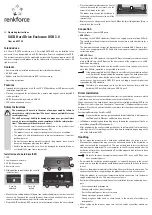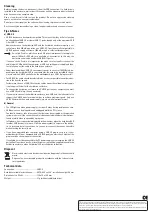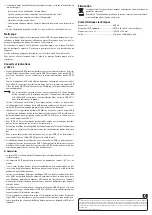G
Operating Instructions
SATA Hard Drive Enclosure USB 3.0
Item no. 62 97 34
Intended use
A 6.35 cm/2.5” SATA hard drive or a 9.5 mm high SATA-SSD can be installed in the
enclosure. It can be operated via a USB 3.0 interface. Power is supplied via the USB.
The product complies with the applicable national and European requirements. All
names of companies and products are the trademarks of the respective owners. All
rights reserved.
Contents
• Enclosure with an installed interface converter (without hard drive)
• USB3.0 cable
• Rubber strip (to affix the hard drive/SSD in the enclosure)
• Operating instructions
Features
• Intended for the installation of a 6.35 cm/2.5” SATA hard drive or SSD (not enclosed);
installation height 9.5 mm
• No tools are required for installation; thus, simple exchange of a hard drive/SSD
is also possible
• USB 3.0 connection; powered via USB 3.0
• LED shows write/read access
Safety Instructions
The warranty will be void in the event of damage caused by failure to
observe these safety instructions! We do not assume any liability for any
resulting damage!
We shall not accept liability for damage to property or personal injury
caused by incorrect handling or non-compliance with the safety instruc-
tions! The warranty will be void in such cases!
• The unauthorised conversion and/or modification of the product is not
permitted for safety and approval reasons (CE).
• The product is not a toy and must be kept out of the reach of children.
• The product is only intended for use in dry, enclosed spaces, it must not
get damp or wet.
• Do not leave packaging material carelessly lying around, since it could
become a dangerous plaything for children.
• Handle the product with care; it can be damaged by impacts, blows, or
accidental falls, even from a low height.
Installation of a hard drive/SSD
1 LED
2 Lower part of enclosure
3 USB 3.0 connection
4 Enclosure cover
5 Sliding button to lock/unlock the case lid
(on both sides)
• Move the two sliding buttons (5) down (see the detailed picture), in order to unlock
the case lid. Then push the case lid (4) about 5 mm in the direction of the arrow as
shown in the picture above; now the lid can be removed.
• Plug the SATA hard drive/SSD correctly on to the terminal strip on the circuit board.
• Place the rubber strip between the front of
the hard drive and the enclosure; see the
arrow in the image to the right.
The rubber strip secures the hard drive in
the housing so that it cannot slip out of the
terminal strip.
• Replace the case lid again and push it back. Move the two sliding buttons (5) up, in
order to lock the case lid.
Connection
There are several types of USB ports:
• USB3.0 Port
According to the USB3.0 standards, the port can supply a current of max. 900 mA.
This should be sufficient to operate the hard drive enclosure with a hard drive (or a
SSD) installed.
The maximum available current for laptops or non-standard USB 3.0 ports is less.
In this case, an appropriate USB 3.0 hub with its own power supply is required for
correct operation.
• USB2.0/1.1 Port
According to the USB standard, this type of USB port can supply a maximum current
of up to 500 mA (e.g. the USB port on the front or back of the computer or to a USB
hub with power supply).
However, since the hard drive and the hard drive enclosure require a current of
more than 500 mA, operation is not possible in this case.
If the power supplied via the USB port is not sufficient, the hard drive will not
start; it will not be recognised by the operating system. The hard drive makes
quiet clicking noises, but the motor for the hard drive will not start!
In some cases, however, some USB2.0/1.1 ports can supply currents higher than
required by the USB standard.
Therefore, we recommend you to use the hard drive enclosure, with the
hard drive/SSD installed, solely on a USB 3.0 port!
Driver Installation
Your operating system already contains the drivers for the hard drive enclosure, which
is why there is no data carrier with drivers enclosed in the delivery.
When you connect the hard drive enclosure with the installed hard drive/SSD to the
USB port for the first time (see the chapter “Connection”), Windows will detect new
hardware. Please wait, until installation is complete; this should not take longer than
a few seconds.
Partitioning/Formatting a Hard Drive/SSD
A new hard drive must be partitioned and formatted before it will appear in
the Windows File Manager and before it can be used.
• In Windows, partitioning and formatting is easy to do via the control panel (via Com-
puter Management/Disk Management).
• After partitioning, the newly created partition has to be formatted (fast formatting is
sufficient; “normal” formatting may take a long time to complete, depending on the
size of the hard drive/SSD).
Handling
• Do not move the product with a hard drive installed when the drive is in use.
Movement during operation may cause the write/read heads in the hard drive to
make contact with the magnetic disk. This may not only lead to data loss but may
also damage the hard drive! The same applies to the 30-second period after the
hard drive enclosure has been switched off, until the magnetic disk in the hard drive
has come to a full stop.
Naturally, this does not apply when using an SSD, since an SSD does not
have any moving parts.
• Do not stand the hard drive enclosure upright, i.e. vertically, because in the case of
accidents, an installed hard drive could be damaged (especially if the hard drive is
in use).
• Never use the product immediately after taking it from a cold room to a warm one. The
condensation that forms might damage the product under certain circumstances.
Allow the product to reach room temperature before connecting it to the power
supply and putting it to use. This may take several hours.
• Avoid the following adverse conditions at the installation location and during trans-
port:
- Excessive humidity or dampness
- Extreme cold or heat, direct sunlight
- Dust or flammable gases, fumes or solvents
- Strong vibrations, impacts or blows
- Strong magnetic fields such as those found in the vicinity of machinery or
loudspeakers
• When setting up the product, make sure that the cables are neither kinked nor
pinched.
Case lid
locked
Case lid
unlocked
5