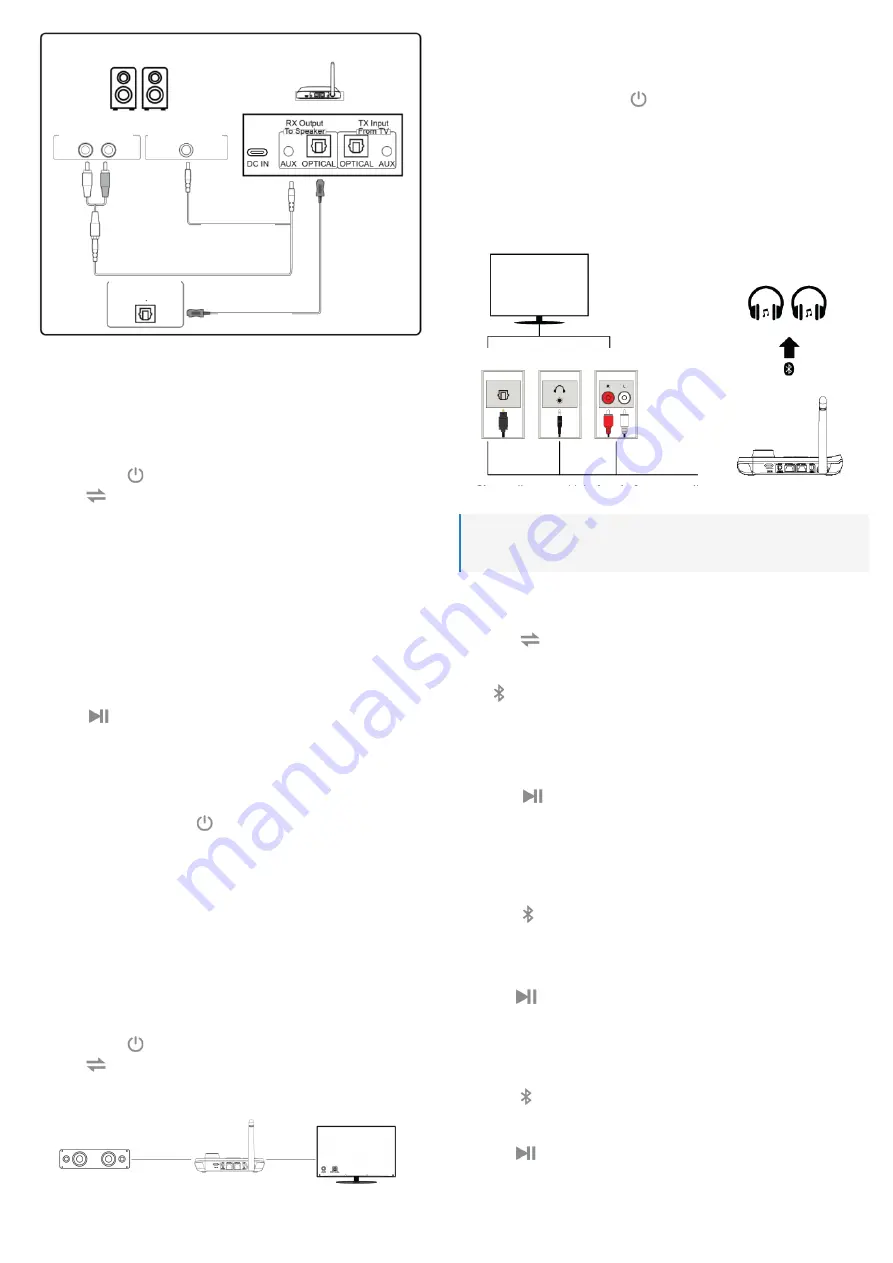
Speakers
Product
Speakers RCA
input
Speakers
OPTICAL Input
Speakers AUX
input
AUX cable
AUX + RCA
cable
OPTICAL cable
Fig. 1 – Bluetooth Receiving Mode (RX) connection diagram
7.2.2 Pairing
1
Pairing with the first smartphone or Bluetooth audio source
The product can connect 2 smartphones or Bluetooth audio source devices at the same
time.
The product automatically reconnects to the 2 most recently connected Bluetooth devices
when Bluetooth is enabled on the devices.
1. Press and hold the button for 3 seconds to turn the product on.
2. Press the
button to switch the product to Receiving Mode.
Æ
RX
will display on the screen.
Æ
The product will automatically enter Pairing Mode if this is the first pairing.
3. Turn on Bluetooth on your smartphone or Bluetooth audio source, search for RF-BTR-210
and tap to connect.
Æ
If successfully paired, the name of your smartphone or Bluetooth audio source will be
displayed on the screen of the product.
Æ
The connection will be automatic the next time the paired devices are turned on within
range and Bluetooth is enabled.
2
Pairing with the second smartphone or Bluetooth audio source
Turn on Bluetooth on your second smartphone or Bluetooth audio source, search for RF-
BTR-210 and tap to connect.
7.2.3 Playing back audio
Press the
knob to Play/Pause music, and turn the knob clockwise/anti-clockwise to
increase/decrease the Volume.
7.3 Using the Bypass Mode (BYPASS)
Switch the product to Bypass Mode to turn off Bluetooth and switch to wired audio streaming
from your TV to the soundbar/sound system via the product.
7.3.1 Connecting the audio cables
1. (If switched on) Press and hold the button for 3 seconds to turn the product off.
2. Turn off the connecting device.
3. Observe these four possible input and output combinations on the product in Bypass Mode,
and follow the next steps. Depending on the ports supported by your devices, you may
need an additional audio cable for the connection.
– OPTICAL-in and OPTICAL-out
– OPTICAL-in and AUX-out
– AUX-in and OPTICAL-out
– AUX-in and AUX-out
4. Use one of the provided cables to connect the OPTICAL-out or AUX-out port on your TV to
the OPTICAL-in or AUX-in port on the product (Fig. 2).
5. Use another cable to connect the OPTICAL-in or AUX-in port on your soundbar/sound
system to the OPTICAL-out or AUX-out port on the product.
6. Press and hold the button for 3 seconds to turn the product on.
7. Press the
button to switch the product to Bypass Mode.
Æ
BYPASS
will display on the screen.
Sound system
Product
TV/Audio source
Fig. 2 – Bypass Mode (BYPASS) connection diagram
7.4 Using the Bluetooth Transmitting Mode (TX)
The Bluetooth Transmitting Mode streams audio from your wired TV or audio device wirelessly
to your Bluetooth headphones or speakers.
7.4.1 Connecting the playback device
1. (If switched on) Press and hold the button for 3 seconds to turn the product off.
2. Turn off the connecting device.
3. Select one of the audio cables included that is suitable for the available ports on your
devices.
4. Plug one end of the audio cable to the OPTICAL-in or AUX-in port (marked TX Input) on
the back of the product (Fig. 3).
5. Plug the other end of the audio cable to the OPTICAL-out or AUX-out port on your TV or
audio device.
TV/Audio source
OPTICAL
AUX
RCA
Product
Fig. 3 – Bluetooth Transmitting Mode (TX) connection diagram
Note:
If connecting the product to the OPTICAL-out port on your TV, set the audio format on your
TV to PCM. This product does not support Dolby/DTS.
7.4.2 Pairing
1
Pairing with the first Bluetooth headphones or speakers
The product can connect with 2 Bluetooth headphones or speakers at the same time.
1. Press the
button to switch the product to Transmitting Mode.
Æ
TX
will display on the screen.
Æ
The product will automatically enter Pairing Mode if this is the first pairing. Or, press the
button to enter Pairing Mode.
2. Set your Bluetooth headphones or speakers into Pairing Mode.
3. Place the devices next to each other and wait a few seconds for them to connect.
Æ
The name of your Bluetooth headphones or speakers will appear listed on the display
of the product along with other discoverable Bluetooth devices nearby. The display can
show maximum 8 device names: 4 device names per screen.
4. Turn the
knob clockwise/anti-clockwise to select the name of your Bluetooth
headphones/speakers and press the knob to confirm the pairing.
Æ
If successfully paired, the name of your Bluetooth headphones or speakers will be displayed
on the screen of the product, and a short confirmation sound will play from the speakers of
your Bluetooth headphones or speakers.
2
Pairing with the second Bluetooth headphones or speakers
1. Set your second Bluetooth headphones or speakers into Pairing Mode.
2. Press the button on the product to enter Pairing Mode to search available Bluetooth
devices for pairing.
Æ
The name of your second Bluetooth headphones/speakers will appear listed on the
display of the product along with other discoverable Bluetooth devices nearby. The
display shows 4 device names per screen.
3. Turn the
knob clockwise/anti-clockwise to select the name of your second Bluetooth
headphones/speakers and press the knob to confirm the pairing.
Æ
If successfully paired, the name of your second Bluetooth headphones or speakers will be
displayed on the screen of the product, and a short confirmation sound will play from the
speakers of your Bluetooth headphones or speakers.
7.4.3 How to choose one paired Bluetooth headphones/speakers to use
1. Press the button to disconnect the 2 currently paired devices.
Æ
The product will automatically enter search mode.
Æ
The name of nearby Bluetooth devices found will appear on the screen.
2. Turn the
knob clockwise/anti-clockwise to select your first or second paired Bluetooth
headphones/speakers from the list, and press the knob to confirm.












