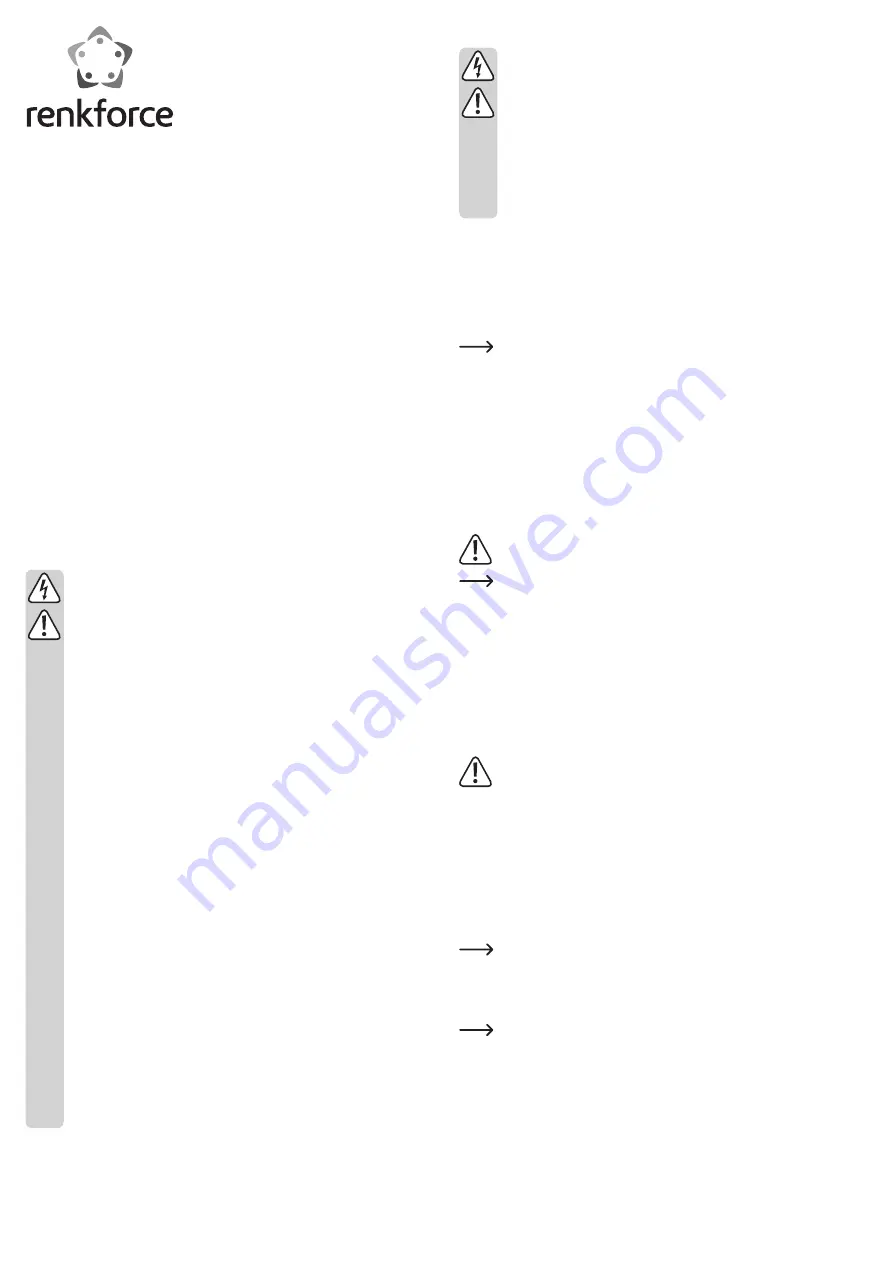
Installation
If you do not have thorough knowledge on the installation of this product,
have the installation carried out by a professional or in a specialist shop!
Incorrect installation of the product will cause damage to the product, your
computer and all connected devices.
Caution, risk of fatal injury!
Turn off the computer in which you wish to install the product, and all con-
nected devices. Disconnect all devices from the power supply by unplug-
ging them. Simply turning off the devices using the on/off switch does not
mean a device is voltage-free!
If you install the product in a notebook, remove the rechargeable battery
from the notebook first.
• The installation differs depending on whether you install the product in a computer
or notebook:
- Open your computers case and remove the lid carefully.
- For notebooks, the hard drive is often located inside a plug-in module secured
with a spacer or screw. Sometimes it is, however, necessary to disassemble the
notebook as a whole in order to reach the installation location of the hard drive
and to replace the hard drive with the adapter and an mSATA SSD.
Since the product contains an SATA connector for data cables and an SATA
power connector, the computer or notebook must also feature such connec-
tors. Otherwise it will not be possible to install the product.
• Plug the mSATA SSD at an angle from above to the respective port of the product.
Do not use any force. Observe the correct alignment.
• Flip the mSATA SSD down and use two screws to secure it to the matching screw
holes on the board of the product.
• Install the product including the mSATA SSD attached therein in a computer or note-
book. The metal frame allows for the product to be installed in a 6.35 cm (2.5”) bay.
• Connect the product to the appropriate connectors. The thin 7-pole connector is in-
tended for connecting an SATA data cable. The wide 15-pole connector is intended
for power supply.
Ensure correct alignment of the plugs. Do not use force when facilitating the
connections, as this could damage the connectors.
Use a special, separately available adapter cable for connecting the power
plug of a common computer power adapter.
• Make sure the cables are securely attached and cannot disengage from the con-
nectors.
• If necessary, fasten all cables using cable ties to prevent them from hanging into
your computer’s CPU fan.
• Close the computer case, connect the computer and its monitor to the power supply
and switch on all devices.
• Reinstall the battery in the notebook and close the case of the notebook.
• If the computer/notebook does not start properly, switch off the device immediately
and check all settings and cable connections.
Before opening the computer again, disconnect the power plug or remove
the battery from the notebook first.
Partitioning and formatting
• The computer recognizes the product including the mSATA SSD attached therein as
a normal SATA SSD or SATA hard drive. No drivers are required.
• Same as for common hard drives, you must partition and format the mSATA SDD first
before storing any data on it.
• If you would like to start your operating system from the mSATA SSD, insert the CD
with the operating system into the respective computer drive and install the opera-
ting system.
In order to start the system from a bootable CD, some computers require for
the boot sequence to be changed under BIOS/setup (first boot from CD, then
from hard drive).
• Windows
®
identifies the drive when booting from the CD and accordingly provides
an option for partitioning and formatting.
In order to permanently support full speed of the mSATA SSD, an operating
system with ”Trim Support” is needed (Windows
®
7 and higher).
This is a special SATA controller command used to highlight data blocks that
are unused or not used any more. For more information, refer to the opera-
ting manual or the manufacturer’s website of the mSATA SSD used.
• If you plan to use the mSATA SSD as an additional or external drive, Windows
®
allows for the partitioning and formatting to be performed through the control panel.
G
Operating instructions
mSATA SSD adapter
Item no. 1391542
Intended use
The product is suitable for installation in a computer or notebook and is intended for
operating an mSATA SSD via a common SATA data/power connection.
For safety and approval purposes (CE), you must not rebuild and/or modify this pro-
duct. If you use the product for purposes other than those described above, the pro-
duct may be damaged. In addition, improper use can cause hazards such as short cir-
cuiting, fire, electric shock etc. Read the instructions carefully and keep them. Make
this product available to third parties only together with its operating instructions.
This product complies with the statutory national and European requirements. All
company names and product names are trademarks of their respective owners. All
rights reserved.
Delivery content
• mSATA SSD adapter
• 4x screws
• Operating instructions
Safety instructions
Read the operating instructions carefully and especially observe the safety
information. If you do not follow the safety instructions and information on
proper handling in this manual, we assume no liability for any resulting
personal injury or damage to property. Such cases will invalidate the war-
ranty/guarantee.
a) Persons / Product
• Electrostatic charges may damage electronic components. Do not touch
electronic components with your bare hands.
• The device is not a toy. Keep it out of the reach of children and pets.
• Do not leave packaging material lying around carelessly. These may be-
come dangerous playing material for children.
• Protect the product from extreme temperatures, direct sunlight, strong
jolts, high humidity, moisture, flammable gases, vapours and solvents.
• Do not place the product under any mechanical stress.
• If it is no longer possible to operate the product safely, take it out of opera-
tion and protect it from any accidental use. Safe operation can no longer
be guaranteed if the product:
- is visibly damaged,
- is no longer working properly,
- has been stored for extended periods in poor ambient conditions or
- has been subjected to any serious transport-related stresses.
• Please handle the product carefully. Jolts, impacts or a fall even from a
low height can damage the product.
• Also observe the safety and operating instructions of any other devices
which are connected to the product.
b) Miscellaneous
• Consult an expert when in doubt about operation, safety or connection of
the device.
• Maintenance, modifications and repairs are to be performed exclusively
by an expert or at a qualified shop.
• If you have questions which remain unanswered by these operating inst-
ructions, contact our technical support service or other technical person-
nel.


























