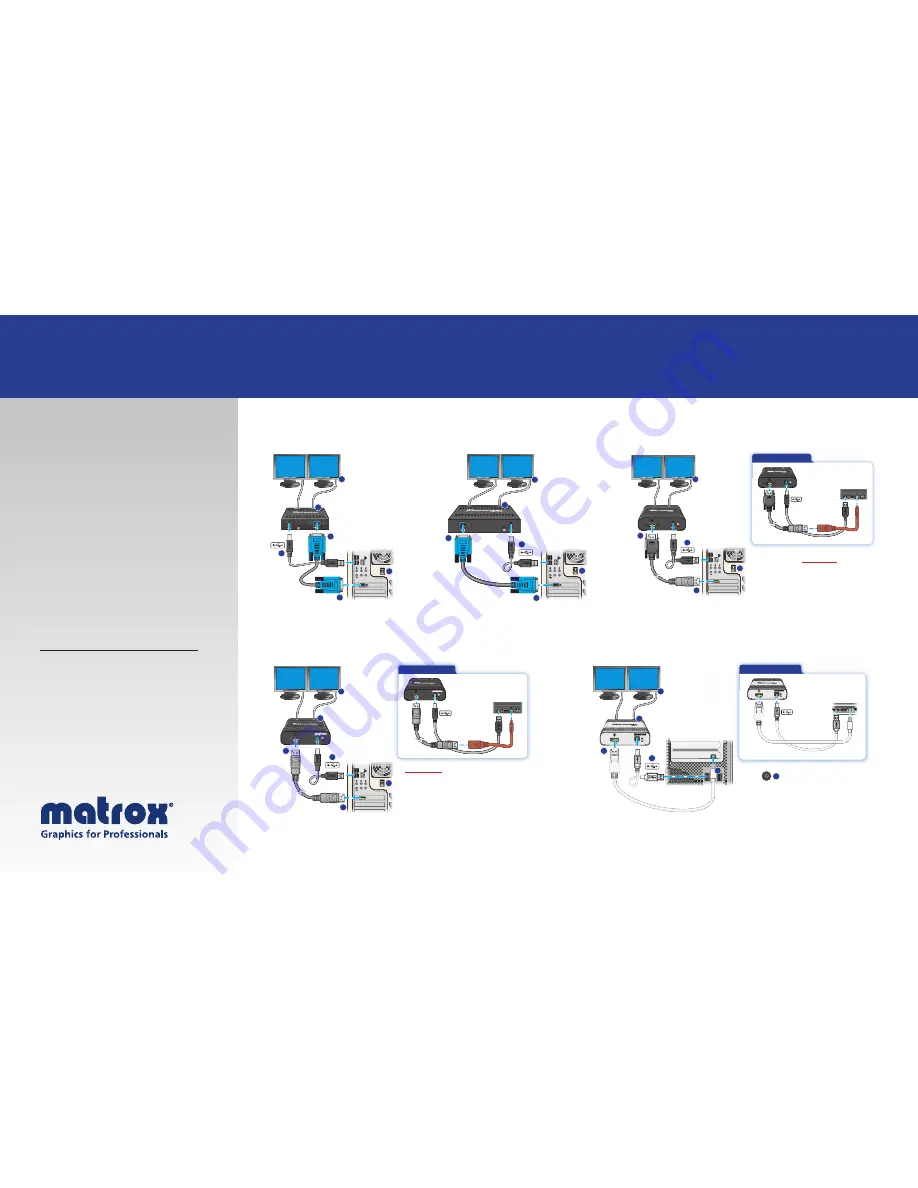
DualHead2Go How to Connect Guide — Easy Steps for Quick Installation
4a
4b
3b
3a
2
1
For Mac Notebooks
For Mac Notebooks
3b
3a
2
Thunderbolt
™
or Mini DP
1
4a
The D2G-DP-IF SKU has the same specifications as the
D2G-DP-MIF SKU, but does not include the Mini-DisplayPort
to DisplayPort adapter (P/N: CAB-MDP-DP) which needs
to be purchased separately.
4a
4b
3b
3a
2
1
3b
3a
2
The Mini DisplayPort to DisplayPort adapter
(P/N: CAB-MDP-DP) is sold separately.
Th
e
Mi
n
i Di
sp
l
ay
P
or
t t
o
Di
sp
l
ay
P
or
t
a
d
ap
t
er
For PC Notebooks
Mini DP
1
4b
4a
For Mac Notebooks
For Mac Notebooks
Thunderbolt
™
or Mini DP
3b
3a
2
4b
4a
1
Matrox DualHead2Go Analog
Edition
Matrox DualHead2Go Digital
Edition
Matrox DualHead2Go
Digital SE
Matrox DualHead2Go
Digital ME
Matrox DualHead2Go
DP
Edition
Step 1
– Turn off your computer.
Step 2
– Connect the USB cable into
the DualHead2Go and then into the
USB port of your computer.
Step 3
– Attach the Matrox monitor
cable first into the graphics connector
on your computer and then into the
DualHead2Go.
Step 4
– Connect the first monitor
cable to your monitor and then to
your DualHead2Go. Repeat this step
depending on number of monitors
connected.
For detailed instructions, visit the
Matrox user guides page:
www.matrox.com/graphics/en/support/manuals/




















