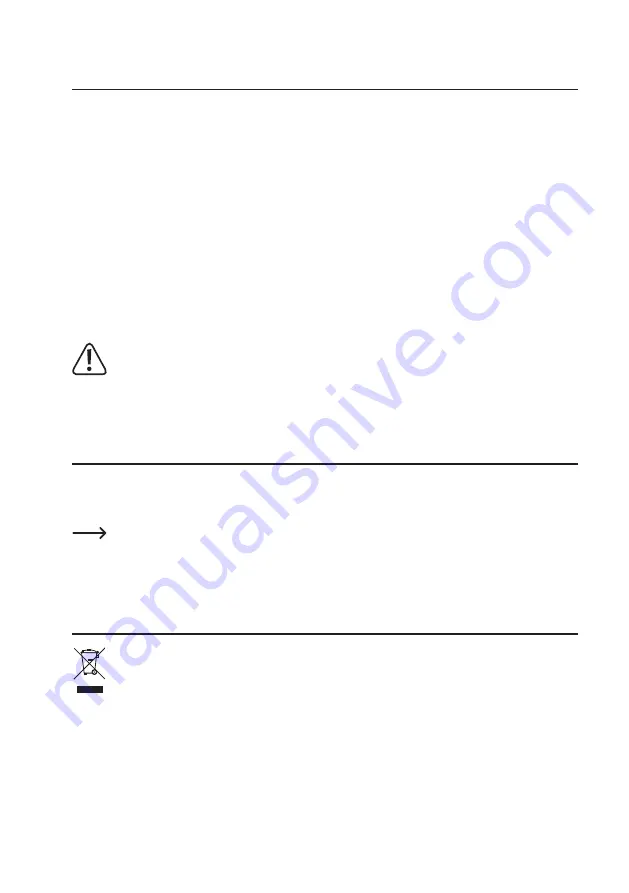
110
18. Maintenance et nettoyage
Le produit ne nécessite aucun entretien. L’entretien et les réparations sont strictement réservés aux tech-
niciens spécialisés et aux ateliers spécialisés. Ne jamais ouvrir ou démonter l’appareil, il ne contient aucun
composant exigeant un entretien.
Pour nettoyer l’extérieur, un chiffon propre, sec et doux suffit.
N’appuyez pas trop fort sur l’écran à cristaux liquides, cela pourrait le rayer ou provoquer des dysfonc-
tionnements.
En cas d’encrassement important de l’écran du moniteur / numériscope, vous pouvez par exemple em-
ployer un produit de nettoyage pour écrans TFT disponible dans le commerce. Veillez toutefois à ne jamais
directement pulvériser ce produit sur le moniteur / numériscope !
Vous pouvez facilement éliminer la poussière du moniteur / numériscope à l’aide d’un pinceau doux et
propre à longs poils et d’un aspirateur.
Pour éliminer la saleté de la caméra sans fil, employez un chiffon doux légèrement imbibé d’eau tiède. Ne
pointez jamais le jet d’eau d’un tuyau de jardin ou d’un nettoyeur haute pression ou similaire sur la caméra
sans fil.
N’employez jamais de détergents agressifs, de l’alcool de nettoyage ou d’autres solutions
chimiques. Ces produits pourraient attaquer le boîtier ou nuire au bon fonctionnement de l’appa-
reil.
19. Déclaration de conformité (DOC)
Par la présente, Conrad Electronic SE, Klaus-Conrad-Straße 1, 92240 Hirschau (Allemagne), déclare que
ce produit est conforme aux exigences fondamentales et aux autres consignes pertinentes de la directive
1999/5/CE.
La déclaration de conformité de ce produit peut être téléchargée sur le site web :
www.conrad.com
20. Élimination
Il est interdit de jeter le produit avec les ordures ménagères !
Si le produit est devenu inutilisable, il convient de procéder à son élimination conformément aux
dispositions légales en vigueur.







































