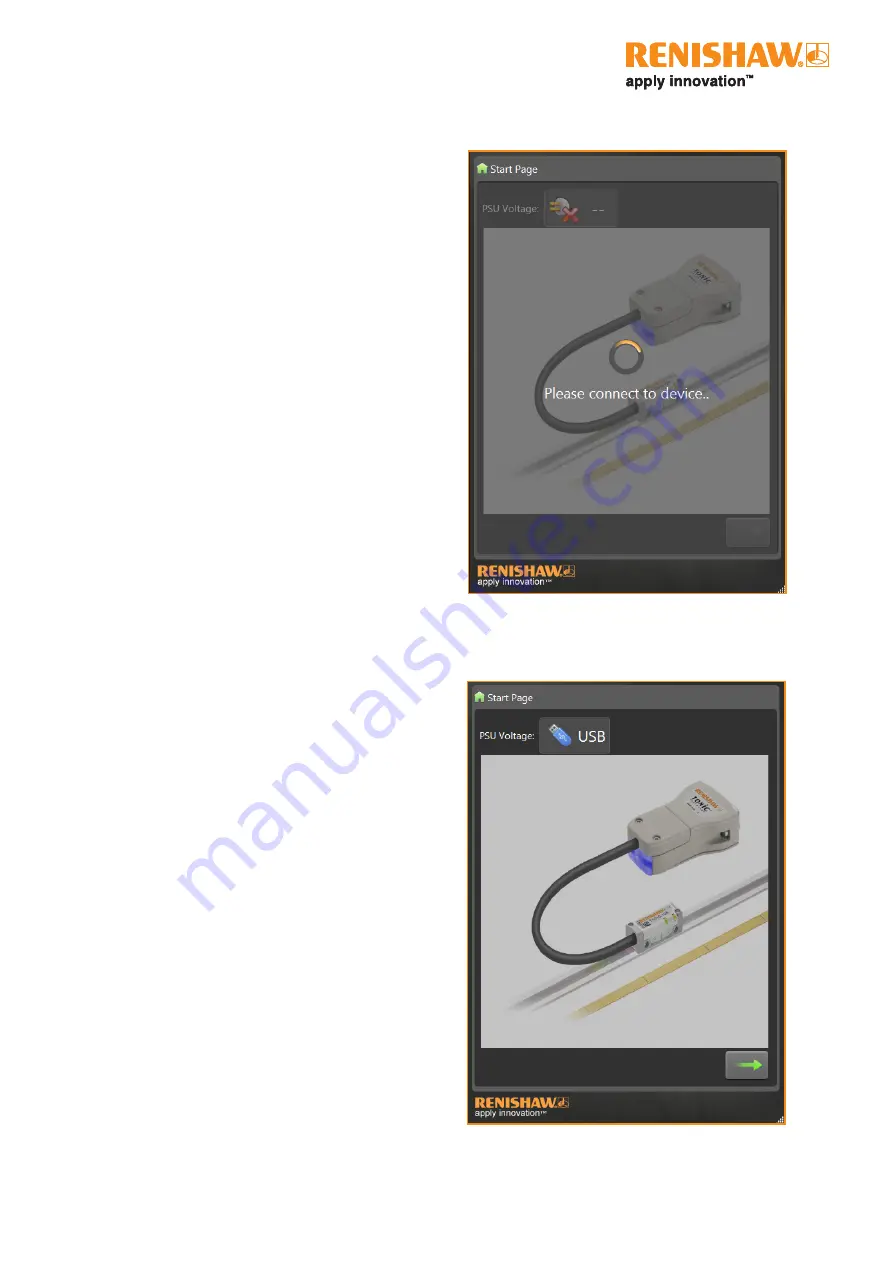
TONiC diagnostic kit
User guide
7
TONiC
User guide
3.2. Starting the software
ON FIRST USE DO NOT CONNECT THE SYSTEM TO THE
USB PORT BEFORE STARTING THE SOFTWARE.
On first use the software will automatically install the hardware
drivers
(‘5. Hardware driver installation’, page 13)
Double click on the
‘TONiC diagnostic’
icon on the desktop.
The software will open a ‘greyed out’ window displaying the
‘Start page’ with an orange circle saying ‘Please connect to
device’ indicating that it is waiting for the TONiC system to
be connected.
Using the USB cable (item 3) connect the dongle via the
USB port to the PC.
‘3.1. Connecting the system’, page 6
for details on
connecting the TONiC readhead to the dongle.
The ‘Start page’ will then become active.
•
The PSU voltage will display USB showing it is powered via
the USB port or the supply voltage if used ‘in-line’.
•
The diagnostic LED on the dongle interface or Ti interface
will now double flash orange and the communication LED
on the dongle will be green. The CAL LED on the readhead
will double flash orange.
Click on the green arrow to enter the software.
•
The ‘Signal’ screen will now be displayed
(‘3.3. Using the software’, page 8)
•
The diagnostic LED on the dongle interface or Ti interface
will continue double flashing orange and the communication
LED on the dongle will be green.
The CAL LED on the readhead will stop flashing.
















