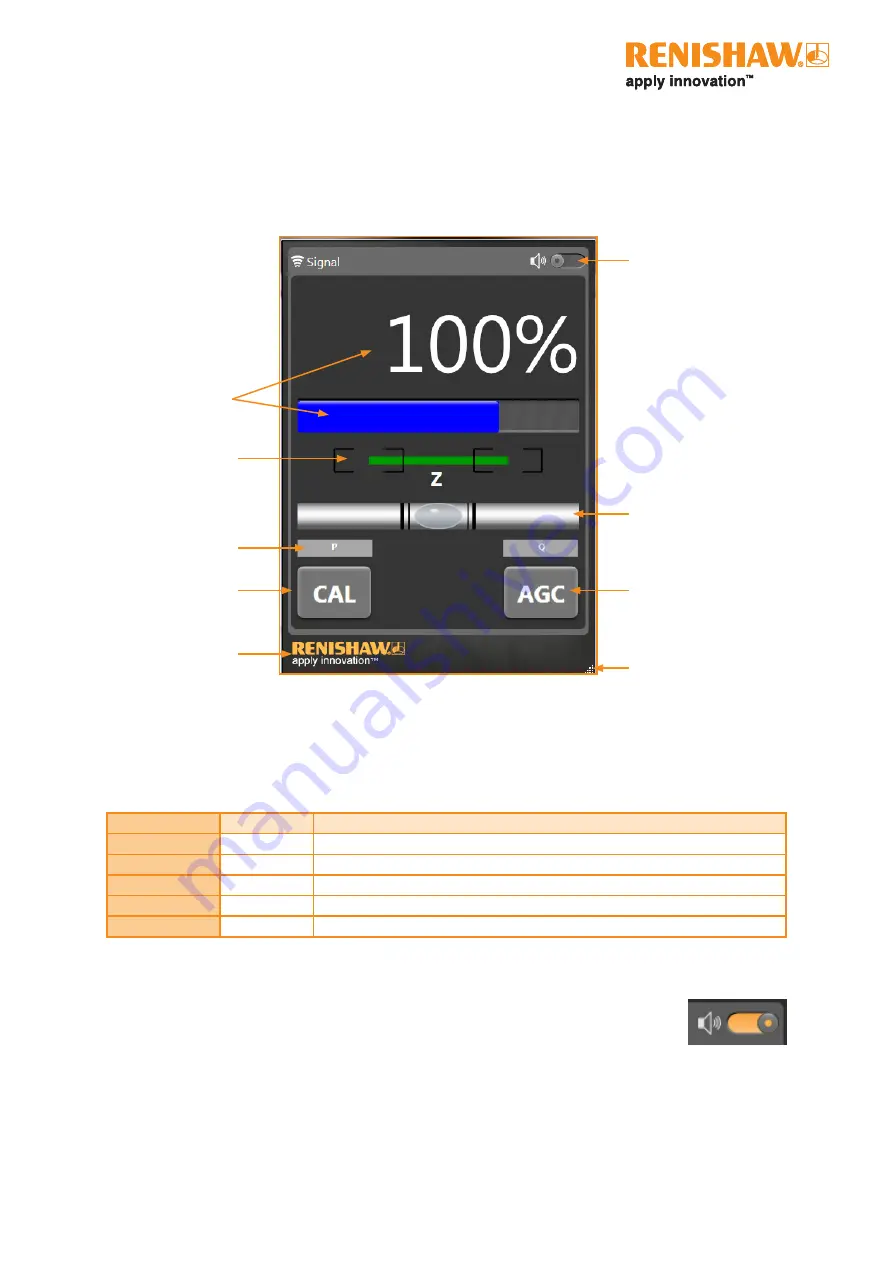
TONiC diagnostic kit
User guide
8
TONiC
User guide
3.3. Using the software
This section explains the functions of software. It should be used in conjunction with the relevant TONiC installation
guide for details on how to install and set the system up. Only one copy of the software should be opened at a time
with only a single TONiC system connected to it.
3.3.1. Signal size
The signal size is displayed as a percentage and as a colour bar, the bar changes colour dependant on the signal size.
Signal size is also available as an audible indication.
Ensure the volume on the PC is switched on.
Click on the sliding switch in the top right hand corner to toggle the audible indication, the switch will be
orange when the audible signal is activated. The tone gets higher as the signal level increases.
NOTE:
When the TONiC dongle is connected the diagnostic LED on the dongle interface or Ti interface
will flash orange, it will not display the signal size. The set-up LED on the readhead will function as
normal. See the relevant TONiC installation guide for more information on the readhead LED function.
Signal size
Reference mark phasing
CAL button
Clickable link to
Renishaw website
Resize screen
AGC button
Audible signal strength
indicator switch
Flashing signal size bar indicates system is in error.
Readhead pitch indicator
P and Q limits
Signal size
Colour
Indicates
> 110%
Purple
Good set-up, no further adjustment required
90% to 110%
Blue
Optimum set-up
70% to 90%
Green
Good set-up, no further adjustment required
50% to 70%
Orange
Acceptable set-up but below the recommended level
< 50%
Red
Poor set-up, signal may be too low for reliable operation; adjust set-up
















