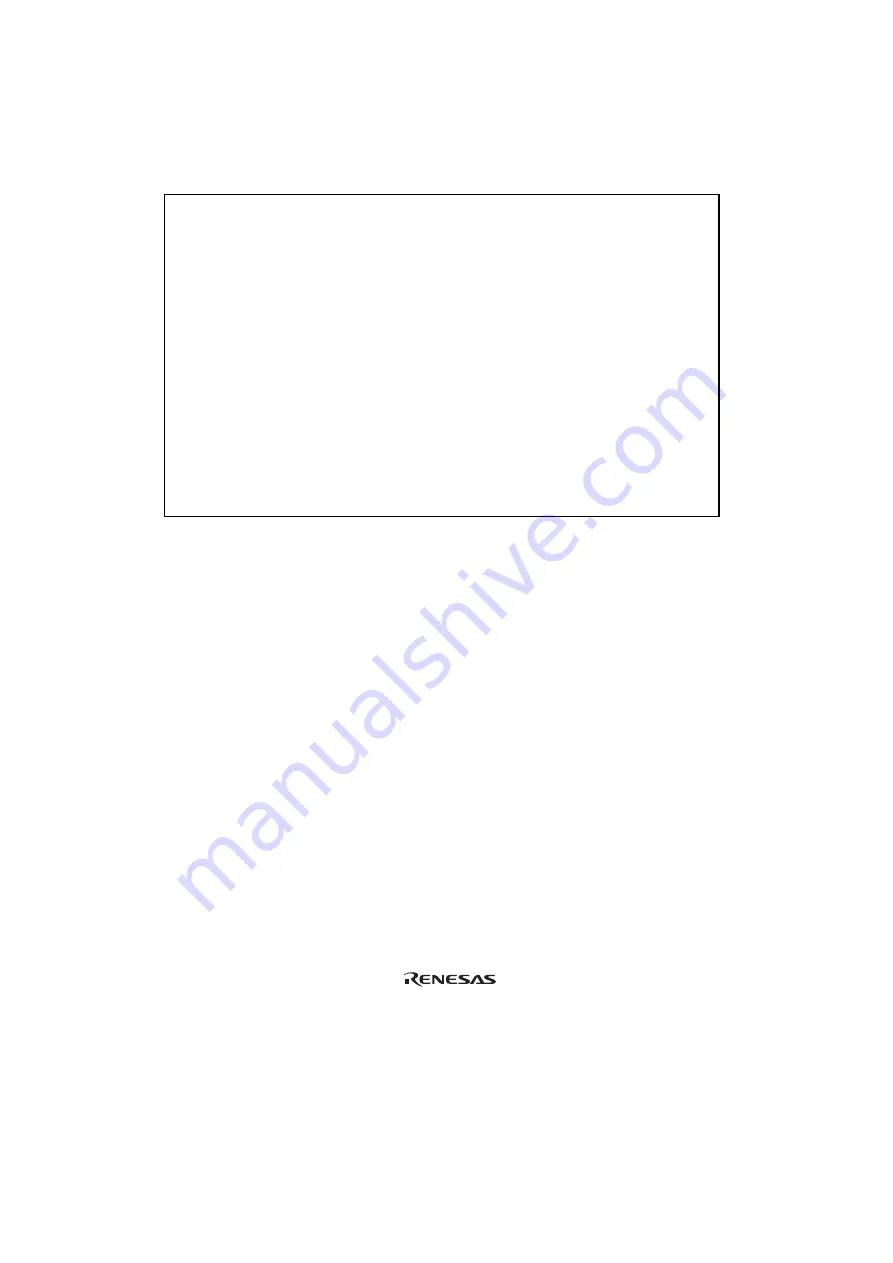
Section 3 Installing the MCU to the User System
13
UTION
CA
1. Check the location of pin 1 before inserting.
2. Use the screwdriver provided for tightening screws.
3. The tightening torque must be 0.054 N•m or less.
If the applied torque cannot be accurately measured,
stop tightening when the force required to turn the screw
becomes significantly greater than that needed when first
tightening. If a screw is tightened too much, the screw
head may break or an IC socket contact error may be caused
by a crack in the IC socket solder.
4. If the MCU does not operate correctly, cracks might have
occurred in the solder. Check conduction with a tester
and re-solder the IC socket if necessary.
Check the location of pin 1 before inserting the MCU into the IC socket on the user system, as
shown in figure 9. After inserting the MCU, fasten the socket cover with the provided four screws
(M2
x
6 mm). Take special care, such as manually securing the IC socket soldered area, to prevent
the IC socket from being damaged by overtightening the screws or twisting the components.



































