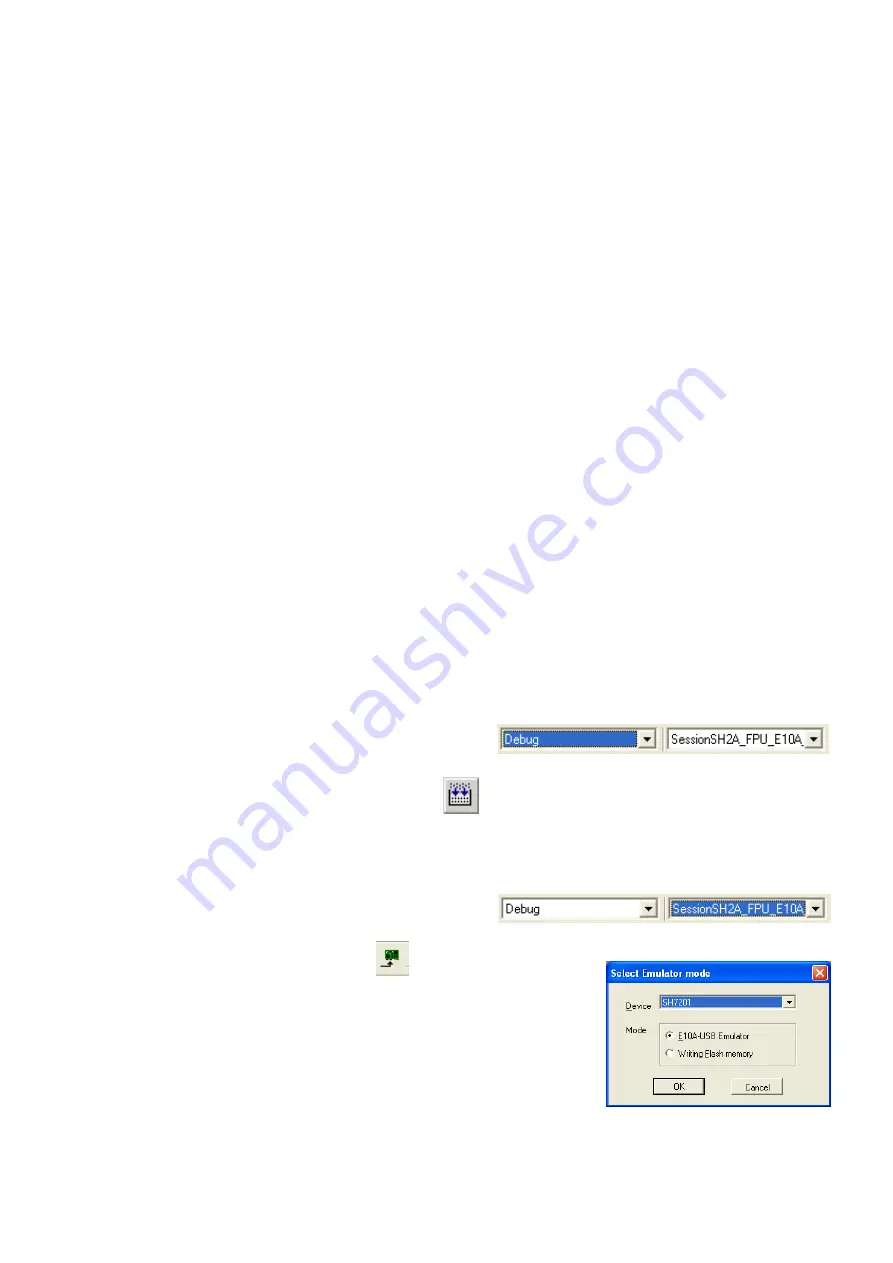
2. Connection
11.
Connect the E10A module to the ‘E10A’ connector on the RSK using the ribbon cable.
12.
Plug in the LCD module to ‘LCD’ connector on the RSK ensuring that the pin 1 designation corresponds to the marking on the RSK.
13.
Connect the 5V power supply unit to the power jack on the RSK board and apply power. The green ‘Power’ LED located on the RSK will illuminate.
14.
Connect the E10A module to a spare USB port on your PC. The green ‘ACT’ LED on the RSK will illuminate.
The ‘Found New Hardware’ Wizard will appear. Please follow the steps below to install the drivers. Note that administrator privileges are required for a
Windows™ 2000/XP machine. If offered, do not use the Windows Update option to locate the driver.
15.
Verify the “Recommended” option (Renesas E-Series USB Driver) is selected and click <Next>.
16.
If using Windows XP, skip to step 18; otherwise click <Next>.
17.
Click <Next> to install the driver.
18.
Click <Finish> to close the wizard.
Note: The Windows driver signing dialog may be displayed. Please accept the driver to continue.
3. HEW
Workspace
HEW integrates various tools such as compiler, assembler, debugger and editor into a common graphical user interface. To learn more on
how to use HEW, open the HEW manual installed on your computer (Start Menu > All Programs > Renesas > High-performance Embedded
Workshop > Manual Navigator).
19.
Launch HEW from the Start Menu (Start Menu > All Programs > Renesas > High-performance Embedded Workshop).
20.
In the “Welcome” dialog box: Verify “Create New Workspace” is selected. Click <OK>
21.
In the “New Project Workspace” dialog box: Verify the “CPU Family” is set to “SuperH RISC engine”. Select “E10A_RSKSH7201” from the left hand pane.
22.
Enter a name for the workspace. The project name will be automatically completed with the Workspace name. You can change this name to ‘Tutorial’ if
required. Click <OK>.
23.
On the “E10A_RSKSH7201 – Step 1” window: Select “Tutorial” and click <Next>.
24.
On the “E10A_RSKSH7201 – Step 2” window: Click <Finish>.
25.
On the Project Generator Information window: Click <OK>.
The project that is created has two configurations. The Release configuration compiles the project without any debugger support and can be used for the
final release code version.
26.
Select the ‘Debug’ build configuration in the left hand drop down list on the tool
bar.
27.
Click on the ‘Build’ icon to compile, assemble and link the project.
4. Programming and Debug
28.
Select the “SessionSH2A_FPU_E10A_USB_SYSTEM” session in the right hand
drop down list on the tool bar.
29.
Click the <Connect> button on the debug toolbar.
30.
The ‘Select Emulator mode’ dialog will appear. Select the device “SH7201” and the “E10A-USB
Emulator” radio button and click <OK>.
If this isn’t the first time you have used the E10A module with this RSK, please skip to step 35.
D007124_11_S01_V03






