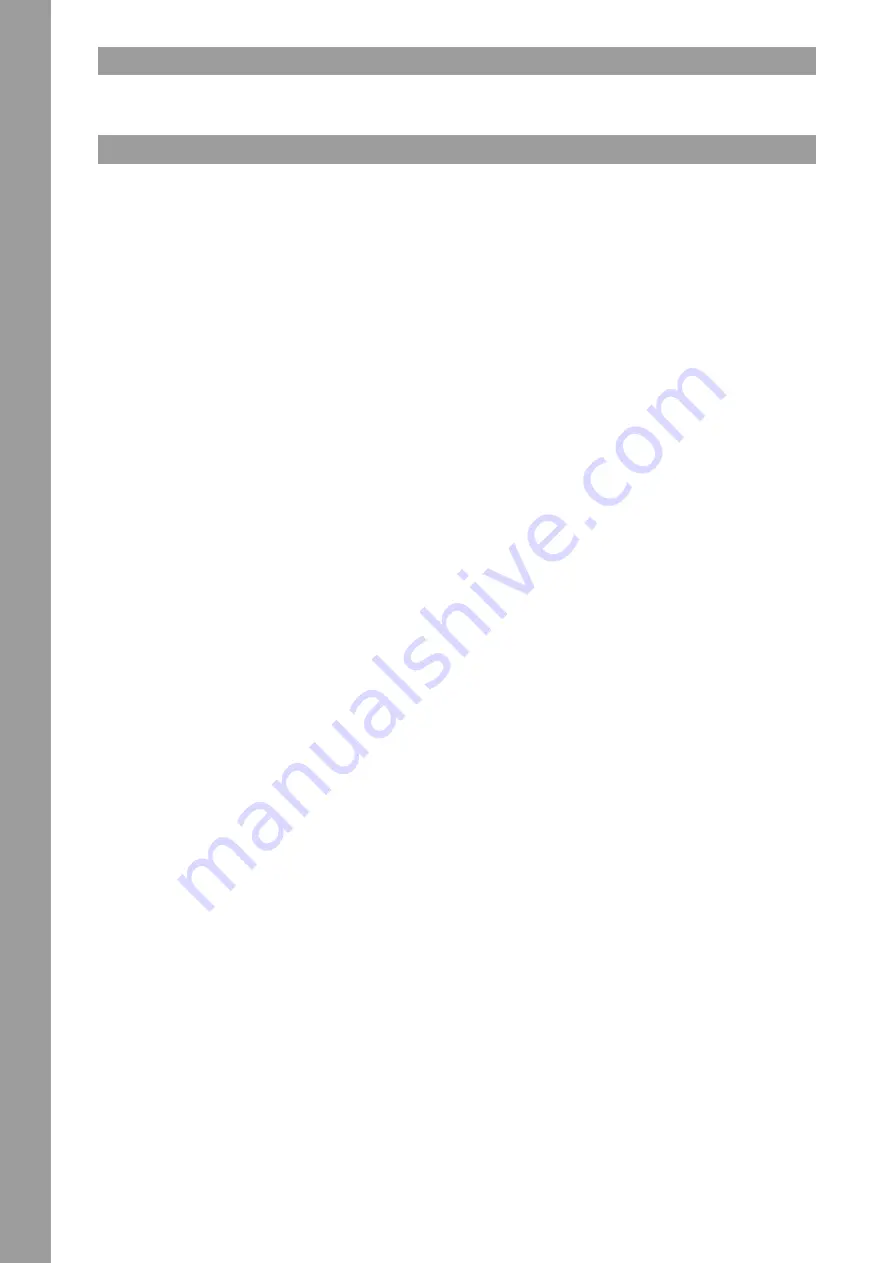
ENGLISH
16
2. SETUP
• Connect the Outputs (RCA) -29- to the line input of your mixing console or connect the XLR Output -28- to your PA.
• Connect the mains cable -26- to your power outlet.
• Connect any rec source to the RCA Input -30- to be able to record the signal.
3. OPERATION
3.1 Basic Steps
Power On
After having finished all connections turn on the device via the ON/OFF Button -1-. The LED will be lit.
Loading a medium
• CD
Press the Open/Close Button -4- or -31- on the supplied remote control in order to open the CD tray -2-. Insert the CD. Press the Open/Close
Button once again in order to close the CD tray.
ATTENTION!
Never try to close the CD tray manually as this could damage the mechanism.
• USB
Connect a standard external USB device, such as an USB stick or USB hard disk with power supply of its own, to one of the USB ports -3- or -27-.
Please make sure that the used data carrier and its stored media files are supported. Further information regarding this issue can be found at
the end of this instruction manual.
3.2 Media Select (CD/USB)
If a compatible CD has been inserted or a suitable USB device is connected to one of the USB ports -3- or -27- it is possible to select the source by
pressing the Media Select Button -5- repeatedly. Alternatively it is also possible to select the device by using the Media Select Buttons -46- on the
remote control. The active device is displayed via the 3 LEDs next to the corresponding Select Button -5- on the front panel.
3.3 Track Select, Fast Forward and Rewind
Via the Track Select Encoder -16- it is possible to select tracks. By turning the Track Select Encoder clockwise the following tracks can be selected.
By turning the Encoder counterclockwise it is possible to return to previous tracks. By pressing and holding while also turning the Encoder 9 tracks
at once will be skipped. Alternatively it is also possible to use the Track Select Buttons -33- on the remote control. By pressing the Search Buttons
-20- or -32- you can fastforward (right button) or rewind (left button) a track.
If you would like to play an MP3 CD or a USB device that comprises various folders it is possible to navigate as follows: By briefly pressing the
Folder Button -18- the Track Select Encoder -16- will be put in browse mode. The folder LED is lit. By turning the encoder you can now navigate
through the folder structure. By pressing the Folder Button -18- again the Encoder will be put in track select mode once again. Alternatively it is
possible to select the folder via the Folder Buttons -34- on the remote control.
By briefly pressing the Track Select Encoder -16- while playing an MP3 title it is possible to show certain information on the display. Depending on
how the MP3‘s Tag has been organized, it is possible to select the following values:
• File Name:
Actual file name with file extension
• Title:
The title‘s name is displayed
• Artist:
The artist‘s name is displayed.
• Album:
The album‘s assigned name is displayed.
• Genre:
The genre that has been assigned to the track is displayed.
In the default settings the MP3‘s bitrate is additionally displayed. If you prefer to deactivate this additional information you can do so in the device
settings. Please see the chapter “Device Settings” for further explanations.
3.4 Playback
Press the Play/Pause Button -15- or -43- in order to start playback. By pressing the button again pause mode will be entered. The current medium
can be set into two different playback modes via the Single/Continue Button -9- or -39-.
a) Single
“Single” appears on the display. The current track is played, afterwards the player enters pause mode. If the repeat function (see next paragraph)
has been activated additionally, the current track will be repeated in an endless loop until this mode is turned off.
b) Continue
“Single” will disappear from the display. The whole CD or complete USB device is played. When reaching the end of a CD or a USB device‘s folder,
playback will restart from the beginning if the repeat function is active (see next paragraph).
Apart from these two modes it is also possible to activate the repeat mode. This can be de/activated by pressing the Folder Button -18- for a longer
period. The current status can be read via the “REPEAT” symbol on the display -N-. The effects of the repeat mode depend on active “Single” or
“Continue” mode. For further information please read the items “Single” and “Continue” in this chapter.
3.5 Jog Wheel Mode
Depending on the playback mode, the Jog Wheel -7- disposes of two different modes
:
a)
If the selected track is in pause or cue mode it is possible to search by frame (1/75 sec) via the Jog Wheel. In order to set a new cue point, for
example, turn the Jog Wheel until you reach the desired point and press the Play -15/43- or Loop-In Button -13/40-.
b)
During playback of a track it is possible to temporarily increase (clockwise) or decrease (counterclockwise) a track‘s pitch. The longer the Jog
Wheel is turned in any of the two directions, the more the track‘s pitch will increase/decrease. Let go the Jog Wheel in order to exit pitch bend mode.
17
ENGLISH
3.6 Pitch Fine Adjustment
Via the Pitch Range Button -19-/38.2 it is possible to select a pitch range of +/-4%, +/-8%, +/-16% or +/-100% (a pitch range of +/-100% is only
available for audio CDs). Via the Pitch Fader -23/38.3- you can now steplessly adjust the CD‘s or USB device‘s pitch in the selected range. The
difference in pitch compared to the original pitch is shown on the display -F-. By using the Pitch Bend Buttons -22- it is possible to change the
track‘s pitch by the percentage within the selected pitch range. When releasing the button the player returns to the pitch that has been previously
adjusted via the Pitch Fader -23-. By pressing the Pitch Reset Button, the pitch value will be set back to 0%.
NOTE!
By turning the Jog Wheel -7- in playback mode the pitch can be increased by +100% (clockwise) or decreased by -100% (counterclockwise) as well.
> For further information please see chapter
“Jog Wheel Mode”.
3.7 Cueing
When pressing the Cue Button/Loop In Button -13/40- during playback mode the player will return to the track‘s beginning and will enter pause
mode if no cue point has been set. If a cue point has been set the player will return to the cue point and enter pause mode. You can set a cue point
by pressing the Play/Pause Button -14/41-, thus entering pause mode. Now via the Jog Wheel -7- it is possible to search for the desired cue point
by frame. Afterwards press the Cue Button -13/40- in order to save the cue point. By holding the Cue Button you will constantly return to playback
mode until you release the button; afterwards the player returns to the cue point and will be in pause mode. By pressing the Play/Pause Button
you will return to playback mode.
3.8 Looping
A loop is the permanent repetition of a sequence between a determined loop starting and ending point. Select a loop starting point by pressing the
Cue Button/Loop-In Button -13/40- once. The LED flashes. Select the loop ending point by pressing the Loop-Out Button -14/41- once. The Player
will switch to seamless-loop mode. The selected sequence will be repeated until the Loop-Out Button -14/41- will be pressed again; the player then
returns seamlessly to playback mode.
By means of the Reloop Button -14/42- you can activate the stored loop or jump to the loop respectively. In order to stop the seamless loop press
the Loop-Out Button -14/41.
By shortly pressing the Reloop Button -14/42- the last set loop will return to the loop in point and then played again. By pressing the Reloop Button
-14- for a longer period you will enter your loop‘s fine adjustment. You will start with the loop-out point that can be adjusted by frame by turning
the Jog Wheel -7-. In order to exit the fine adjustment at this point, press the Loop-Out Button -14/41-.
After having determined the loop-out point you can enter the loop‘s edit mode by pressing the Reloop Button -13-. The loop can in turn be adjusted
by frame via the Jog Wheel. In order to exit the fine adjustment at this point, press the Loop-Out Button -14/41-.
3.9 BPM Function
The media player disposes of an automatic BPM counter. Additionally it is possible to manually count the BPM value via the TAP/BPM Button -17-.
To do so the TAP/BPM Button -17- has to be pressed to the beat of the music. In order to return to the automatic BPM- counter mode the TAP/BPM
Button -17- has to be pressed and held for one second. Now you will enter the automatic counter again.
3.10 Keylock
When activating the keylock function via the button -21- the original track‘s key will be kept, independently from the adjusted pitch. Press the
button again in order to deactivate the keylock function.
3.11 End of Operation
Before turning the device off via the ON/OFF Button -1- make sure that no CD is inserted in the CD player. Also make sure that the CD Tray -2- is
closed. Should this not be the case after turning off the device, turn it on again and close the open CD tray via the Open/Close Button -4/31-.
3.12 Recording
It is possible to record any desired input source (CD/USB/RCA) to a USB storage device. In order to select a recording source or to carry out further
adjsutments, please refer to chapter 4, paragraphs 5-9.
Start to record by pressing the Rec Button -45- during playback. The recording process starts onto the previously selected storage device. In order to
stop your recording, press the Rec Button -45- once again. Your recording will now be written onto the storage device. By pressing the Mark Button
-44-, your recording will be turned seamlessly into a file. This way you can divide your recording into several segments.
By using the Rec Mode Button -24-, it is possible to switch the displayed information between playback mode and rec mode. If the Rec Mode LED
is lit, the display information is divided as follows:
1.
Elapsed Time: Shows the elapsed time of a recording.
2.
Remain Time: Shows the remaining time of a recording.
3.
Total Remain: Shows the available space on your storage device. Please note that the length depends from the storage
capabilities of the recording media.
If the Clip LED -25- lights up, the recording volume is too high. Adjust this as described under 4.7.
Содержание RMP-1700RX
Страница 42: ...42 5 3 TECHNICAL SPECIFICATION TECHNICAL SPECIFICATIONS ...
Страница 43: ...43 TECHNICAL SPECIFICATIONS ...






























