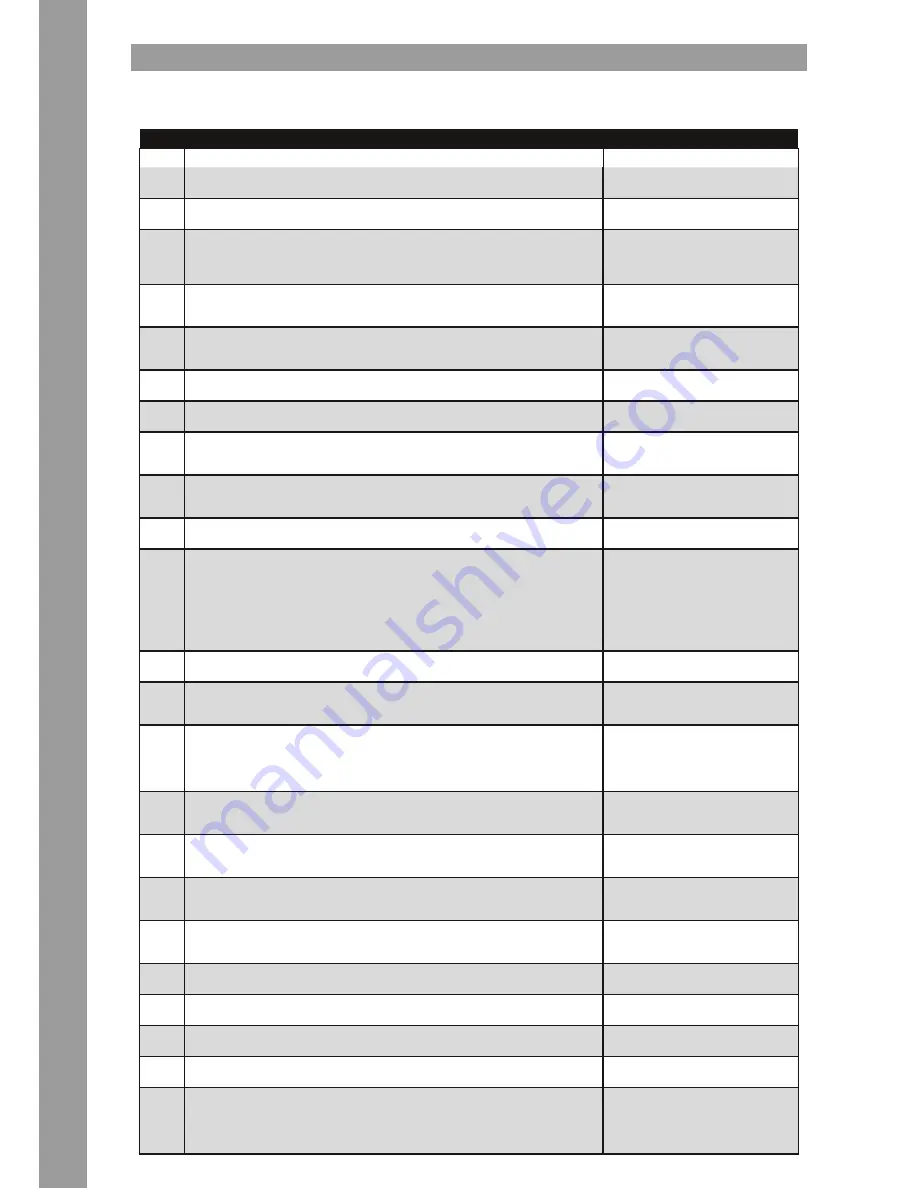
ENGLISH
14
3. oPeRaTIon
3.1 software function chart
After connecting and configuring your Reloop Beatpad correctly within the software, it is now ready for use.
ToP suRface
no
DesIgnaTIon
shIfT DesIgnaTIon
1
Pitch Fader
Herewith you can adjust pitch.
2
The LED
shows whether the Pitch Fader is in the middle position.
3
Loop Length
By turning the encoder the length of a set loop will be changed. If you press the encoder,
an automatic loop will be set with the selected loop length. There is no need to determine
the loop ending point manually.
4
Set Loop
By pressing the button an automatic loop will be set with the selected loop length. There
is no need to determine the loop ending point manually.
5
Filter Dial
Regulates the channel filter. Turning to the left will cause a low-pass filter, turning to the
right will cause a hi-pass filter.
6
Effect Parameter
Changes the selected effect's parameter.
7
Effect Change
By turning Encoder, the effect in the respective slot can be changed.
8
Jog Wheel Scratch Button
(De-)activates jog wheel scratch mode. When the LED is not lit, the device is in pitch bend
mode.
9
Jog Wheel Search Button
By pressing this button it is possible to search within a track via the jog wheel. When the
LED is not lit, the jog wheel is in pitch bend mode.
10
FX On Button
Activates the selected effect.
11
Performance Mode Buttons
CUE: Up to 4 hot cues per track can be stored and triggered.
BOUNCE LOOP: There are 4 different loop lengths at your disposal. When triggering a
loop, the track will continue playback in the background but it is not audible.
INSTANT FX: There are 4 predefined effects at your disposal that can be used instantly
without further parameter adjustments.
SAMPLER: Plays the samples that are loaded in the sampler. The LED is lit as long as a
sample plays.
12
Performance Modes
Herewith you can control the different parameters of the performance modes.
13
Pitch Bend Buttons
Decreases (-) or increases (+) the deck's pitch.
Beat Jump Buttons
Jumps forward/backward by a beat within
the bar.
14
Jog Wheel
Herewith you can control various functions. See jog wheel mode buttons -T8 – T9-.
iCut
This mode simulates a scratch routine.
When the jog wheel is turned back the
crossfader closes, when the jog wheel is
turned forward the crossfader will open.
15
Shift Button
By pressing this button all control elements receive a second function. The current
assignment can be seen on the right side of this chart.
16
Sync Button
The current deck's pitch will be synchronized to the master deck. Pressing again sets
beat phases one over the other.
Back To Start
Jumps back to the track's beginning.
17
CUE Set Button
Sets a cue point at the exact spot where the button is pressed. Via the CUE Jump Button
-T18- you can jump back to this point at any time.
Keylock Button
By activating keylock the track's key
will be kept when pitching.
18
CUE Jump Button
Jumps to the last set cue point. See item -T17-.
Brake Effect
Stops the track with a brake effect,
similar to a turntable.
19
Play/Pause Button
Starts/pauses the track's playback.
Reverse Button
Plays the track in reverse mode.
20
Gain Dial
Via this dial you can adjust the input level of the respective channel.
21
EQ Dial
With this dial you can adjust the high/mid/low frequencies.
22
CUE Monitor
With this button you can monitor the selected deck.
23
Load Button
By pressing this button the selected track will be loaded to the respective deck.
Fader-Start Button
When active, the track will be started by
pushing the linefader up. When pulling
the linefader down again, the track
jumps back to the cue point.















































