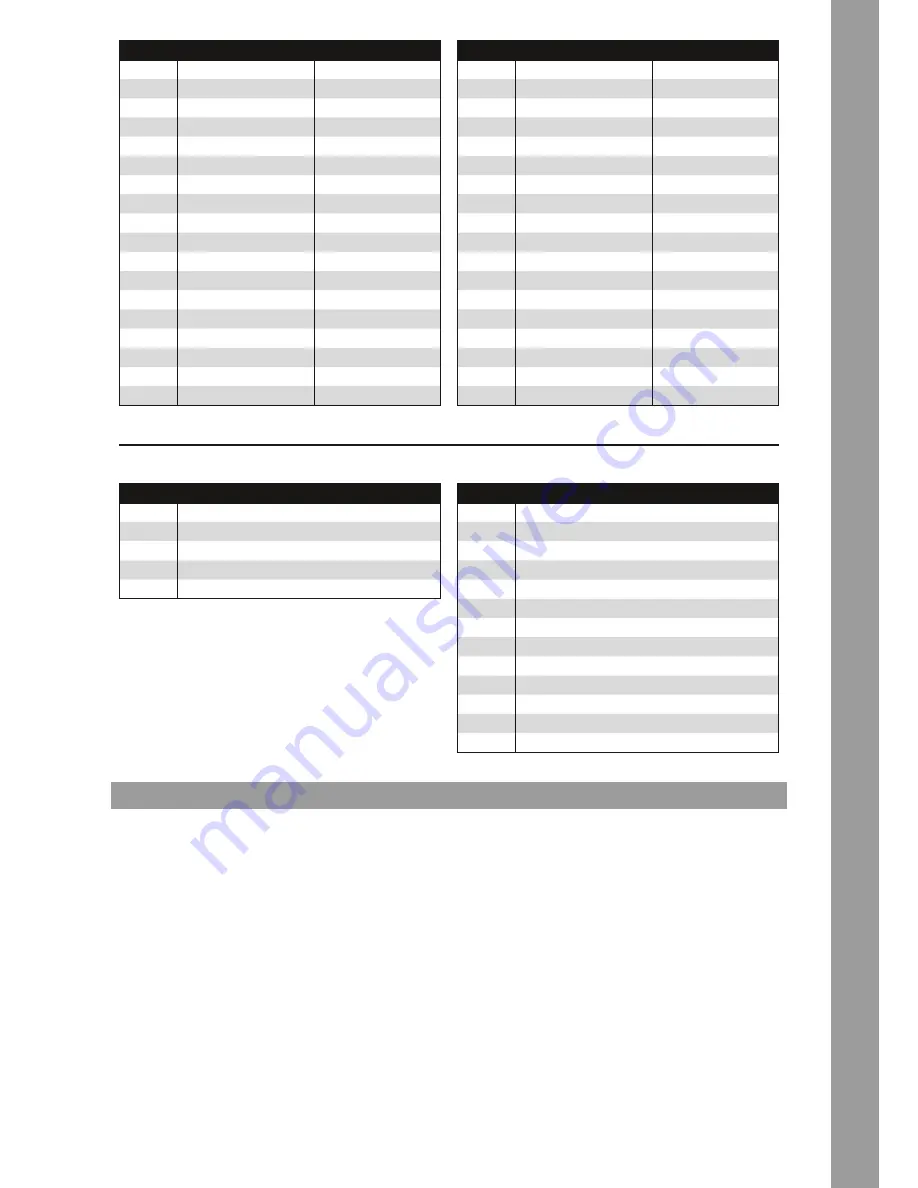
13
ENGLISH
2. InITIal oPeRaTIon
In order for your device to run flawlessly with your iPad, please search for the app “djay” in the Apple Store and download it.
First turn off the Reloop Beatpad via the On/Off Button -B50- on the device‘s rear side. It is recommended that you turn off your iPad as well.
Connect the included iPad connecting cable to the controller and your iPad. Please make sure that you use cables that are compatible with your
iPad. Afterward turn on both devices and start the software.
ToP suRface
nuMBeR
DesIgnaTIon
shIfT DesIgnaTIon
T18
Cue Point Jump Button
Brake Effect
T19
Play/Pause
Reverse Play
T20
Gain Dial
T21
EQ Dial
T22
Monitor CUE Button
T23
Load Button
Fader-Start Button
T24
Linefader
T25
Master Volume
T26
Headphones Volume
T27
CUE Mix Fading
T28
Aux Volume
T29
Record Button
T30
Track Navigation
T31
Connectivity LED
T32
Crossfader
T33
VU Meter
T34
iPad Dock
fRonTsIDe
nuMBeR
DesIgnaTIon
F35
Microphone Input
F36
Microphone Input Volume
F37
3,5 mm Jack Headphones Connection
F38
6,3 mm Jack Headphones Connection
ReaRsIDe
nuMBeR
DesIgnaTIon
B39
Kensington Lock
B40
Grounding Screw
B41
Master Output RCA
B42
Phono/Line Switch
B43
Aux Input
B44
Master Output XLR
B45
Shift-Lock Switch
B46
LED Dimmer
B47
iPad Connection
B48
USB Port
B49
Power Supply Connection
B50
On/Off Button
ToP suRface
nuMBeR
DesIgnaTIon
shIfT DesIgnaTIon
T1
Pitch Fader
T2
Mid Point LED
T3
Loop Length
T4
(De-)activate Loop
T5
Filter
T6
Effect Parameter
T7
Effect Change
T8
Jog Wheel Scratch Mode
T9
Jog Wheel Search Mode
T10
Effect On
T11
Performance Modes
T12
Performance Modes Drum Pads
T13
Pitch Bend
Beat Jump Button
T14
Jog Wheel
T15
Shift
T16
Sync Button
Back To Start
T17
Set Cue Point Button
Keylock














































