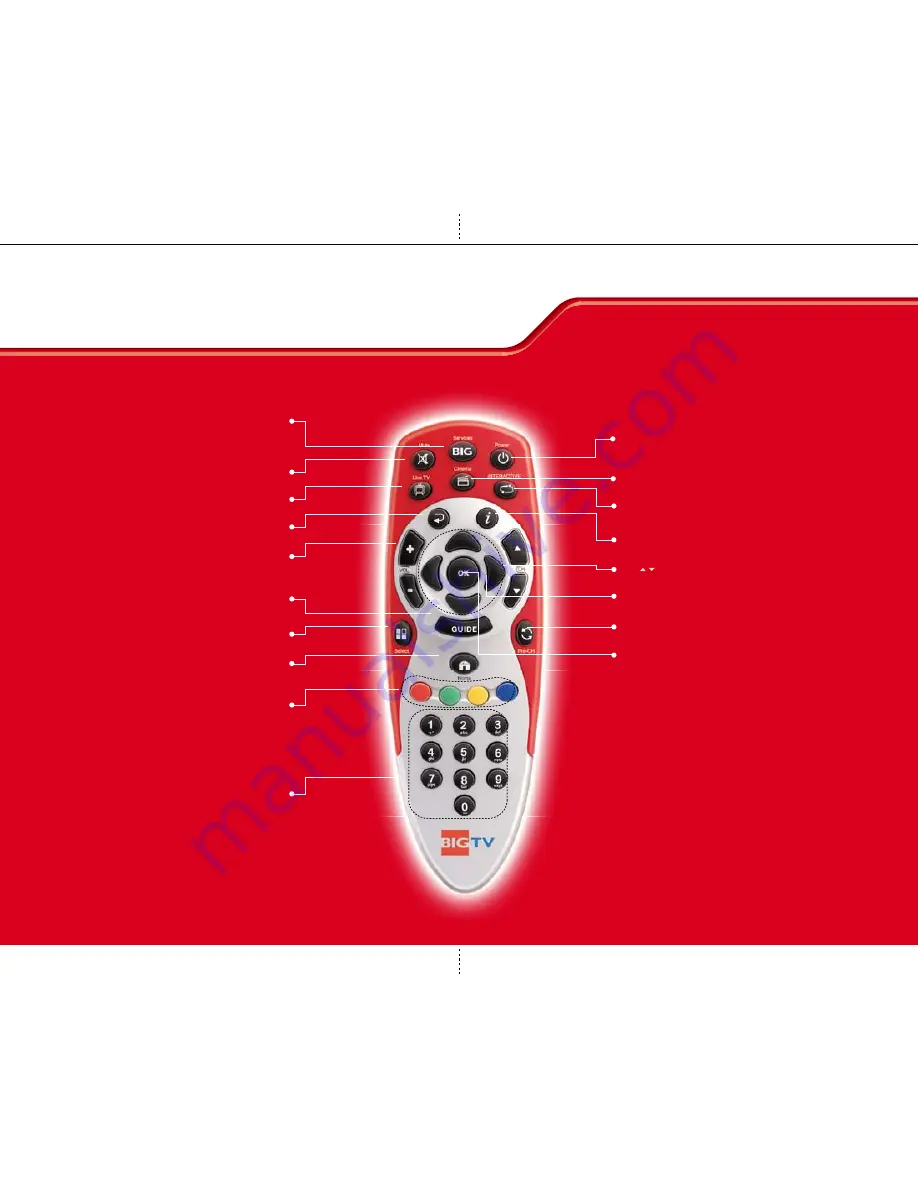
3
All about your BIG TV Remote
BIG:
To access your
account information, customer help,
watch what’s new on BIG TV and more.
Mute:
To turn the sound on/off.
Live TV:
Exit to Live TV.
Back:
To return to the previous menu.
Vol (+/-):
To adjust the volume level.
Guide:
To watch program information.
Select:
To get quick interactive channel surfing.
Menu / Home:
To enter the main menu.
Colour keys (Red, Green, Yellow, Blue):
These are Hot keys or context sensitive keys
that can be used as an extended menu.
Numerical keys (0~9):
To select specific channel numbers
and type in characters.
All about your BIG TV Remote
4
Power:
To switch into “standby”
or “power on” mode.
Interactive:
To access
interactive applications.
Info:
To display information
of the current channel.
Ch ( / ):
To change channels.
OK:
To select an item or to
confirm a menu.
Up/Down:
To navigate up/down.
Left/Right:
To navigate left/right
Pre-CH (Recent/Last):
To toggle between
the recent and last channel.
Cinema:
To access Cinema
.
CUSTOMER PREMISE EQUIPMENT


























