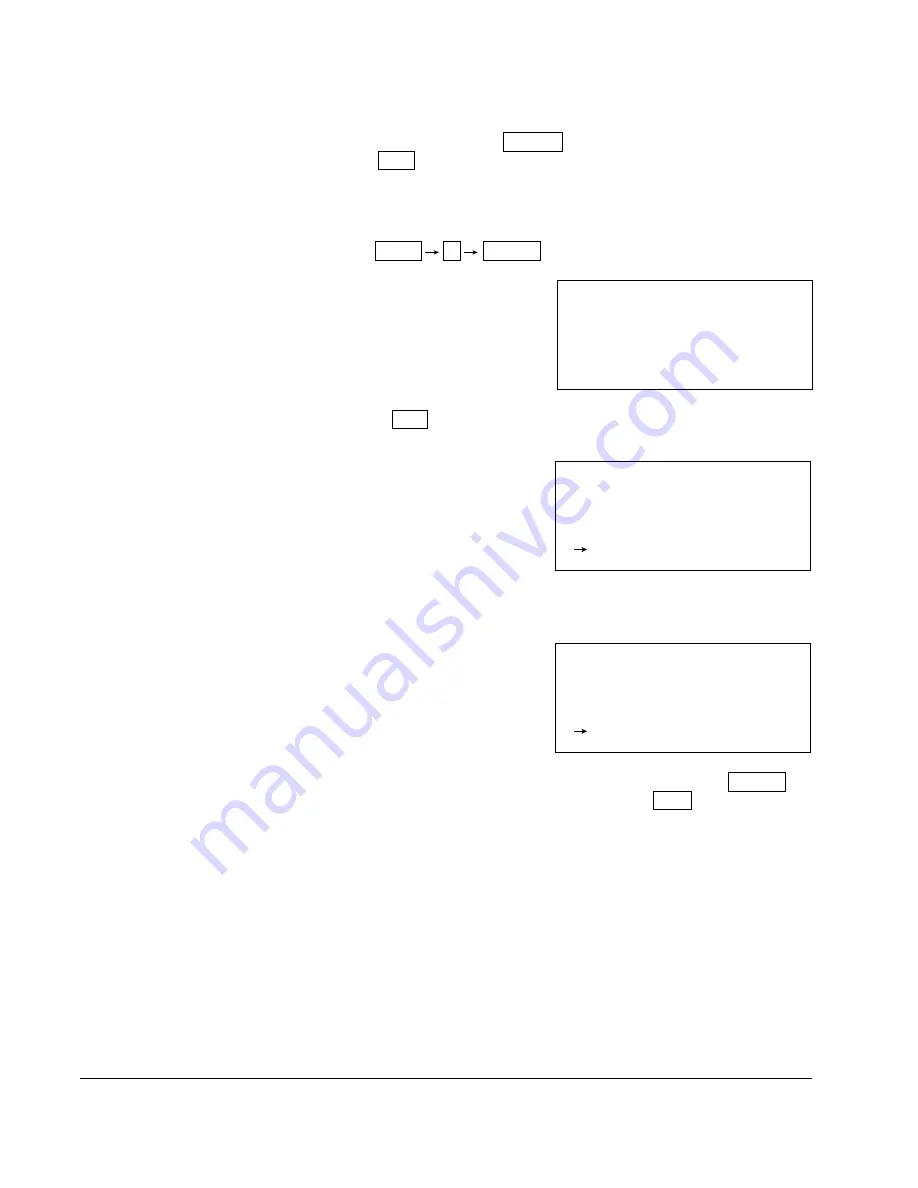
4-8
PSC Console PC-2
To modify an attribute data, first enter the desired figure. The entered figure will be
shown in the Attribute Data Setting/Modifying Line of the display. After verifying that
the entered figure is correct, press the ENTER key. If the entered figure is
incorrect, press the CLR key and then enter the correct figure.
Example: To set Aattribute Data No. 0 to "510100", use the following steps.
Press the following keys to display the present setting as shown below.
DATA 0 ENTER
P R O G R A M
D 0 : 5 1 0 0 0 1
Press the CLR key. An arrow will appear in the Attribute Data Setting/
Modifying Line of the display as shown below.
P R O G R A M
D 0 : 5 1 0 0 0 1
Enter the desired value, "510100". The entered value will be shown in
the Attribute Data Setting/Modifying Line of the display as shown below.
P R O G R A M
D 0 : 5 1 0 0 0 1
5 1 0 1 0 0
After verifying that the desired value was entered, press the ENTER
key. If an incorrect value was entered, press the CLR key and enter
the correct value.
Содержание PSC PC-2
Страница 6: ...IV PSC Console PC 2 ...
Страница 8: ...1 2 PSC Console PC 2 ...
Страница 26: ...A 2 PSC Console PC 2 ...
Страница 28: ...B 2 PSC Console PC 2 ...
Страница 30: ...C 2 PSC Console PC 2 ...
Страница 32: ...D 2 PSC Console PC 2 ...
Страница 34: ...E 2 PSC Console PC 2 ...
Страница 36: ...F 2 PSC Console PC 2 ...
Страница 37: ......






























