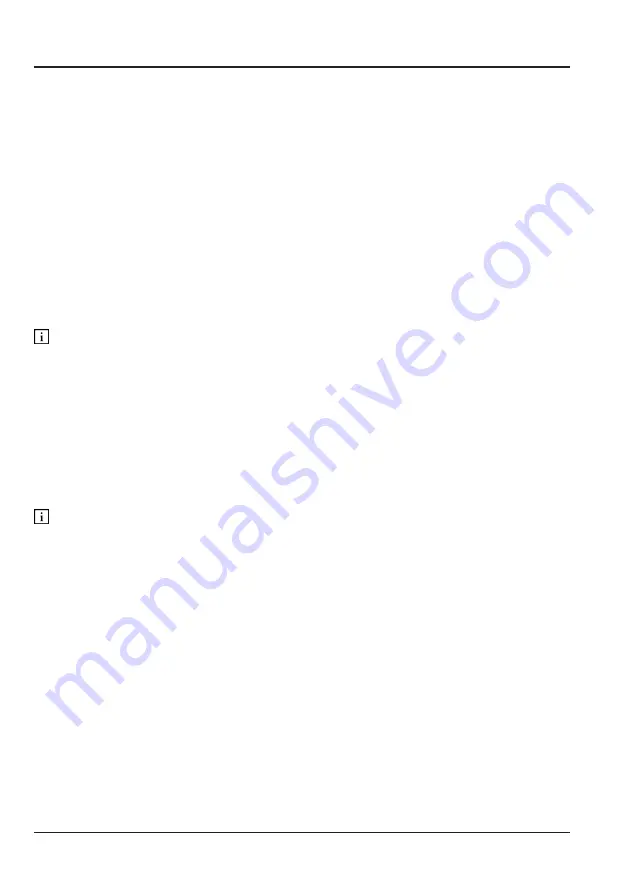
62.
Product Care
Product Care
Please read this important product care information before you store or clean this
product. The following information is to prevent damage to your product and to
keep it in good working condition.
Storing
It is recommended for long term storage that you do the following:
• Remove any installed batteries.
• DO NOT place heavy items on top of the radio.
• DO NOT store the radio in direct sunlight.
• Always store the radio in a dry ambient temperature place (0
o
C - 45
o
C).
You can reduce the effectiveness or damage the installed batteries if the device
is left for long periods, stored in damp conditions or in
temperatures below 0
o
C or above 45
o
C.
Cleaning
It is recommended that to clean your product you do the following:
• Use a damp lint free cloth to wipe over the housing of the radio.
• DO NOT use chemicals or detergents.
• DO NOT attempt to clean the terminals in the USB ports.
Chemicals and detergents can corrode the radio’s housing and could
damage the internal electronics if there is any liquid ingress.
Содержание 706851
Страница 1: ......
Страница 6: ......
Страница 12: ......
Страница 65: ...61 INTENTIONALLY LEFT BLANK...
Страница 71: ......







































