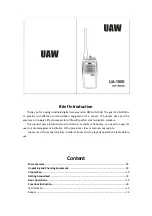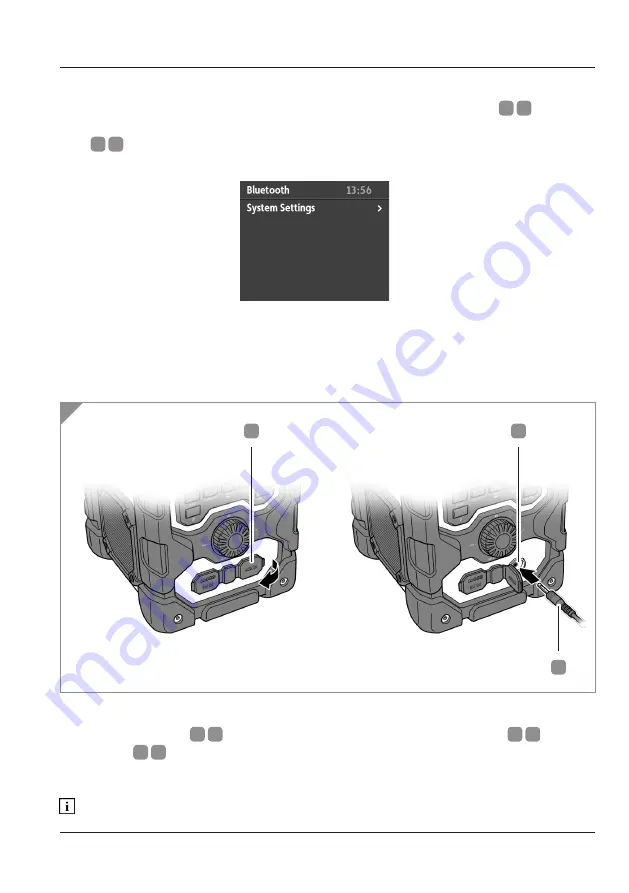
Use
35.
AUX
This radio features a 3.5mm stereo auxiliary port for wired convenience.
To use this feature, first change the mode to ‘Auxiliary Input’ (see page 17, Changing
Mode).
Open the dust cover
D
1
by peeling it back. Insert a 3.5mm audio jack
D
2
into the
AUX in port
D
3
. Connect the other end of the audio cable to either a headphone or
audio out port. Make sure the connected device’s volume is turned to maximum.
Audio cable not supplied.
1
2
3
D
Bluetooth Menu
To access the Bluetooth menu option, press and hold the ‘INFO/MENU’
A
9
button
until the screen displays the FM menu list. This is only one option available. Give the
‘MFD’
A
15
a quick press to access the System Settings. See page 42, System Settings.
Содержание 706851
Страница 1: ......
Страница 6: ......
Страница 12: ......
Страница 65: ...61 INTENTIONALLY LEFT BLANK...
Страница 71: ......