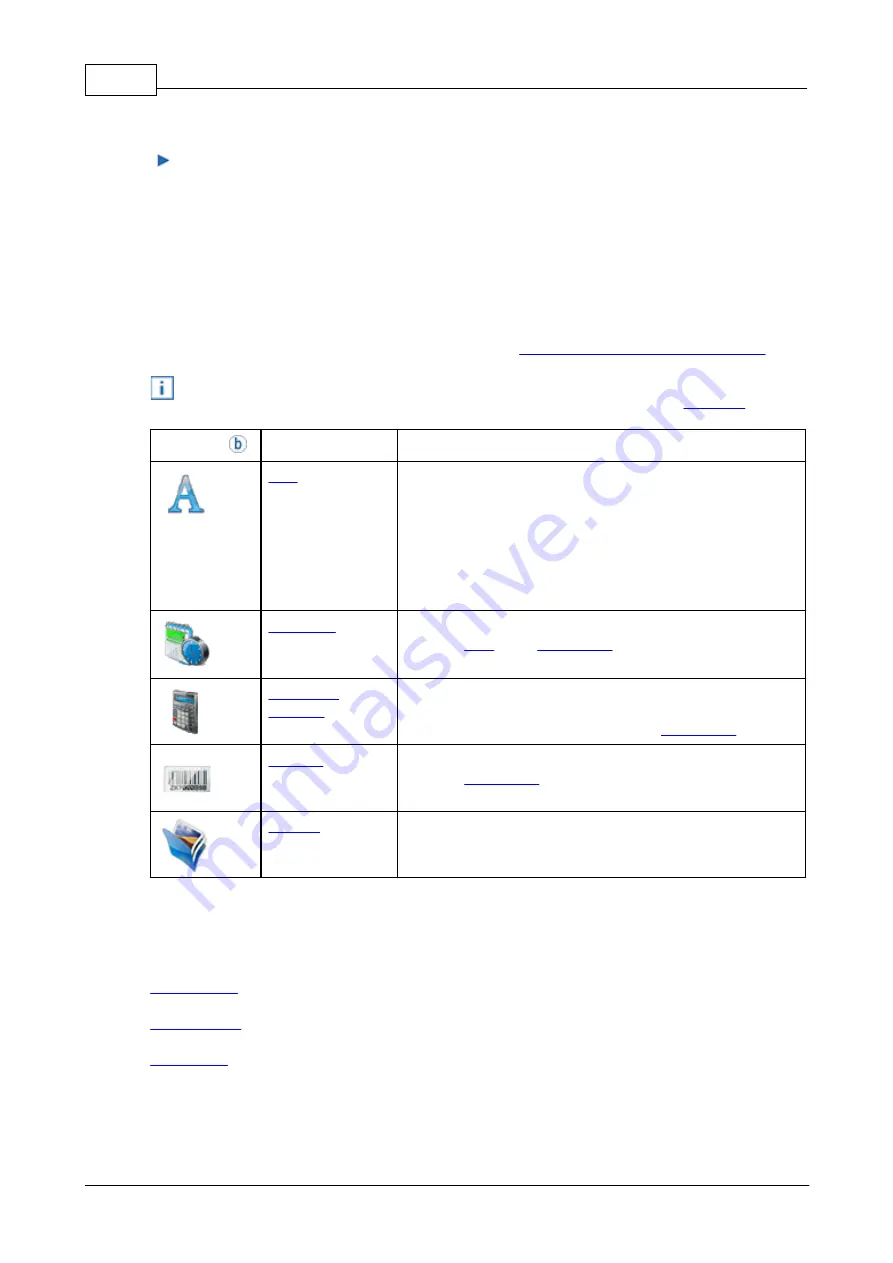
PCset graphic Hilfe jetStamp 1025
32
© ERNST REINER GmbH & Co. KG
Originalanleitung
Release left mouse button.
All objects and backgrounds contained in the frame are selected and can be cut, copied or
deleted.
5.3.3
Objects
Print images are composed of objects from the five object groups described below.
Objects can be placed freely using drag & drop (refer to "
Example workflow: Create print image
").
The format of each object group can be configured individually. Menus for format settings are
opened by right-clicking on the respective object or in the "Format" tab in the
Toolbar
Command
Description
Enter the desired text at the cursor position. The font and
font style depend on the text format you have selected.
A double-click on the text terminates the text input mode.
Press Ctrl+Enter to jump to the next line.
Text can also be pasted via the Windows clipboard.
The font size is automatically adjusted to the grid height
when the grid is enabled.
Font, font style, font size and format can be set individually
(refer to "
" and "
").
The numbering machine is used for consecutive numbering.
Starting value, step and font orientation, as well as font, font
style and font size can be set (refer to "
").
Various barcode formats are available in the format settings
(refer to "
").
After inserting a graphic object, a file selection window
opens. Select the desired graphic and confirm with "Open".
5.3.4
Device safety
Содержание jetStamp 1025
Страница 1: ......
Страница 5: ...Your jetStamp 1025 5 ERNST REINER GmbH Co KG Originalanleitung 1 Your jetStamp 1025 ...
Страница 6: ...PCset graphic Hilfe jetStamp 1025 6 ERNST REINER GmbH Co KG Originalanleitung 1 1 Operating elements ...
Страница 7: ...Your jetStamp 1025 7 ERNST REINER GmbH Co KG Originalanleitung ...
Страница 80: ...PCset graphic Hilfe jetStamp 1025 80 ERNST REINER GmbH Co KG Originalanleitung 10 Operating instructions ...
Страница 83: ...w w w reiner de REINER 1030088 101 A V6 10 Build 0001 I 05 2019 ...






























