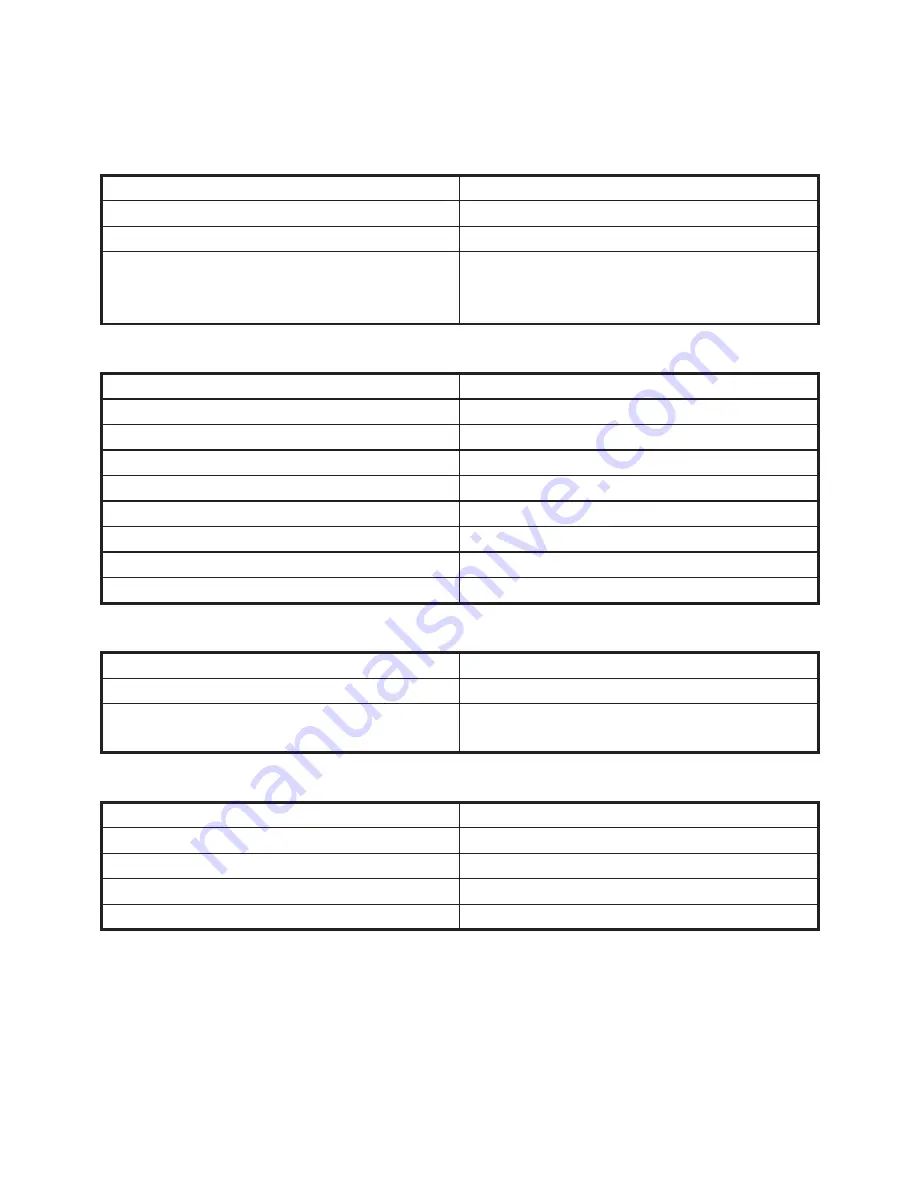
6
6.5 Keyboard controls (requires monitor)
By connecting a keyboard and a monitor to the i-Reader you will have access to
many extra options to make reading and navigating more efficient.
Reading
Scan page and start reading
Spacebar
Pause / play
Spacebar
Stop reading, return to Live mode
“Esc” key
Stop reading, return to Live mode
When in Live mode, go to Menu, exit
menu’s
“Alt” key
Navigating whilst reading
Previous word
Left arrow key
Next word
Right arrow key
Previous sentence
Up arrow key
Next sentence
Down arrow key
Next paragraph
“Page down” key
Previous paragraph
“Page up” key
Go to beginning
“Home” key
Go to end
“End” key
Spell word
“CTRL” key on the word
Image
Change view
“V” key
Toggle high contrast color
“C” key
Zoom in/out
“+” to zoom in
“-” to zoom out
Image shortcuts
Save image
“S” key
Load image mode
“L” key
Delete image
“Delete” key
Next image
Right arrow key
Previous image
Left arrow key
Содержание i-Reader
Страница 1: ...i Reader User manual...
Страница 2: ......
Страница 15: ......
Страница 16: ...The i Reader logo is a trademark of Rehan Electronics Ltd User manual V2 0 i Reader...


































