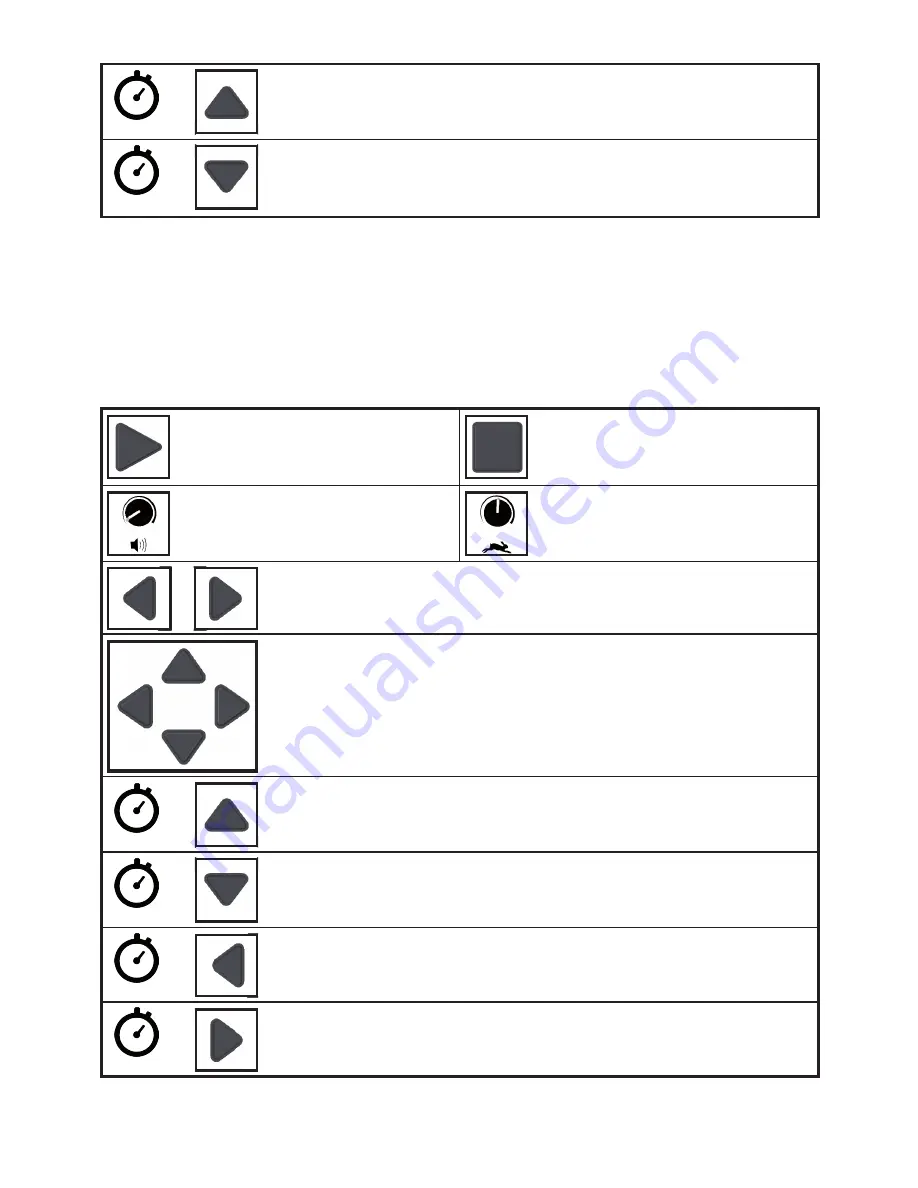
5
2 sec.
+
Previous book
Keep the Up arrow pressed for 2 seconds to navigate to the
previous book.
2 sec.
+
Next book
Keep the Down arrow pressed for 2 seconds to navigate to the
next book.
6.4 Controls Reading mode and Load mode
When the page has been scanned, the i-Reader will automatically enter the Reading
mode and start to read the text.
Both the Reading mode and the Load mode have the following functions:
Play/pause
Pause reading.
Start reading (when paused).
Stop
Go to Live mode.
Volume
Set volume.
Reading speed
Set reading speed.
+
Switch off/on column detection
By pressing Left and Right simultaneously, you can switch the
column detection on or off.
Directional arrows
Up:
Previous sentence
Down:
Next sentence
Left:
Previous word (pauses reading, press Play to
continue)
Right:
Next word (pauses reading, press Play to continue)
2 sec.
+
Go to first sentence
Keep the Up arrow pressed for 2 seconds to navigate to the
first sentence.
2 sec.
+
Go to last sentence
Keep the Down arrow pressed for 2 seconds to navigate to the
last sentence.
2 sec.
+
Previous paragraph
Keep the Left arrow pressed for 2 seconds to navigate to the
previous paragraph.
2 sec.
+
Next paragraph
Keep the Right arrow pressed for 2 seconds to navigate to the
next paragraph.
Содержание i-Reader
Страница 1: ...i Reader User manual...
Страница 2: ......
Страница 15: ......
Страница 16: ...The i Reader logo is a trademark of Rehan Electronics Ltd User manual V2 0 i Reader...
















