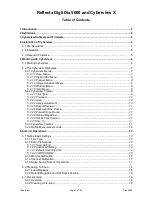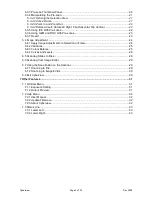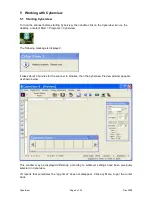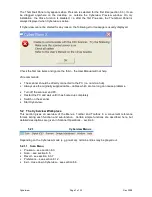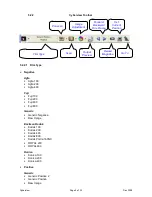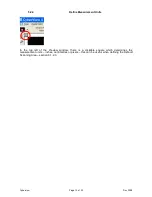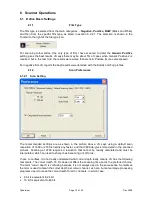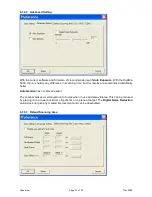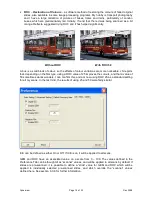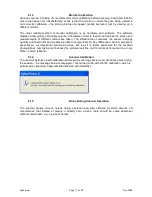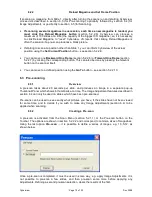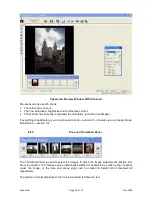4.2 Installation
•
Do not connect the scanner to the computer
•
Load the Cyberview CD into the drive. The Installation Wizard should start automatically – see
section 4.3 if it does not. On completion, there will be a reboot.
•
The Installation Wizard instructs you to take the CD out of the drive before rebooting
(presumably so it will not be mistaken for a System Disk on reboot). This contradicts the
Cyberview Instruction Manual.
•
After reboot, reload the Cyberview CD into the drive.
•
Connect the scanner USB cable to the computer and turn the scanner on. It will initialise. This
takes about 3 minutes for the 5000, which is longer than its predecessors, and happens every
time on power-up.
•
In the “Install New Hardware” wizard, select Install Software automatically.
4.3 Reported Problems
The nature of any problems encountered when installing Cyberview is likely to be dependent on
the configuration of the host computer.
•
Martin reported adverse interactions with virus software.
•
My driver installation did not start automatically, but this might be because another program
was configured to automatically detect insertion of a CD and this prevented the AUTORUN.INF
file from executing.
•
I had to manually initiate the installation by running the file
D:\Install\DiskImages\Disk1\Setup.exe
(which is pointed to by AUTORUN.INF) (My CD
reader is Drive D).
•
After reboot, when I switched the scanner on for the first time, a message was displayed “You
have an old version driver, do you want to remove it” (even though this was the first
installation), so I clicked Yes and it uninstalled, then nothing more happened. I switched the
scanner off, reinstalled Cyberview and rebooted, and switched the scanner on again. This time
it found new hardware.
Cyberview
Page 5 of 33
Dec 2008