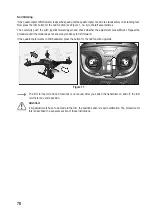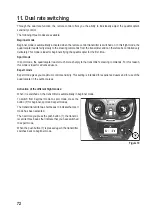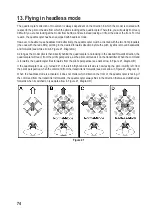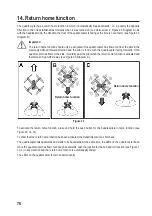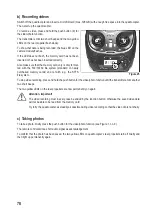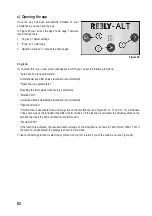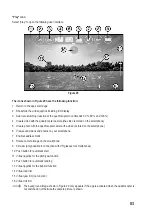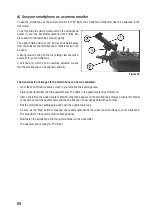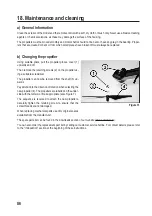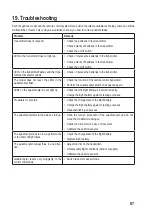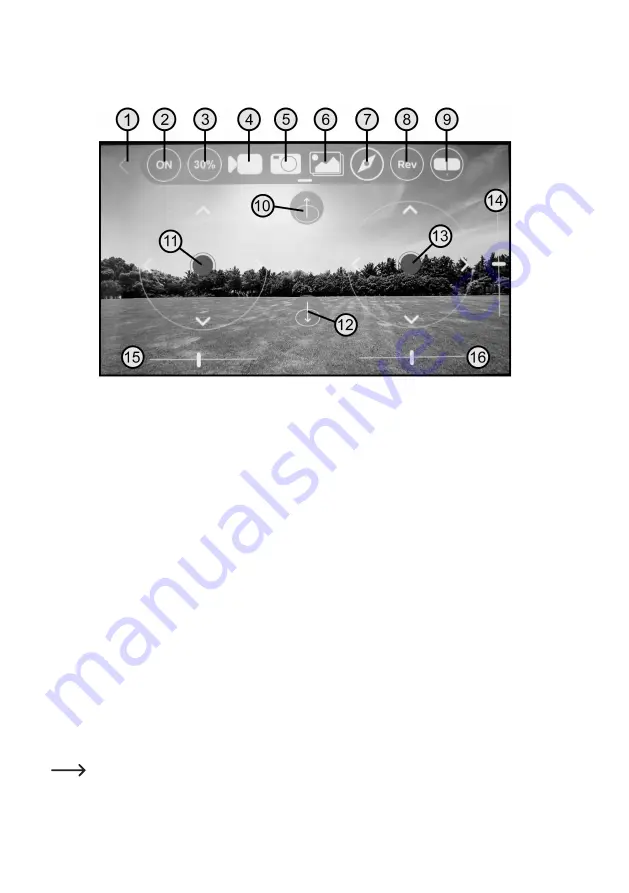
83
"Play" icon
Select "play" to open the following user interface:
Figure 29
The icons shown in Figure 29 have the following function:
1 Return to the app’s start page
2 Show/hide the virtual joystick including trim display
3 Dual rate switching (reaction of the quadrocopter to commands 30 %, 60 % and 100 %)
4 Create video with the quadrocopter camera (the video is stored on the smartphone)
5 Create photo with the quadrocopter camera (the video is stored on the smartphone)
6 View saved videos and photos on your smartphone
7 Enable headless mode
8 Rotate camera image on the smartphone
9 3D view (only possible in connection with VR glasses for smartphones)
10 Push button for automatic start
11 Virtual joystick for the pitch/yaw function
12 Push button for automatic landing
13 Virtual joystick for the bob/roll function
14 Virtual nod trim
15 Virtual yaw trim (no function)
16 Virtual roll trim
The background image shown in Figure 29 only appears if the app is activated when the quadrocopter is
not switched on. Otherwise the camera picture is shown.