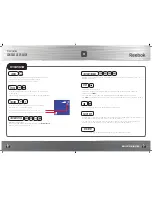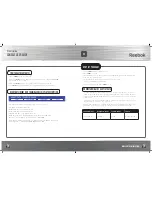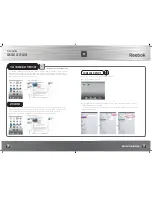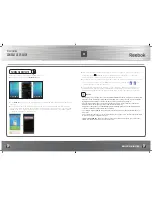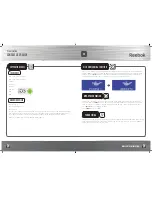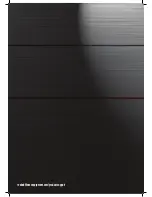reebokfitnessequipment.com
TT1.0/TT2.0/TT3.0
18
19
Console User GUide
4
Please wait for a few seconds until the status of the device changes to ”connected”,
then check if the Bluetooth icon is showing on the top right hand corner of the
device. If connected successfully this will turn white, if not connected it will remain grey.
5
After Bluetooth is connected successfully for 10 seconds, the symbol of mobile device
connection status on the bottom right corner of treadmill console screen will change
from to and console will beep to confirm the connection.
6
Once Bluetooth is connected Press the “
HOME
” button on the iPad and open the
Pafers treadmill APP downloaded from iTunes Store
7
Once the APP is opened the Treadmill and software will pair. When they are
connected successfully the APP features screen will be unlocked, you can use every
mode on the APP interface to control the treadmill.
8
After using the APP you will need to close the program fully. Press “
HOME
” button on
the iPad twice, close recently used APP in the background (as figure below). Then go
back to iPad Settings page to close the Bluetooth function. After approximately 5-10
seconds the treadmill will beep and return to the regular LCD display.
anDroiD DeviCe
Connect the Android tablet to the Play Store, search for Pafers and download the
appropriate APP with treadmill function to your device, for example ”Run On Earth”.
Other APPs not designed for treadmill will not connect with this treadmill console.
UK
Содержание TT1.0
Страница 1: ...UK TITANIUM CONSOLE USER GUIDE TT1 0 TT2 0 TT3 0...
Страница 19: ...reebokfitnessequipment com productsupport...