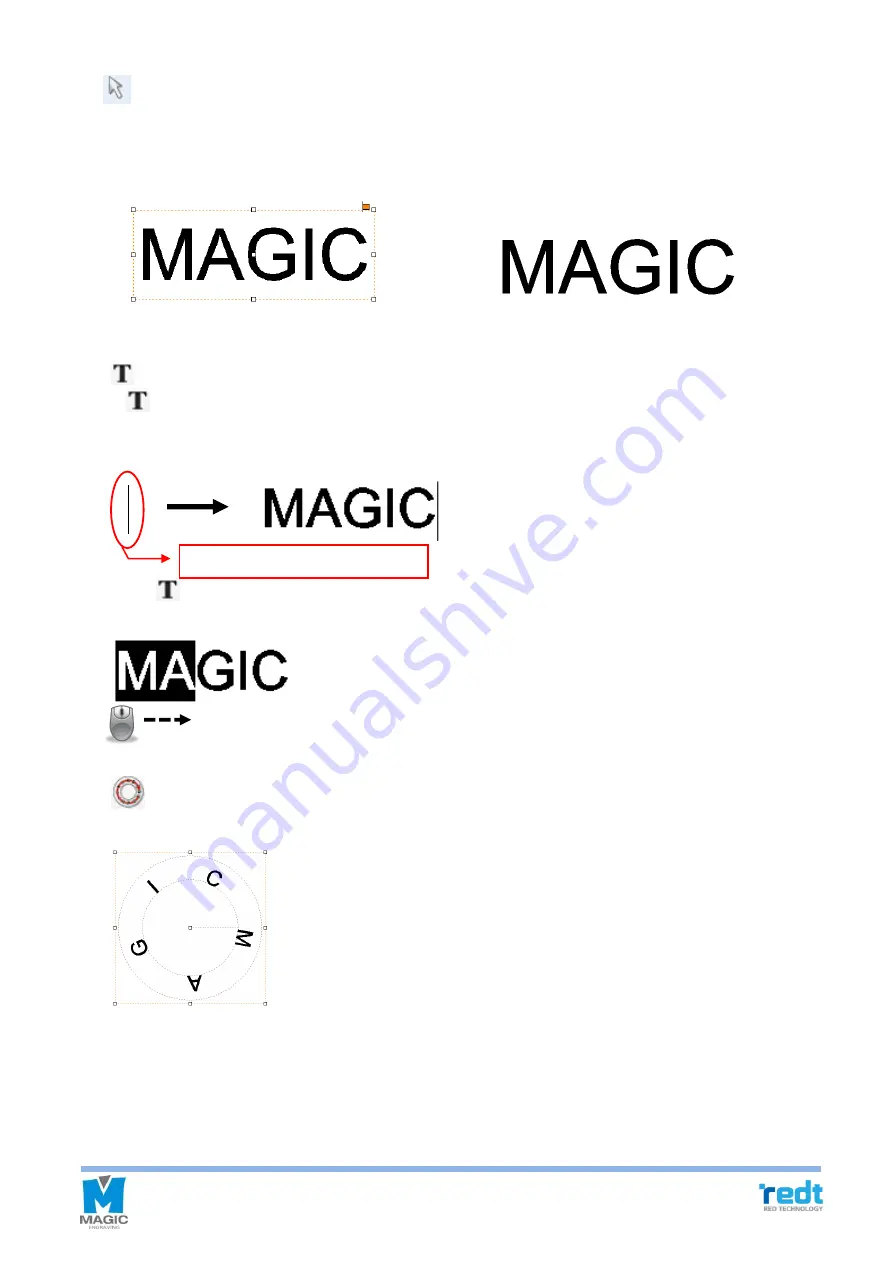
37
[Selection]
It is available either to select the object created in the work area to adjust its size and location or to change the
object’s property. Only the selected objects are subject to changing their location/size/size and engraving. In
the character input mode, converting to any selection mode easily by pressing the right button of the mouse.
[Select object] [Select no object]
[Text input]
If
button is pressed and then the work area is clicked with the mouse, characters can be entered. Double
clicking the left button of the mouse in the selection mode is an easier way to convert into the character input
mode.
Press
button and drag a character to be edited with the mouse for partly selection. Then, adjust its font
and size.
[Circular text]
Create character objects along a circle.
[Mouse drag]
Cursor (Character input mode)
Содержание R&D MAGIC-70
Страница 13: ...12 R Communication port Connects USB cable to the computer ...
Страница 22: ...21 If the thickness of ring is not even mix different sized chuck fingers to hold it ...
Страница 27: ...26 ...
Страница 31: ...30 ...
Страница 36: ...35 Left top Origin point Left bottom Origin point Center Origin point ...
Страница 101: ...100 ...
Страница 113: ...112 3 Drag the work area by the mouse and decide picture size to load the picture ...
Страница 117: ...116 3 Click File Import button from the Magic Art menu to import a file ...
Страница 119: ...118 ...
Страница 123: ...122 ...






























