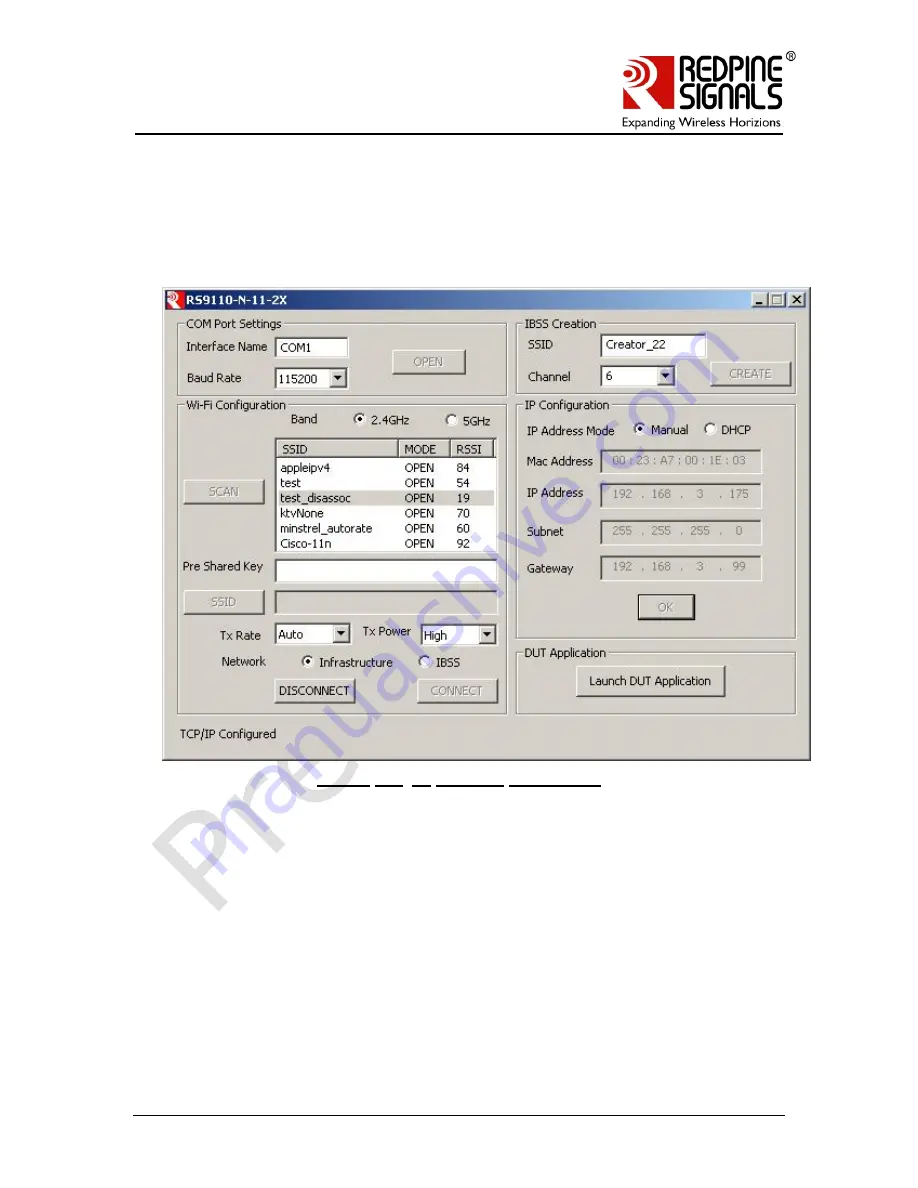
Redpine Signals, Inc. Proprietary and confidential
Page 20
R
R
S
S
9
9
1
1
1
1
0
0
-
-
N
N
-
-
1
1
1
1
-
-
2
2
2
2
/
/
2
2
4
4
/
/
2
2
6
6
/
/
2
2
8
8
–
–
S
S
e
e
l
l
f
f
-
-
C
C
o
o
n
n
t
t
a
a
i
i
n
n
e
e
d
d
W
W
L
L
A
A
N
N
M
M
o
o
d
d
u
u
l
l
e
e
s
s
w
w
i
i
t
t
h
h
N
N
e
e
t
t
w
w
o
o
r
r
k
k
i
i
n
n
g
g
S
S
t
t
a
a
c
c
k
k
3.
Enter the Subnet Mask in the dotted decimal format.
4.
Enter the Gateway Address in the dotted decimal format.
5.
Click “OK” to complete the configuration.
Figure 12:
IP Address Configured
2.3.2:
DHCP Configuration
The user has to perform the steps below to obtain the IP address.
1.
Select the DHCP Radio button from IP Configuration section of the
configuration utility.
2.
Select the mode of reception of the data from the TCP/IP stack to the
application.
3.
The IP parameters obtained from the Access Point are then displayed in
the corresponding fields.






























