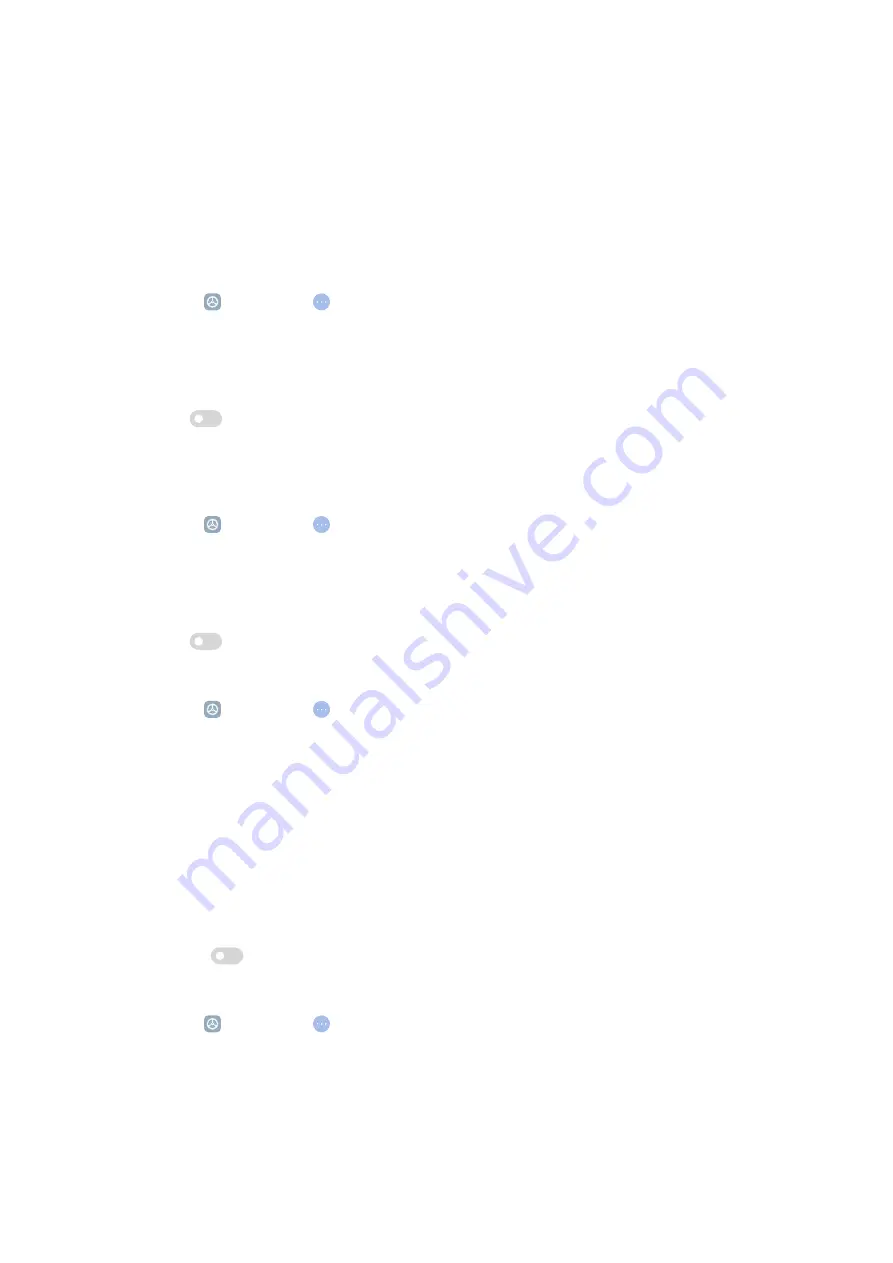
Physical
Enable Switch Access
Switch Access lets you interact with your Android device with one or more
switches instead of the touch screen. Switch Access can be useful if you cannot
interact directly with your tablet. Use switches to select items, scroll, type, and
more.
1. Go to Settings > Additional settings > Accessibility.
2. Tap Physical page.
3. Tap Switch Access.
4. Tap
to enable Use Switch Access.
5. Tap Allow and follow the onscreen instructions to perform actions.
Enable Switch Access shortcut
1. Go to Settings > Additional settings > Accessibility.
2. Tap Physical page.
3. Tap Switch Access.
4. Tap
to enable Switch Access shortcut.
Manage interaction controls
1. Go to Settings > Additional settings > Accessibility.
2. Tap Physical page.
3. Manage interaction controls.
• Tap Touch & hold delay to select a time for a continuous touch to be re-
sponded as a touch and hold.
• Tap Time to take action (Accessibility timeout) to select a time for
showing messages that ask you to take action.
• Tap
to enable Auto-rotate screen.
Manage input device
1. Go to Settings > Additional settings > Accessibility.
2. Tap Physical page.
3. Manage input device.
68
Содержание 22081283G
Страница 1: ...Redmi Pad User Guide...






























