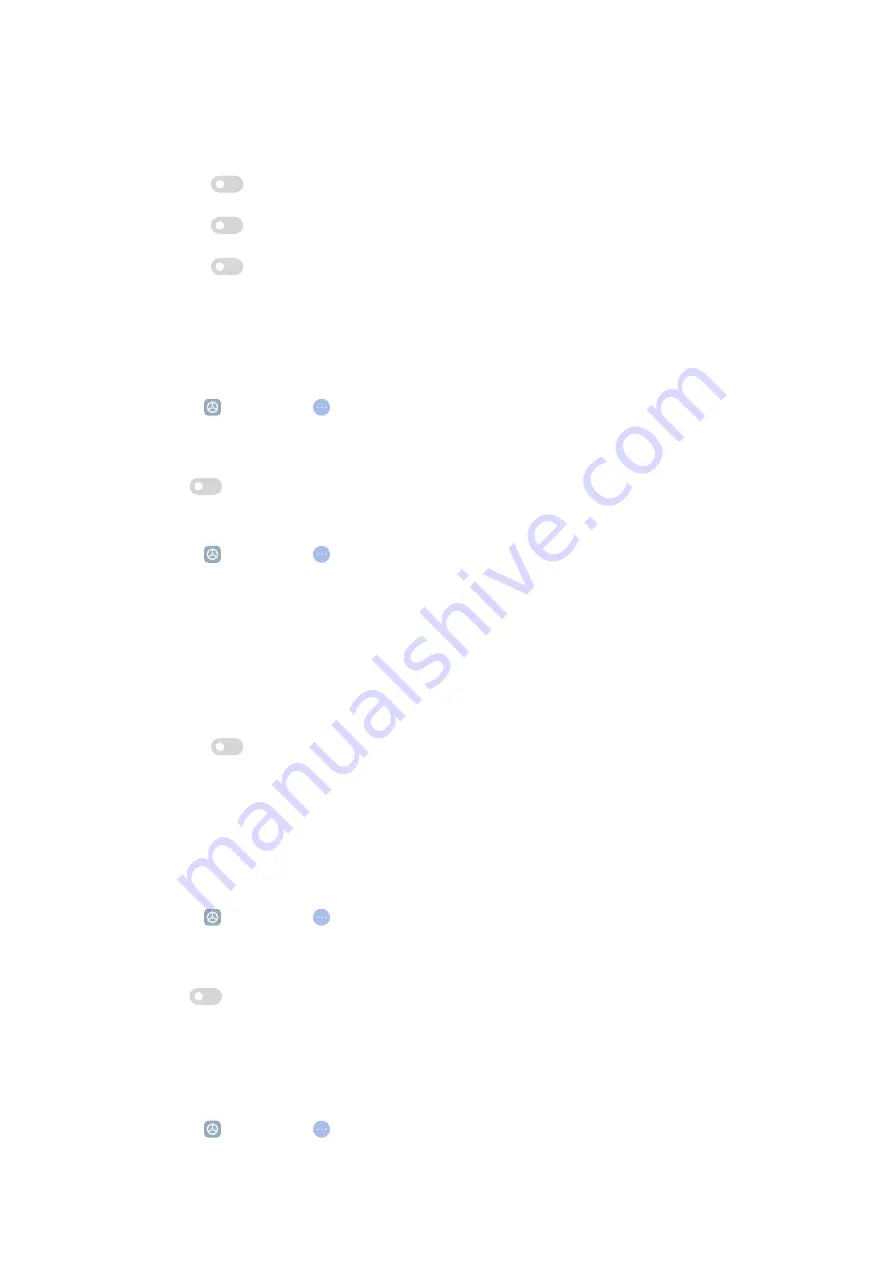
• Tap Frame rate to select frame rates. Higher frame rates reduce motion
blur.
• Tap
to enable Lock screen to end.
• Tap
to enable Show touch gestures.
• Tap
to enable Show button taps.
General
Enable Accessibility button
You can quickly access accessibility features from any screen.
1. Go to Settings > Additional settings > Accessibility.
2. Tap Accessibility button in General page.
3. Tap
to enable Accessibility button.
Set up Accessibility button
1. Go to Settings > Additional settings > Accessibility.
2. Tap Accessibility button in General tab.
3. Choose to set up Accessibility button.
• Tap Location to select a location to show the Accessibility button.
• Tap Size to set the size of the Accessibility button.
• Tap
to enable Fade when not in use.
• Drag the slider left or right to adjust Transparency when not in use.
Enable Accessibility menu shortcut
Accessibility menu provides convenient shortcuts that allow you to control the
tablet.
1. Go to Settings > Additional settings > Accessibility.
2. Tap Accessibility menu in General page.
3. Tap
to enable Accessibility menu shortcut.
Enable Shortcut from lock screen
Allow features shortcut to turn on from the Lock screen. Hold both volume keys
for a few seconds.
1. Go to Settings > Additional settings > Accessibility.
64
Содержание 22081283G
Страница 1: ...Redmi Pad User Guide...






























