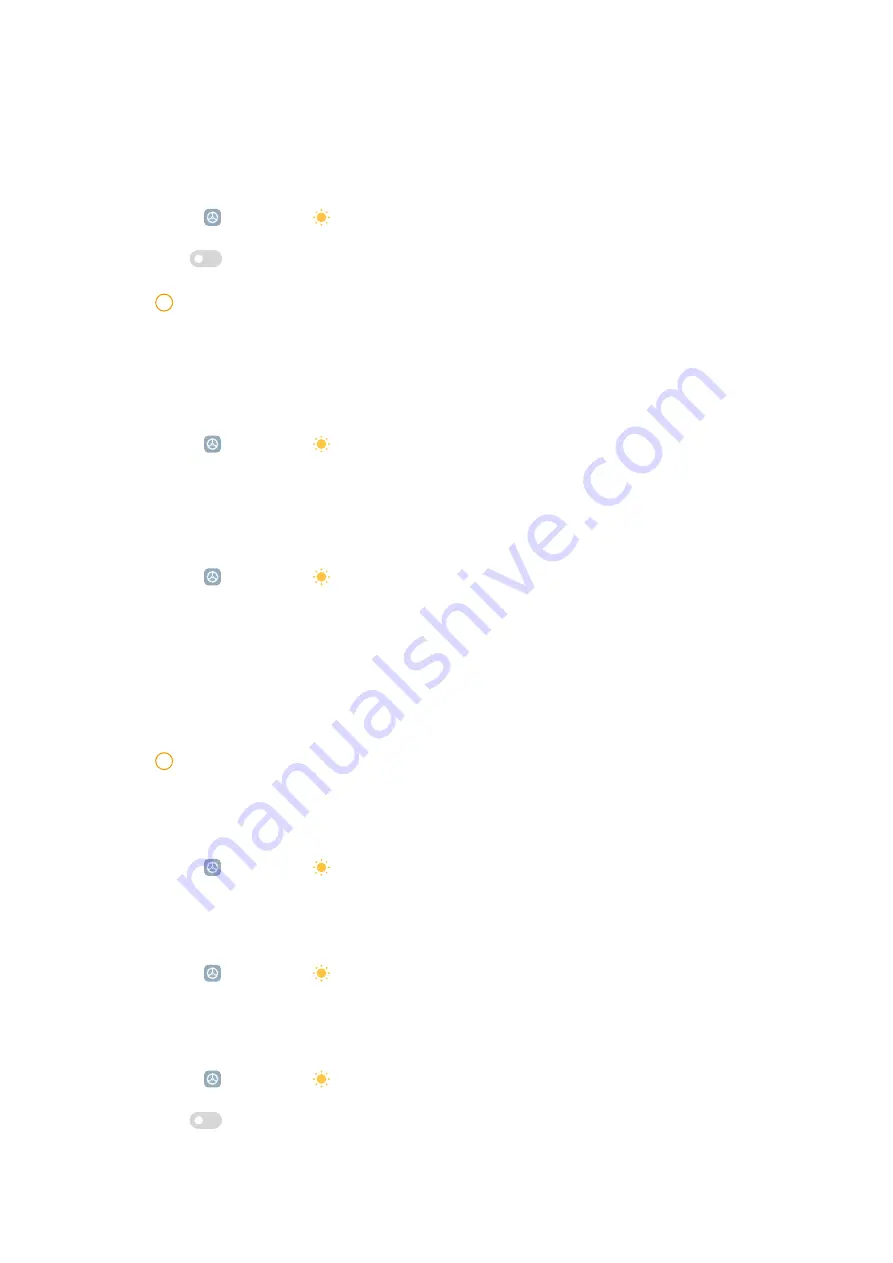
Enable Reading mode
Reading mode adjusts colors and textures of the items on your screen to allow
your eyes to relax.
1. Go to Settings > Display > Reading mode.
2. Tap
to enable Reading mode.
!
Note
• You can switch the Classic and Paper mode when Reading mode is enabled.
• You can enable Schedule to customize time to turn Reading mode on and off.
Choose a color scheme
1. Go to Settings > Display > Color scheme.
2. Select a color scheme from Vivid, Saturated, Original color, or Advanced
settings for more color scheme options.
Choose a refresh rate
1. Go to Settings > Display > Refresh rate.
2. Choose Default or Custom.
• Tap Default to adjust fresh rate dynamically based on scenarios to bal-
ance performance with power consumption.
• Tap Custom to select 60 Hz or 90 Hz.
!
Note
Higher refresh rate makes viewing experience smoother but consumes more power.
Change the text size
1. Go to Settings > Display > Text size.
2. Drag the slider from xxs to XXL to change the text size.
Reduce blur or flicker when device is in VR
1. Go to Settings > Display > When device is in VR.
2. Choose Reduce blur (recommended) or Reduce flicker.
Enable Auto-rotate screen
1. Go to Settings > Display.
2. Tap
to enable Auto-rotate screen.
45
Содержание 22081283G
Страница 1: ...Redmi Pad User Guide...






























