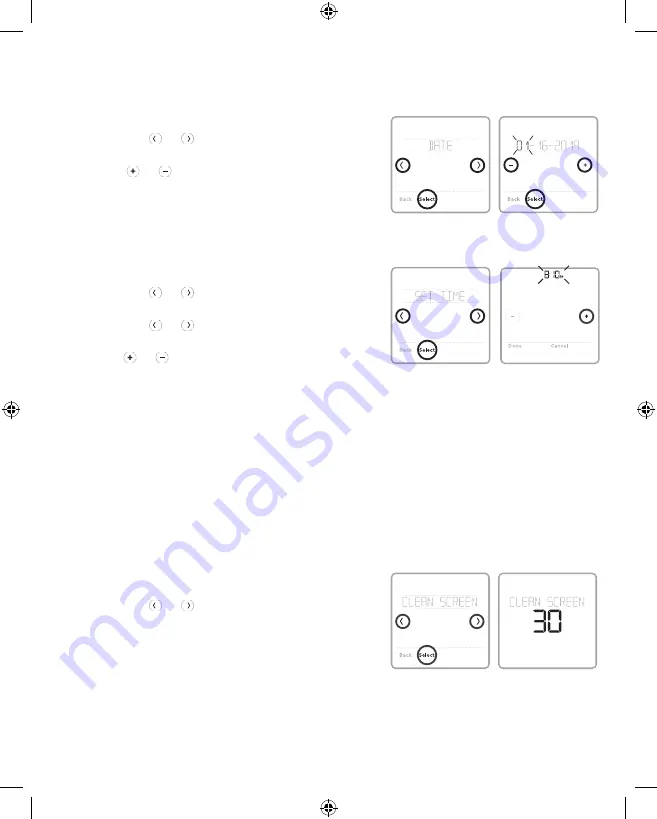
14
Setting the Date and Time
Setting the Date
1
Touch
Menu
on the controller home screen.
2
Touch the or arrows until you see
DATE, then touch
Select
.
3
Touch or to set the month, then touch
Select
to confirm.
4
Continue to set the day and year in the same
way. Touch
Select
to save your changes.
Setting the Time
5
Touch
Menu
on the controller home screen.
6
Touch the or arrows until you see
CLOCK, then touch
Select
.
7
Touch the or arrows until you see SET
TIME, then touch
Select
.
8
Press or to set the time (or press and
hold the buttons to move more quickly). Touch
Done
when finished.
9
Set clock format (12 hours or 24 hours) and
daylight saving time in the same CLOCK sub-
menu.
With the clean screen option, you can lock the
controller screen so you don’t accidentally change
your settings when you clean. Follow the steps
below to activate clean screen mode.
1
Touch
Menu
on the controller home screen.
2
Touch the or arrows until you see CLEAN
SCREEN, then touch
Select
.
The screen will deactivate for 30 seconds. A
countdown timer will display the amount of time
until screen reactivation.
Tip:
To clean the controller screen, spray water or
household cleaner onto a cloth, then use the cloth
to clean the screen. Avoid abrasive cleaners and
do NOT spray liquid directly on the controller.
Cleaning the Controller Screen
33-00447EFS_B.indd 14
10/17/2019 3:22:57 PM





























