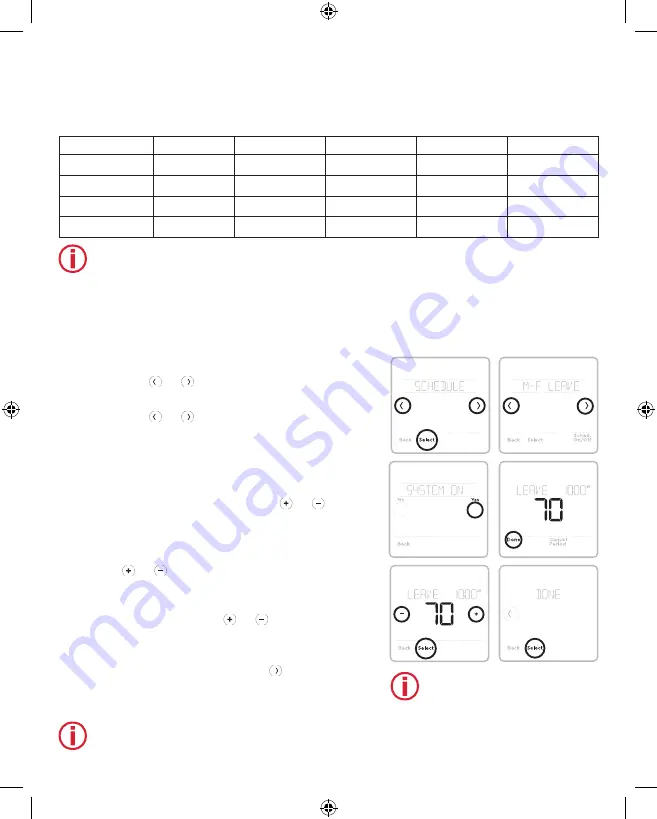
11
Commercial Program Default Settings
This Remote Controller is pre-set to use energy saving program settings. We recommend
these settings, since they can reduce your heating/cooling expenses.
See table below with the default 5+2 schedule (Mon-Fri; Sat-Sun), adjustable settings:
Period
Start Time
Heat
(Mon-Fri)
Cool
(Mon-Fri)
Heat
(Sat-Sun)
Cool
(Sat-Sun)
Occupied 1
8:00 a.m.
69 °
79 °
69 °
79 °
Unoccupied 1
10:00 p.m.
61 °
83 °
61 °
83 °
Occupied 2
--
--
--
--
--
Unoccupied 2
--
--
--
--
--
Note:
Occupied 2 and Unoccupied 2 periods may be programmed as needed,
depending on installed configuration.
Setting a Schedule
To edit a schedule on the controller screen, follow
the steps below.
1
Touch
Menu
on the controller home screen.
2
Touch the or arrows until you see
SCHEDULE, then touch
Select
.
3
Touch the or arrows to select a period in
a day or set of days, then touch
Select
on the
period you want to edit.
4
Touch
Yes
to turn the system on for the
period.
5
Touch the time area, then touch or to
adjust when the period starts. Touch
Select
to
confirm.
6
When the temperature area starts blinking,
touch or to adjust your preferred
temperature for the mode that is currently
active (either heating or cooling). Touch
Select
to confirm. Then touch or to adjust your
preferred temperature for the inactive mode.
Touch
Select
to confirm.
7
Edit the next period or use the until you see
DONE
, then press
Select
to save changes
and go to the home screen.
Note:
Schedule menu and System ON/OFF
options are available only if enabled in the
controller Installer Setup menu.
Heat
Heat
Note:
Images above show
settings in Residential
mode. The same
steps apply to adjust
the schedule while in
Commercial mode.
33-00447EFS_B.indd 11
10/17/2019 3:22:55 PM


























