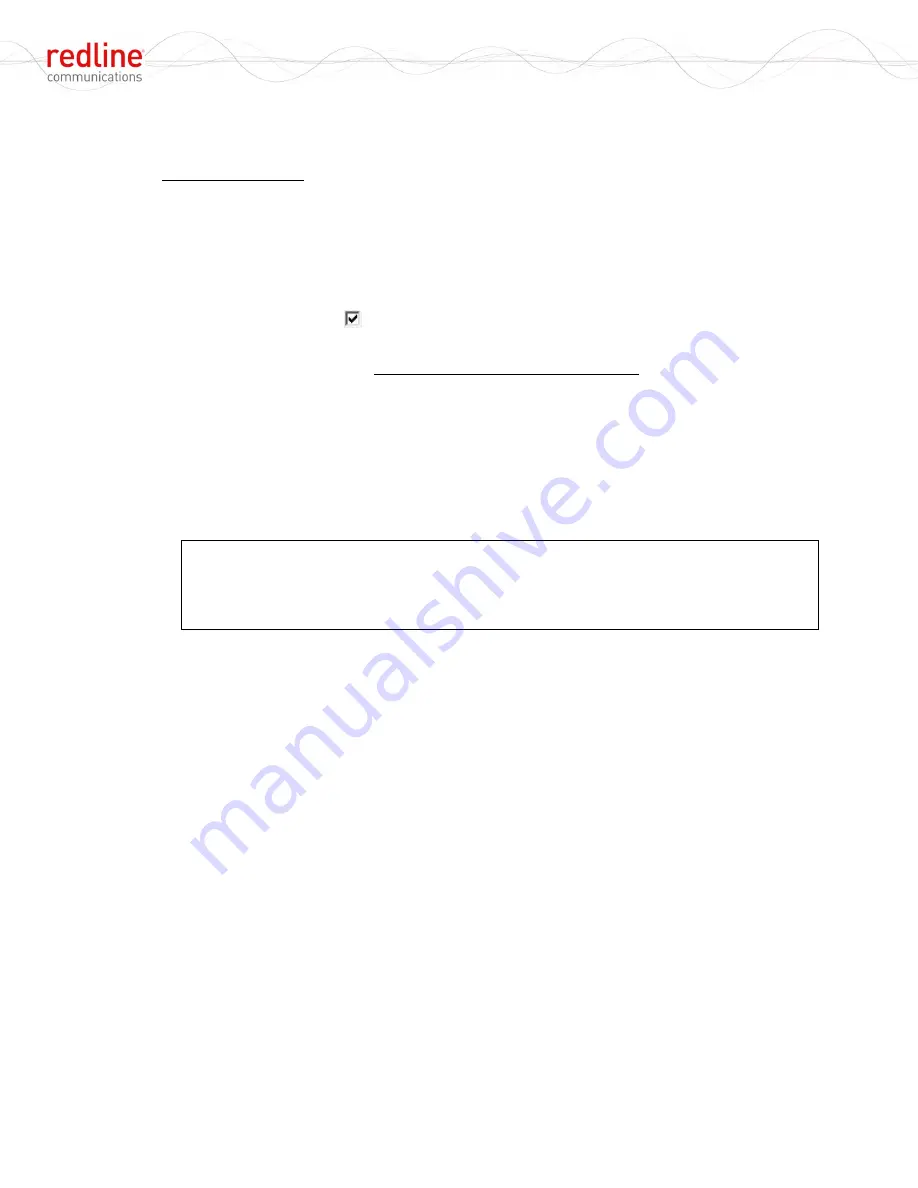
RDL-2000
User Manual
70-00143-01-01a
Proprietary Redline Communications © 2010
Page 33 of 50 September 24, 2010
Submit BCB
: Click the BCB (Boot Control Block) button to register the selection for the
software bank to load on the next system power-up/reboot.
Upload Procedure
Use the following procedure to upload a software file.
1. Login to the RDL-2000 and click
Firmware
in the main menu (left side of screen).
2. Use one of the following methods to select the file:
a) Drag & drop the file on this screen, or
b) Click the Browse button to locate the file.
3. Check the TFTP box
to transfer the file using TFTP.
4. Click
Submit
to begin the file transfer. The transfer may require a few minutes based
on the data transfer rate. Do not interrupt the transfer process.
5. When the transfer is complete, the RDL-2000 checks the integrity of the uploaded file
and registers a status message in the event log. If errors were introduced during the
transfer process, the software file is discarded and the upload must be repeated.
6. When the transfer has been completed successfully, the operator is prompted to
switch to the new bank. If it is not desired to change immediately, the
Boot Control
Block
selection may be changed at a later time.
7. Repeat this procedure for the remote RDL-2000.
Important
: RDL-2000 units communicating over a wireless link should always
operate using the identical version of software.
It is recommended to upgrade the software version at the remote end unit first, and
then the upgrade the local unit.






























