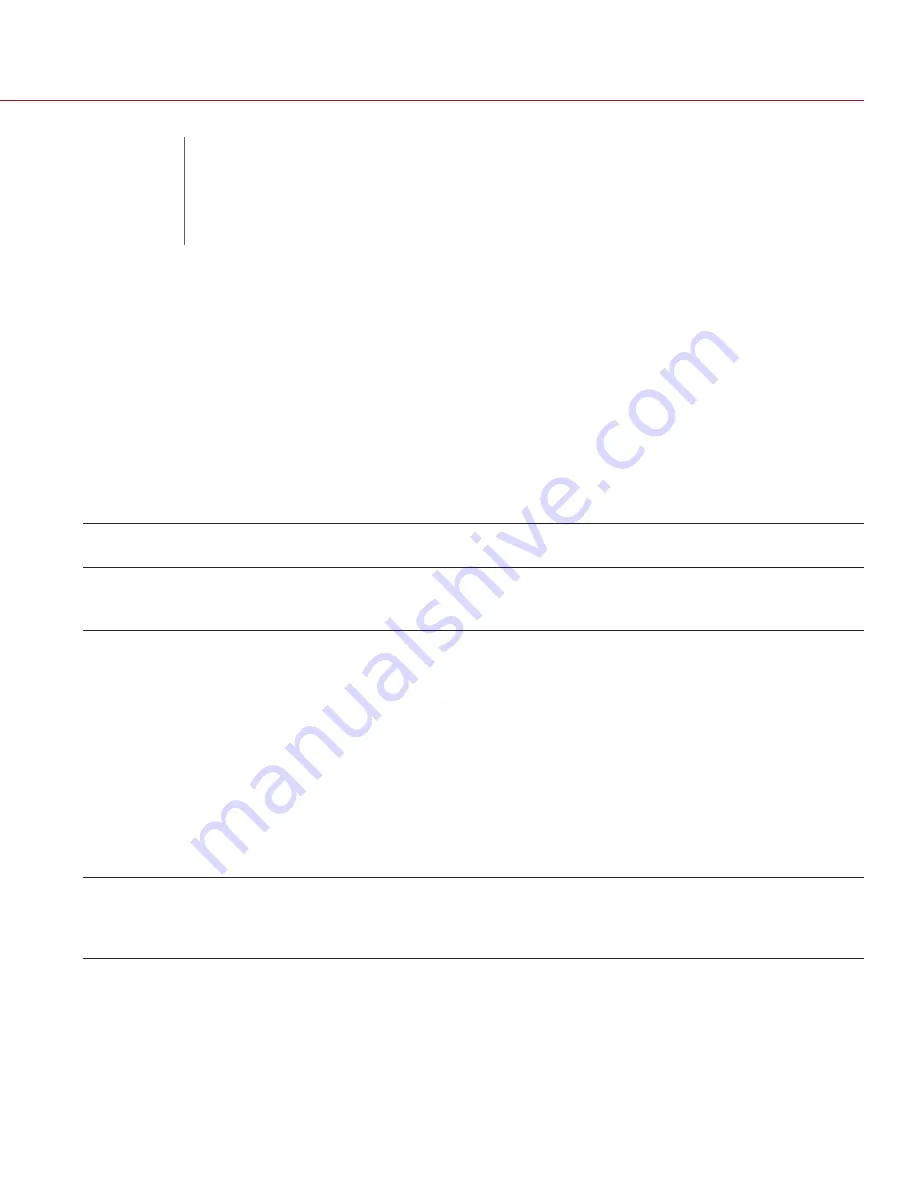
COPYRIGHT © 2015 RED.COM, INC
RED DSMC MEDIA OPERATION GUIDE
955-0047, REV-R | 45
06
CONNECT A RED MINI-MAG TO YOUR COMPUTER
This section explains how to connect a RED MINI-MAG
®
to your computer using a RED STATION RED MINI-MAG.
NOTE:
You can daisy-chain most FireWire storage devices, including the RED STATION RED MINI-MAG and the
RED STATION (for REDMAG™ 1.8" SSD).
1. Place a RED STATION RED MINI-MAG on a firm, flat surface.
2. Connect the RED STATION RED MINI-MAG to a computer using one of the following data connectors:
WARNING:
DO NOT connect more than one (1) data cable between one (1) RED STATION RED MINI-MAG
and the computer.
CONNECTOR
CABLE (INCLUDED WITH
RED STATION RED MINI-MAG)
NOTES
eSATA
RED STATION eSATA Cable (24")
After connecting via eSATA, it may take up to
15 seconds for the media to display on the
computer.
FireWire 800
RED STATION FW800 Cable (2")
RED STATION FW800 Cable (24")
The computer supplies power to the
RED STATION RED MINI-MAG via the FireWire
800 connection, so it is not necessary to use
the RED STATION AC Power Adaptor. RED
®
recommends using the power adaptor for
optimal performance.
You can use the 2" FireWire 800 cables
(included with each RED STATION) to
daisy-chain the RED STATIONs. Then, use
one (1) FireWire 800 cable to connect one (1)
RED STATION to the computer. The computer
then recognizes each RED STATION through a
single FireWire connection.
USB 3.0
RED STATION USB 3.0 Cable (24")
If connecting to the computer using a
different MINI USB cable than provided, power
the RED STATION RED MINI-MAG with the RED
STATION AC Power Adaptor.
3. If using an eSATA connection, power the RED STATION RED MINI-MAG with one of the following cables:
‒
RED STATION AC Power Adaptor
‒
RED STATION USB to DC Power Cable (24")
4. Set the
On/Of Switch
on the back of the RED STATION RED MINI-MAG to
on
.
5. Install the RED MINI-MAG in the media slot on the front panel of the RED STATION RED MINI-MAG.
The computer recognizes the inserted RED MINI-MAG and displays the RED MINI-MAG as a new drive.
NOTE
: To offload data from the SSD, go to
“Offload Data From Media to Your Computer” on page 48
.
OFFLOAD
MEDIA






























