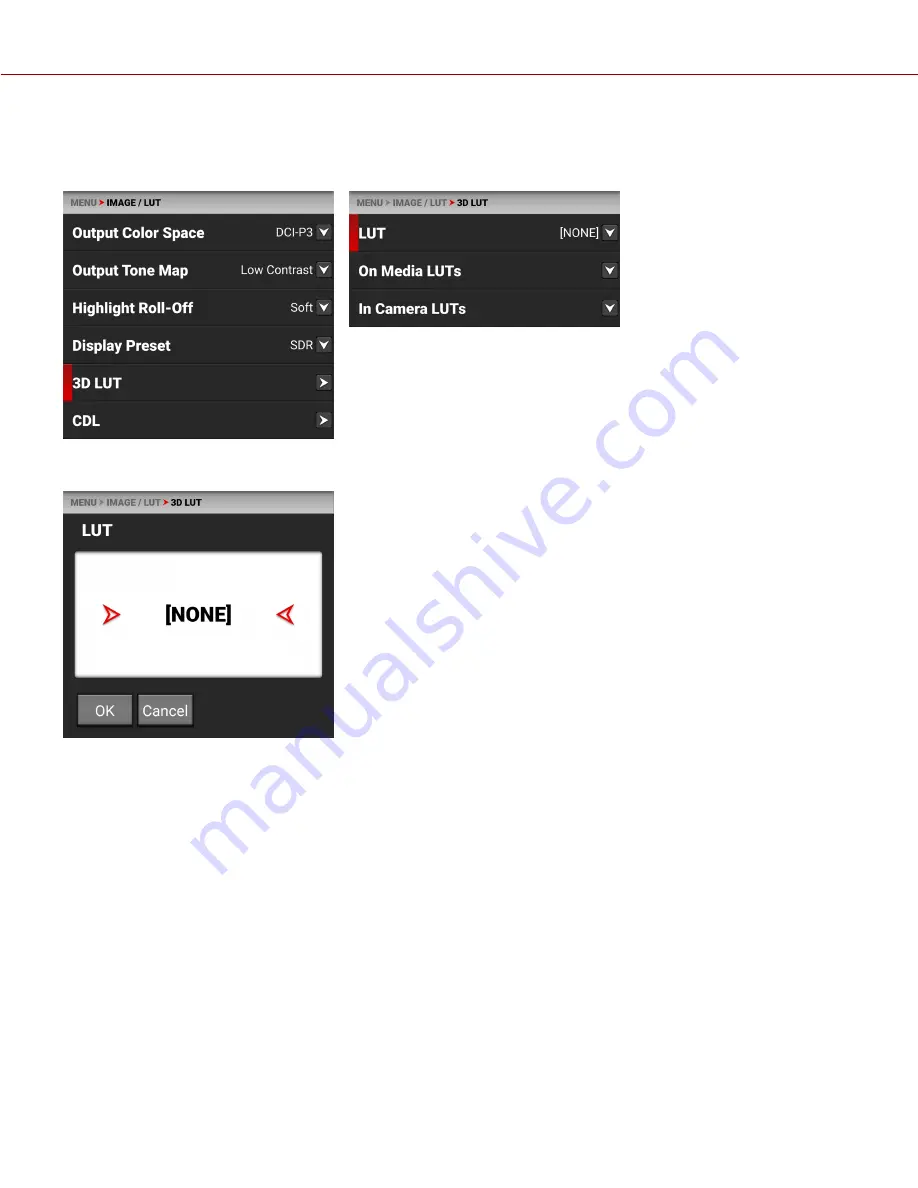
3D LUT
Use the 3D LUT menu to apply and manage the camera's Look-Up Tables (LUTs).
SELECT LUT
If you are recording to a ProRes codec you can chose to irreversibly encode (bake) the 3D LUT into the recorded file.
For more information, refer to the
ProRes Baked-In Settings
section.
To apply a 3D LUT, follow the instructions below:
1. Go to
MENU
>
IMAGE / LUT
>
3D LUT
>
LUT
.
2. Select a LUT from the
LUT
list.
COPYR IGHT © 2 0 2 0 R E D.COM , LLC
9 5 5 -0 1 9 0 , R E V -B E TA 1 .0 | 4 5
KOMODO OPERATION GUIDE
BETA
Содержание KOMODO 6K ST
Страница 1: ...KOMODO 6K S35 V1 0 BETA RED COM KOMODO OPERATION GUIDE...
Страница 157: ...TOP VIEW Figure Camera Top View COPYRIGHT 2020 RED COM LLC 955 0190 REV BETA 1 0 149 KOMODO OPERATION GUIDE BETA...
Страница 158: ...BOTTOM VIEW Figure Camera Bottom View COPYRIGHT 2020 RED COM LLC 955 0190 REV BETA 1 0 150 KOMODO OPERATION GUIDE BETA...
Страница 162: ...COPYRIGHT 2020 RED COM LLC 955 0190 REV BETA 1 0 154 8 MENU MAP KOMODO OPERATION GUIDE BETA...
Страница 163: ...COPYRIGHT 2020 RED COM LLC 955 0190 REV BETA 1 0 155 KOMODO OPERATION GUIDE BETA...






























