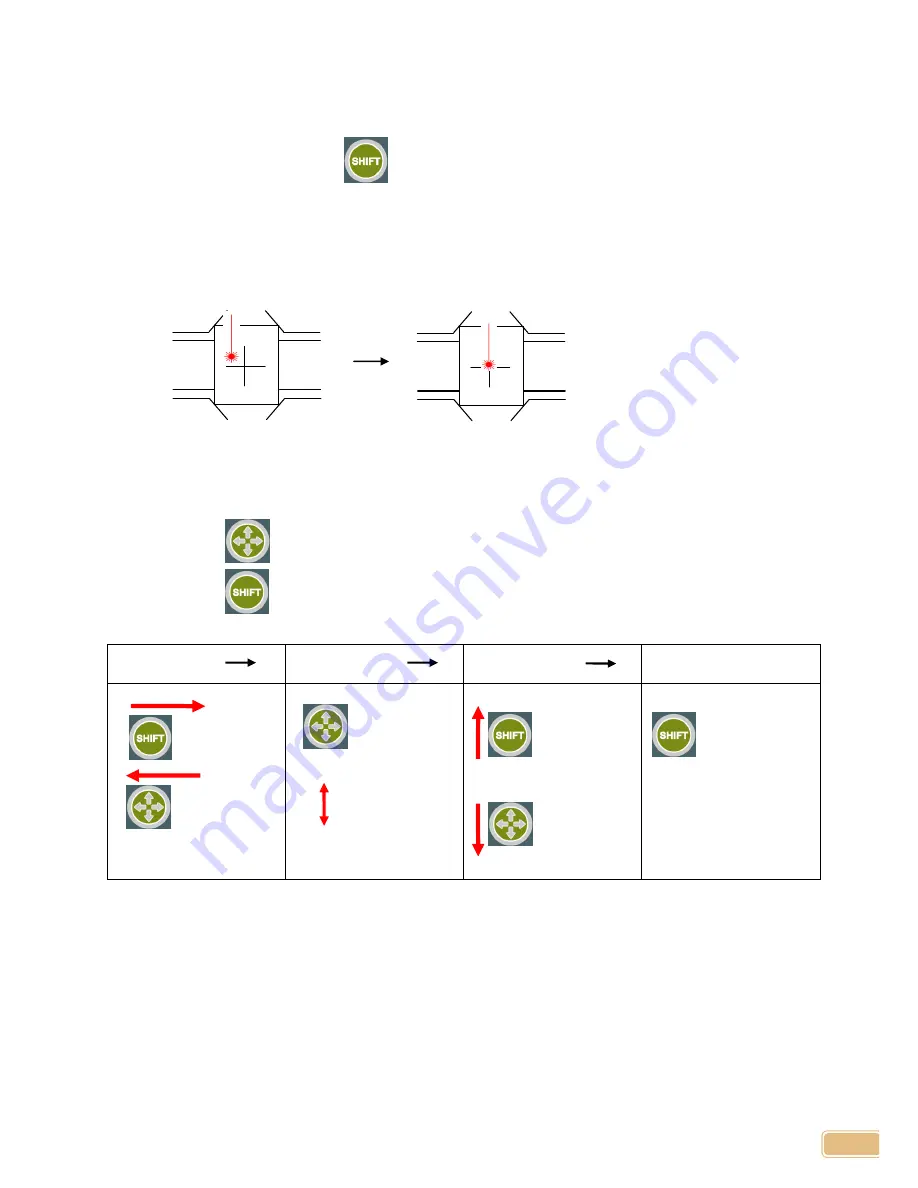
15
Laser Pointer Calibration
1. Change the tool to dragging tool.
2. Turn power ON pressing
, and then release the button as soon as machine beeps.
3. Tool will move to center of vise, then draw cross(+) mark on the material. And red laser
pointer will be lit.
4. Move the red laser pointer to the center of the cross using button.
Button Use:
Short each button press moves the pointer to the left ( or bottom) or right (or top) depending on its
mode.
Long press of
button will change mode to left/right movement or top/bottom movement.
Long press of
button saves pointer calibration and return home.
Short Press
Long Press
Short Press
Long Press
Left/Right
Top/Bottom
Mode
Change
Up
Move
Down
Move
Save Calibration
and return home.
Left
Move
Right
Move






























