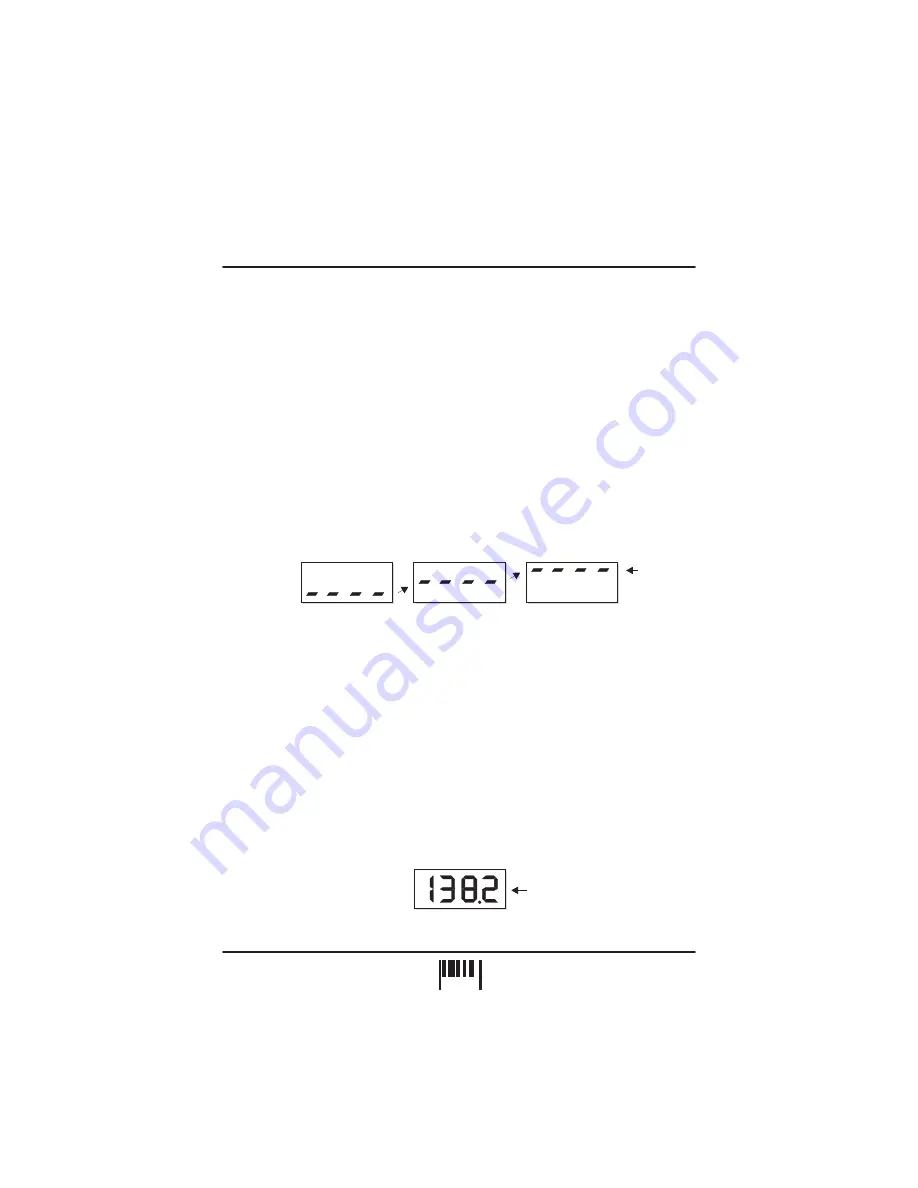
4 rising
centre bars
indicate
'input over-
load' condition
BPM
BPM
BPM
SETTING THE CORRECT INPUT LEVEL
BPM DISPLAY
The MICRO SYNC’s input stage will work most effectively when the audio levels within your
mixing desk are set to their nominal settings i.e. Individual channel Gain/level controls set to
0dB - Master output fader set to 0dB. The bi-colour ‘INPUT’ indicator at the top of the front
panel can show four different input level conditions as follows:
OFF
- No audio signal present
DIM GREEN
- Audio signal present - Level too low
BRIGHT GREEN - Audio signal present -
RED
- Overloaded signal - Level too high
For satisfactory operation, this indicator should always be BRIGHT GREEN, occasionally
flashing RED. If the indicator shows a different condition, check the channel/master settings
on your mixing desk.
If the signal level is continuously too high, a secondary overload warning will be shown on the
main display as follows:
If the display shows the overload warning at any time, check and adjust back the gain settings
on the mixing desk.
Play a track containing steady, definable beat information on any connected sound source,
route it to the master output on your mixing desk and set the master level fader to it’s normal
operating position. If the MICRO SYNC is connected to the ‘Booth’ outputs on your mixing
desk, turn up the Booth Output level control until the ‘Input’ indicator lights BRIGHT GREEN,
occasionally flashing RED. If the MICRO SYNC is connected directly to the master outputs,
turn up the Master fader until the Input indicator shows the same condition as above.
The main display should now show the BPM reading of the master audio signal as in the
following example:
Ideal working level
IMPORTANT NOTE: If the indicator is continuously DIM GREEN, the BPM engine may
operate erratically. If the indicator is continuously RED the BPM engine may cease to function.
NOTE: Regularly check and adjust the input level setting to compensate for individual track
level variations.
BPM
Example reading = 138.2 BPM
OPERATION
PA
G
E
5

































