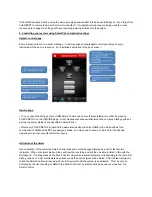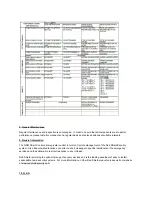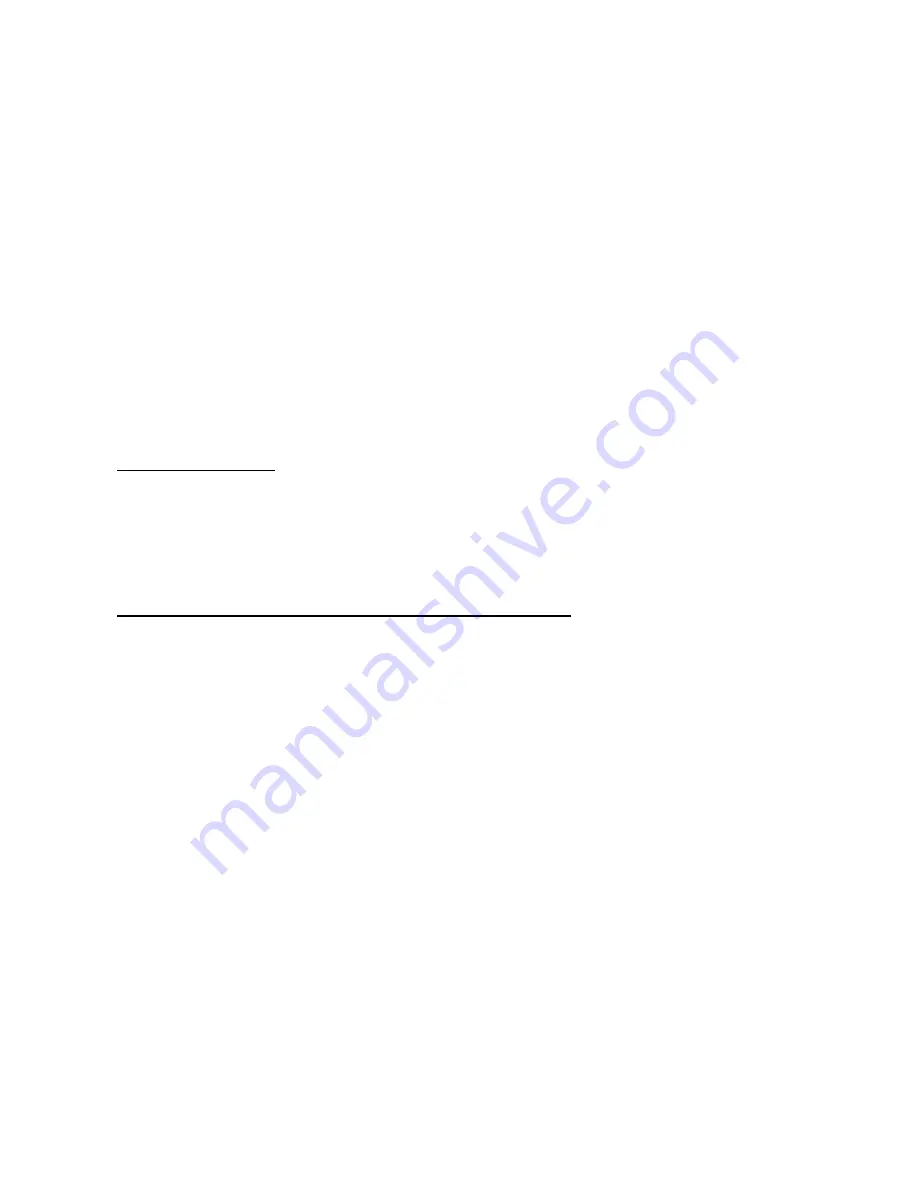
The user is able to pre-record a voice message up to 20 seconds long. The device has an integrated
microphone and loudspeaker for recording and playing voice messages. Messages should be recorded so that
they reflect the circumstances and provides key details.
IMPORTANT:
We recommend adding a note at the end of the message to remind the owner of the system to disarm the
system. Otherwise, the next programmed telephone number is dialed until the dialing cycle is finished. After the
last number has been dialed the Smart Control will then proceed to call the first recipient and proceed as before.
The GSM Smart Control houses a sensitive microphone. This allows the user to record a short message
intended for specific individuals or the emergency services. To record a message:
• Hold (RECORD/PLAY) left button on the rear until BATTERY LED is continuously lit
• Release (RECORD/PLAY) button
• Speak into the microphone for up to 20 seconds
• Press the (RECORD/PLAY) button to cut the recording if less than 20 seconds
• Press the same (RECORD/PLAY) button for playback
4. Factory settings reset
In order to ensure that all existing settings are deleted, a factory settings reset is recommended after a new
installation.
Press and hold the “RESET” button for 5 seconds. It will restore the factory default settings.
5.Setting up your Smart Control using Smart Phone Application (App)
Use of the Smart Phone allows the user a convenient and readily accessible means to remotely interact with
their Red Shield Security system across long distances.
Search
for
‘RedShield’
to
find
the
app
on
your
Apple®
App
store
or
Android®
Play
to
download
the
app
to
your
iPhone,
or
other
applicable
device.
After installation of the application (App.) you will need to set it up as follows:
a.) On the first time after installation determine your personalized 4-digit PIN and key this in. This PIN is to
protect unauthorized personnel from accessing this application.
b.) Re-enter your personalized 4-digit PIN to access this app.
d.) Go to the setup page.
e.) Select the premises which you would like to set up. You can manage up to 3 premises.
e) Country - Select which country the system is installed in.
f) GSM Phone - Enter the phone number of the SIM card in the GSM Smart Control
g) GSM password – input the GSM Smart Control’s security PIN. You must enter the default PIN “1234” on the
first time you access this device. An “edit” button will appear after you have set your password. Press the “edit”
button and enter a personalized 4 digit PIN.
h) Program the telephone numbers that you wish the Smart GSM console to call when your system is triggered.
The GSM Smart Control can call up to 8 phone numbers.
I) Finally, select dialing cycles. This ranges from 1 to 9 cycles, the default cycle being 3. This is the number of
times you would like your GSM Smart Control console to attempt to call each phone number.
J) After you confirmed the above setup information by pressing this button, you will receive a confirmation text
message on the above settings from your GSM Smart Control in a few seconds.
K) You will now be able to manage settings using the smart phone