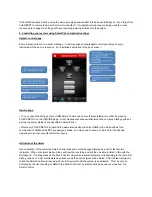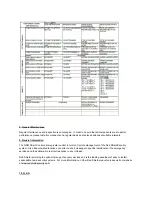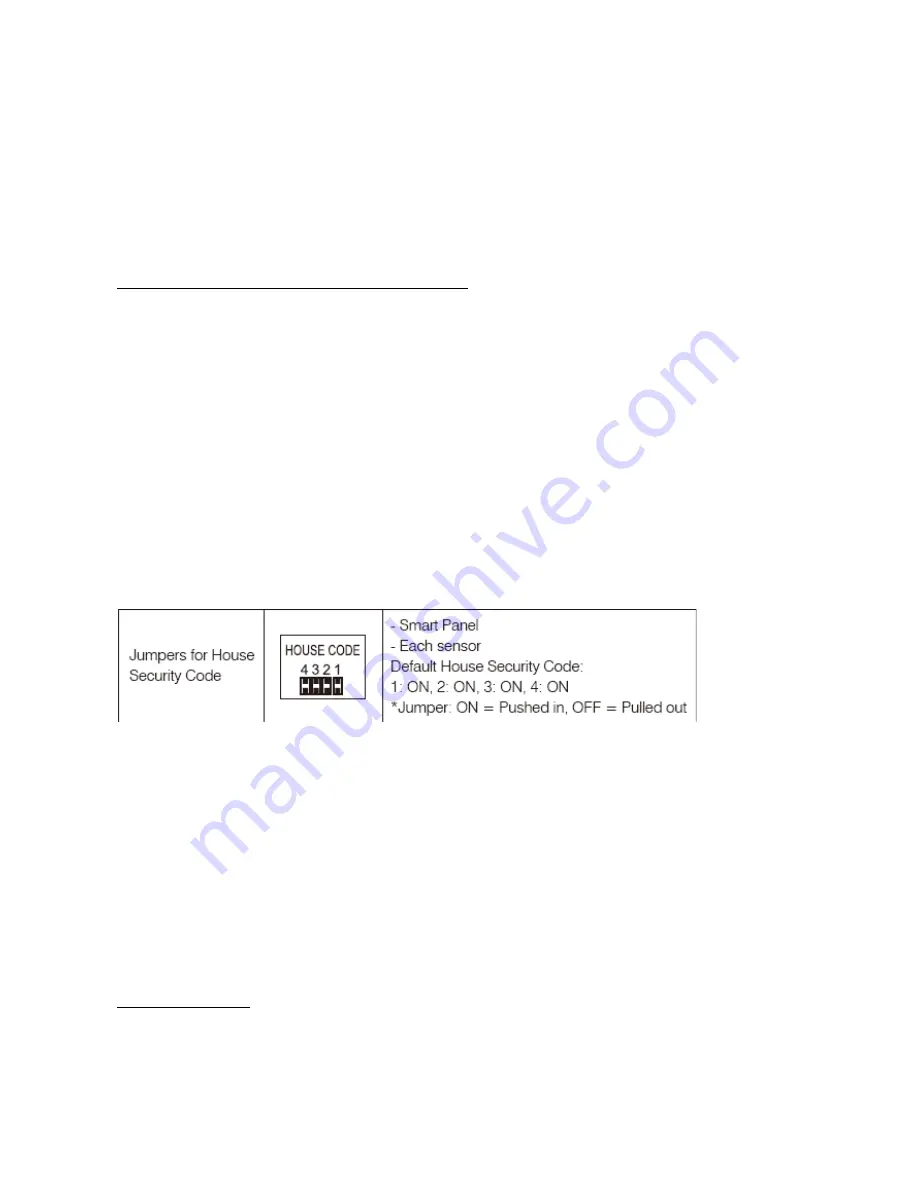
g. After a while they will both go out indicating that the GSM Smart Control has connected with the GSM network.
The signal LED light will light up every 10 seconds to indicate the GSM Smart Control is linked to the GSM
network.
h. Enroll GSM Smart Control with a Smart Panel. Please refer to section 3.2 for enrolling the GSM Smart
Control into a Smart Panel.
i. Replace and secure cover for the battery compartment.
j. Mount at intended location.
3.2 Enrolling GSM Smart Control with the Smart Panel
In order to use the GSM Smart Control with the Smart Panel you will need to enroll the components. This will
allow the Smart Panel to recognize and interact with the GSM Smart Control.
The enrolling procedure must be completed in order for the GSM Smart Control to work properly. If the
procedure is not completed then the GSM Smart Control will not respond to system input.
IMPORTANT:
In most cases the factory settings of the House security Code will NOT need to be changed. However if the
Smart Panel and sensors activate intermittently or are unresponsive this may be due to interference with other
radio frequency systems. You may wish to change the house codes ensuring that they are identically arranged
in both the Smart panel and Smart Control.
There are 4 jumpers/dip-switches on each device. They can be found when you remove the battery
compartment cover. When the jumpers are present the circuit is ‘ON’. If absent the circuit is ‘OFF’. Ensure that
these settings are identical if you need to make modifications
to
the panel, sensors and any remote control
device.
a. Enter the 4 digit pin on the Smart Panel and press the SETTING button and ‘2’ (Enrollment mode).
b. Simultaneously hold down the RECORD and RESET button on the back of the GSM Smart Control for two
seconds
c. Several beeps from the Smart Panel will indicate that the enrollment is successful
d. Press ENTER on the Smart Panel to exit the enrollment mode
3.3. Voice messages