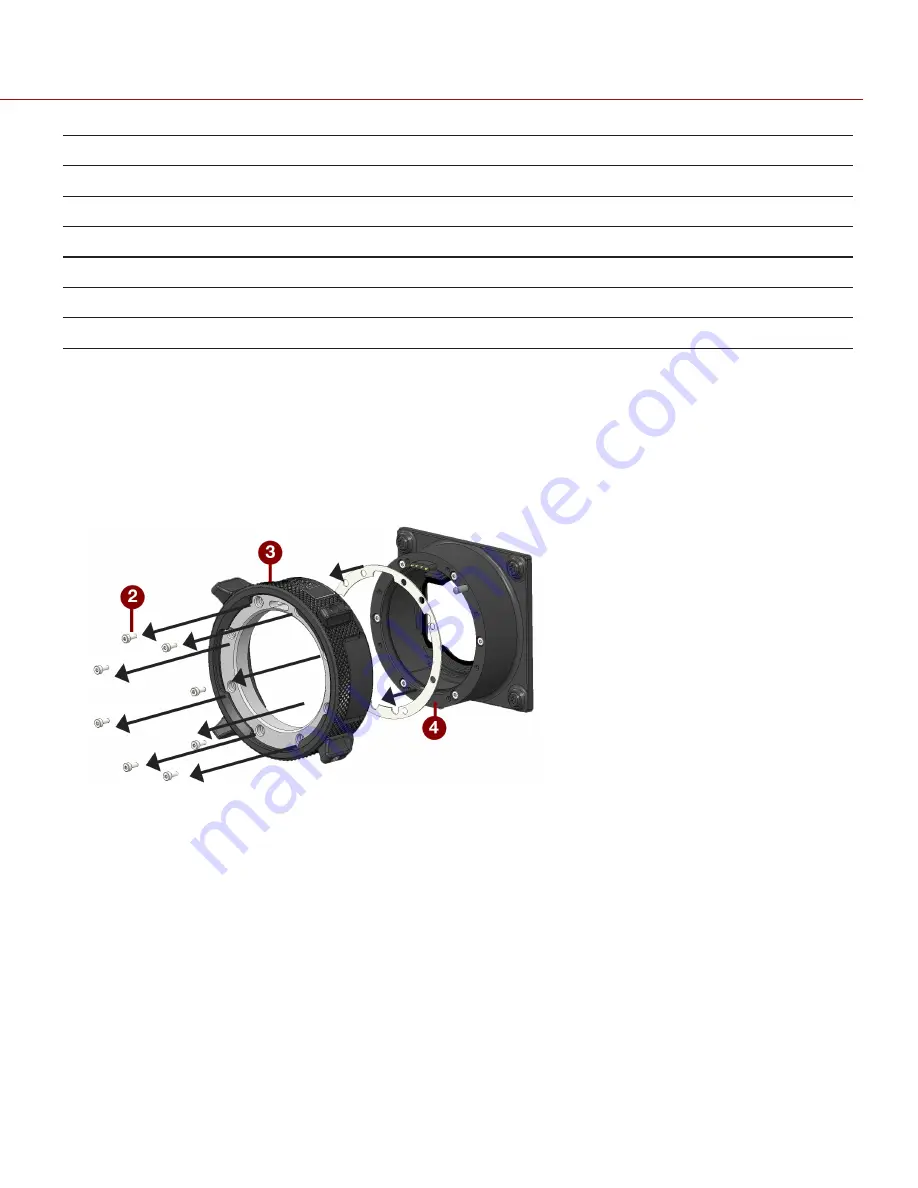
OFFSET WITHOUT SHIMS
SHIM 1
SHIM 2
SHIM 3
SHIM TOTAL
OFFSET AFTER SHIMS
125
75
50
—
125
0
130
75
50
—
125
5
135
75
50
13
138
–3
140
75
50
13
138
2
145
75
50
19
144
1
150
75
50
25
150
0
INSTALL SHIMS
REQUIRED TOOL(S):
T6 TORX screwdriver, DENZ FDC (or similar tool), LOCTITE
®
222
1. Turn off the camera.
2. Use a T6 TORX driver to remove the eight (8) screws on the lock ring assembly from the PL base.
3. Remove the lock ring assembly.
4. Add or remove the correct amount of provided shims measured with the DENZ FDC to the lock ring assembly.
Figure: Shim Installation
5. Place the lock ring assembly back onto the PL base.
6. Place a small amount of LOCTITE 222 on each of the eight (8) leading threads.
7. Replace and loosely tighten the eight (8) M2x6 mm screws in a cross pattern ("X" pattern) using a T6 TORX driver.
WARNING:
DO NOT FULLY TIGHTEN
8. Tighten the eight (8) screws evenly in a cross pattern ("X" pattern) using a T6 TORX driver to 30 in-oz, or damage
may occur.
WARNING:
DO NOT OVERTIGHTEN.
C O PYR I G HT © 2 0 1 9 R ED.C O M , LLC
9 5 5 - 0 1 8 4 _V 7 .2 , R EV - D
|
3 9
RED RANGER OPERATION GUIDE
Содержание MONSTRO 8K VV
Страница 1: ...MONSTRO 8K VV V7 2 RED COM RED RANGER OPERATION GUIDE...
Страница 182: ...BACK VIEW Figure Camera Back View COPYRIGHT 2019 RED COM LLC 955 0184_V7 2 REV D 182 RED RANGER OPERATION GUIDE...
Страница 185: ...TOP VIEW Figure Camera Top View COPYRIGHT 2019 RED COM LLC 955 0184_V7 2 REV D 185 RED RANGER OPERATION GUIDE...
Страница 186: ...BOTTOM VIEW Figure Camera Bottom View COPYRIGHT 2019 RED COM LLC 955 0184_V7 2 REV D 186 RED RANGER OPERATION GUIDE...
Страница 188: ...BACK VIEW Figure Camera Back View COPYRIGHT 2019 RED COM LLC 955 0184_V7 2 REV D 188 RED RANGER OPERATION GUIDE...
Страница 191: ...TOP VIEW Figure Camera Top View COPYRIGHT 2019 RED COM LLC 955 0184_V7 2 REV D 191 RED RANGER OPERATION GUIDE...
Страница 192: ...BOTTOM VIEW Figure Camera Bottom View COPYRIGHT 2019 RED COM LLC 955 0184_V7 2 REV D 192 RED RANGER OPERATION GUIDE...
Страница 213: ...COPYRIGHT 2019 RED COM LLC 955 0184_V7 2 REV D 213 RED RANGER OPERATION GUIDE APPENDIX F MENU MAP...






























