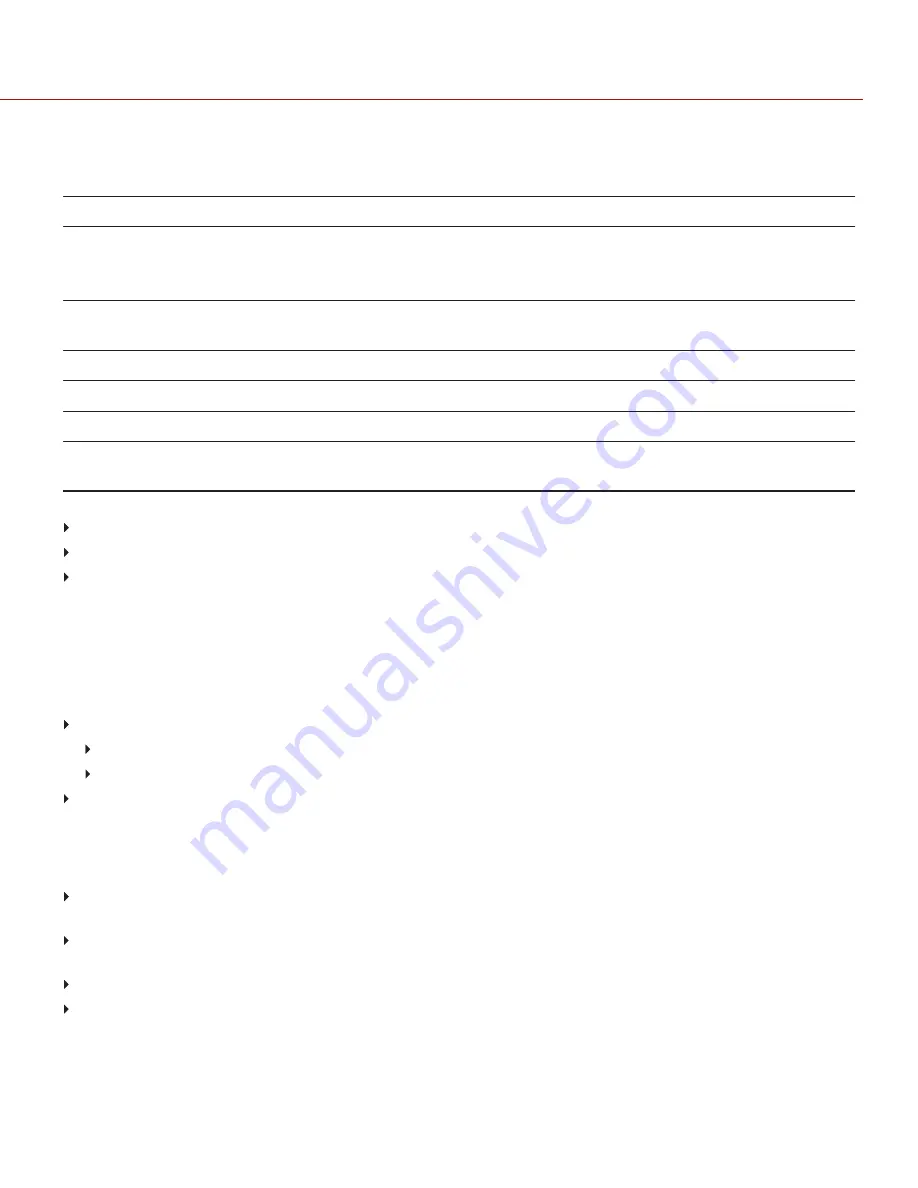
CALIBRATION MAP NAMING CONVENTIONS
Each calibration map has a unique name that uses the format described in the table below:
NAME
DESCRIPTION
EXAMPLE
Exposure
Current exposure; to set exposure, go to
If the calibration map was created using Auto Calibration, then "auto" displays instead
of an exposure setting
48
auto
Sensor
Temperature
Sensor temperature (Celsius); in the Lower Status Row, this is the number to the left of
the forward slash (Temp: 32/35)
32C
Year
Year that the calibration map is created (yyyy)
2014
Month
Month that the calibration map is created (mm)
01
Day
Day that the calibration map is created (dd)
28
Letters
Two random alphanumeric characters generated by the camera to prevent any
possibility of duplicate names being created
LQ
For example, a set of calibration maps may look like this:
auto_39C_200001030O
48_39C_20000103NB
24_37C_20160105AT
NOTE:
If you mount an SSD with calibration files to your computer, each calibration map displays as a sub-folder in a
folder called Calibration. To save a calibration map to your hard drive, copy the entire sub-folder to your drive.
CALIBRATION MANAGEMENT
To apply, export, and import calibration maps, go to
Menu
>
Settings
>
Maintenance
>
Calibrate
>
Sensor
.
In Camera
: The calibration maps that are saved internally on the camera:
Factory
: This is the calibration map generated during the manufacturing process. (Default)
All other
: The user-created calibration maps.
Media
: The calibration maps that are on the SSD in the path shown (for example, S-SSD\calibration).
CALIBRATION MAP ACTIONS
NOTE:
You cannot delete or rename the factory map.
Apply
: Apply the selected calibration map (if the calibration map is on the SSD, the camera applies the map
temporarily, and does not import it into the camera).
Create
: Create a calibration map. For more information, go to
"Calibrate Sensor: Manual Calibration" on page 139
and
"Calibrate Sensor: Auto Calibration" on the previous page
Delete
: Delete the selected camera calibration map.
Rename
: Rename the selected calibration map.
C O PYR I G HT © 2 0 1 9 R ED.C O M , LLC
9 5 5 - 0 1 8 4 _V 7 .2 , R EV - D
|
1 4 1
RED RANGER OPERATION GUIDE
Содержание MONSTRO 8K VV
Страница 1: ...MONSTRO 8K VV V7 2 RED COM RED RANGER OPERATION GUIDE...
Страница 182: ...BACK VIEW Figure Camera Back View COPYRIGHT 2019 RED COM LLC 955 0184_V7 2 REV D 182 RED RANGER OPERATION GUIDE...
Страница 185: ...TOP VIEW Figure Camera Top View COPYRIGHT 2019 RED COM LLC 955 0184_V7 2 REV D 185 RED RANGER OPERATION GUIDE...
Страница 186: ...BOTTOM VIEW Figure Camera Bottom View COPYRIGHT 2019 RED COM LLC 955 0184_V7 2 REV D 186 RED RANGER OPERATION GUIDE...
Страница 188: ...BACK VIEW Figure Camera Back View COPYRIGHT 2019 RED COM LLC 955 0184_V7 2 REV D 188 RED RANGER OPERATION GUIDE...
Страница 191: ...TOP VIEW Figure Camera Top View COPYRIGHT 2019 RED COM LLC 955 0184_V7 2 REV D 191 RED RANGER OPERATION GUIDE...
Страница 192: ...BOTTOM VIEW Figure Camera Bottom View COPYRIGHT 2019 RED COM LLC 955 0184_V7 2 REV D 192 RED RANGER OPERATION GUIDE...
Страница 213: ...COPYRIGHT 2019 RED COM LLC 955 0184_V7 2 REV D 213 RED RANGER OPERATION GUIDE APPENDIX F MENU MAP...
















































