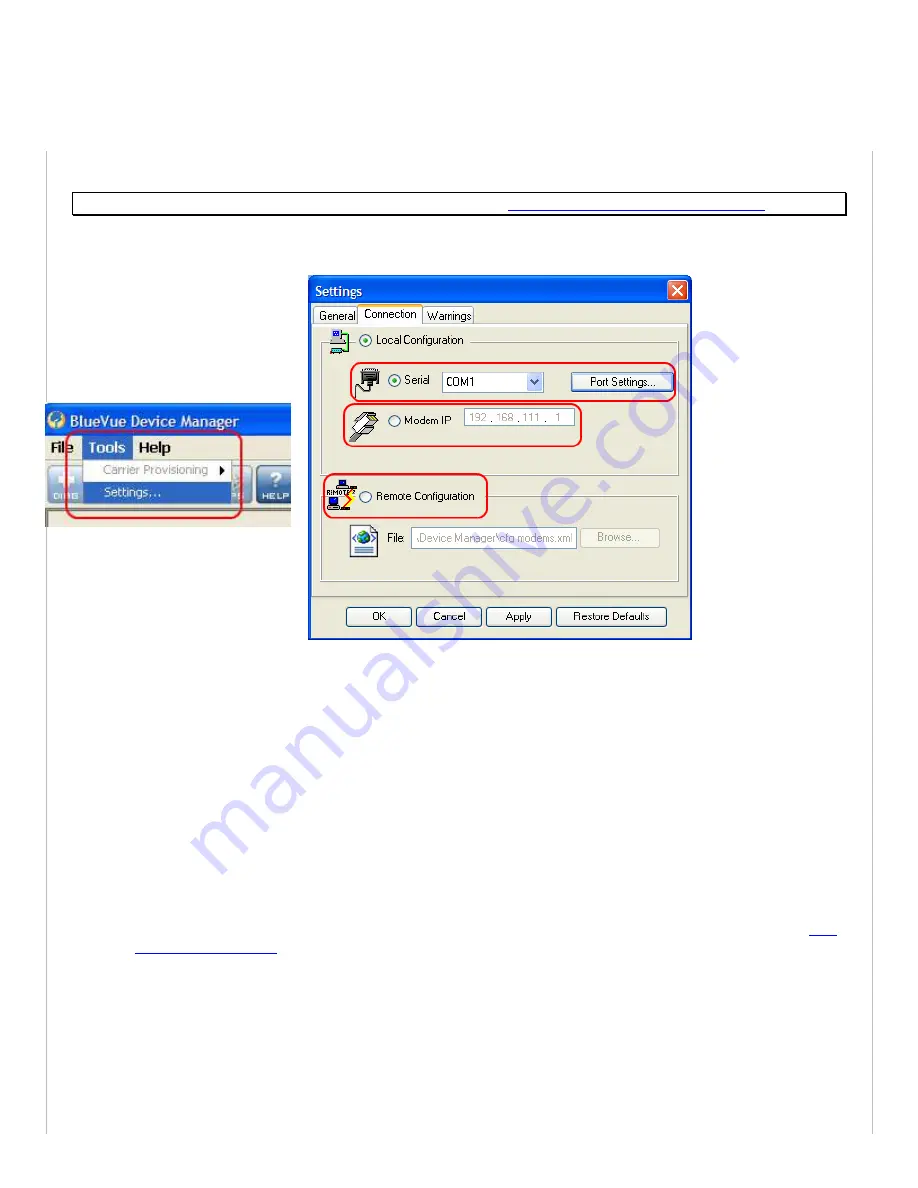
2.1
Connecting to the modem
Should you run into any issues connecting to the modem, refer to the
BlueVue Device Manager Troubleshooting
appendix.
Click on
Tools > Settings > Connection tab
to select the interface your PC will use to connect to the modem.
Figure 4
–
The different ways to connect to a modem
2.1.1
Using a serial cable:
1)
Select
Serial
2)
Select the
COM
port in the dropdown list, then click OK
2.1.2
Using an Ethernet or USB cable:
3)
Select
Modem IP
4)
Enter the appropriate modem IP
then click
OK
. By default, the DHCP-assigned IPs will be
192.168.0.1
for
Ethernet
and
192.168.111.1
for
USB
. If using USB, the BlueTree RNDIS driver must be installed as explained in the
2.1.3
Connecting to a remote modem:
5)
Select
Remote Configuration
and click OK. A new panel will open to the left of BlueVue Device Manager.
6)
Right-click
Available Modems
in the panel
7)
Click
Add…
8)
Enter the modem’s information
, then click OK. The description is optional.
Содержание IndustrialPro BT-6401
Страница 2: ...IndustrialPro and MobilityPro Gateway Wireless Modems User s Guide Version 1 15 August 15 2014...
Страница 16: ...1 3 3 Mechanical specifications BT 6000...
Страница 17: ......















