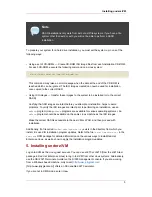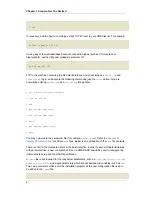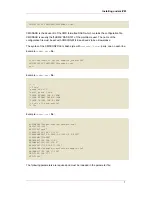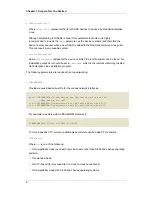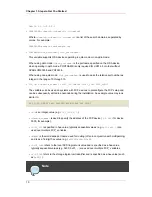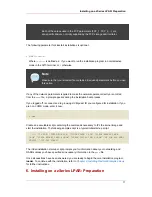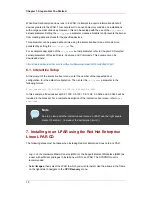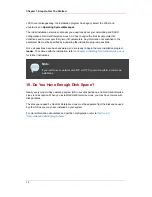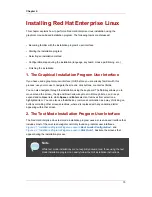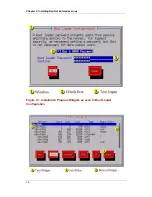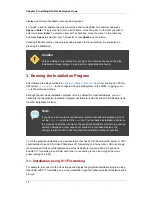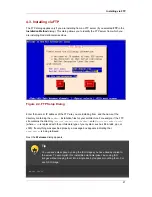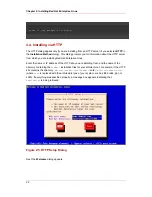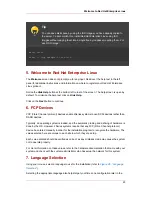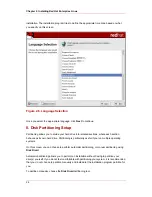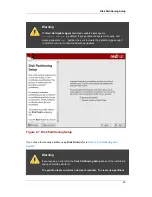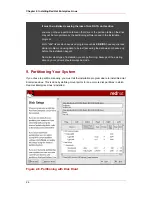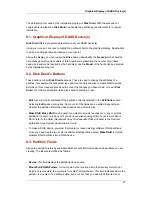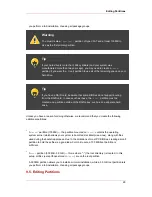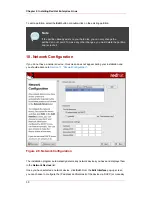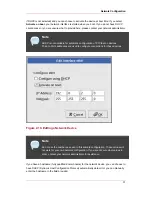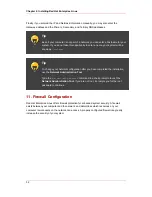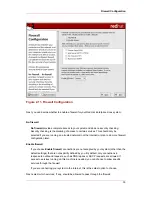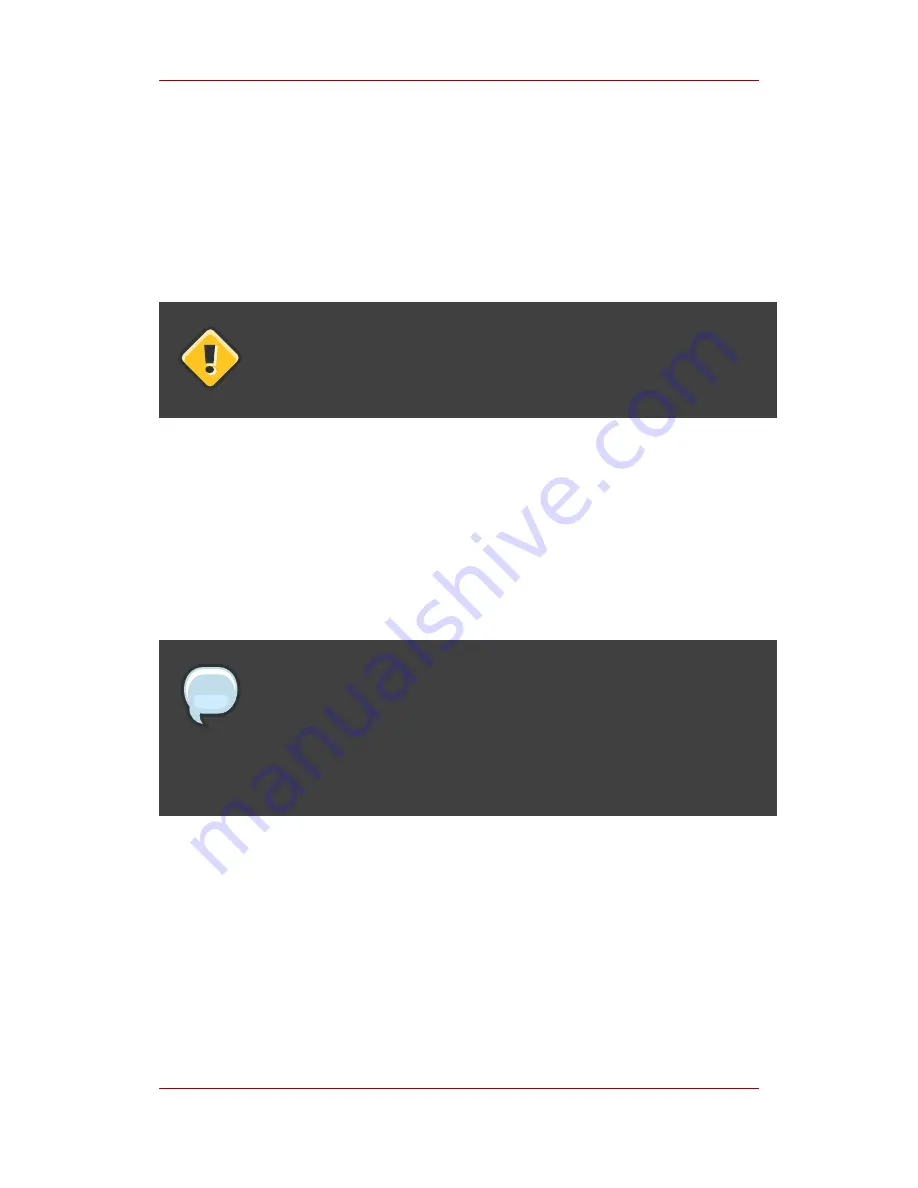
display a summary of available cursor positioning keys.
To "press" a button, position the cursor over the button (using Tab, for example) and press
Space or Enter. To select an item from a list of items, move the cursor to the item you wish to
select and press Enter. To select an item with a checkbox, move the cursor to the checkbox
and press Space to select an item. To deselect, press Space a second time.
Pressing F12 accepts the current values and proceeds to the next dialog; it is equivalent to
pressing the OK button.
Caution
Unless a dialog box is waiting for your input, do not press any keys during the
installation process (doing so may result in unpredictable behavior).
3. Running the Installation Program
After following the steps outlined in
Chapter 1, Steps to Get You Started
for booting an LPAR or
VM system,
telnet
or
ssh
to the configured Linux install system on the S/390. Logging on via
ssh
is the preferred method.
Although the text mode installation program is run by default for most installations, you can
optionally run the graphical installation program available for both VM and LPAR installations via
the NFS installation method.
Note
If you have a slow network connection or prefer a text-based installation, do not
set the
DISPLAY=
variable in the
parm
file. The text-based installation is similar to
the graphical installation; however, the graphical installation offers more package
selection details and other options not available in text-based installs. It is
strongly recommended to use the graphical installation whenever possible.
To run the graphical installation, use a workstation that has an X Window System server or VNC
client installed. Use an SSH client that allows X11 forwarding or a Telnet client. SSH is strongly
recommended for its security features as well as its ability to forward X and VNC sessions.
Enable X11 forwarding in your SSH client prior to connecting to the Linux image (the Linux
guest running on z/VM).
3.1. Installation using X11 Forwarding
For example, to connect to the Linux image and display the graphical installation program using
OpenSSH with X11 forwarding on a Linux workstation, type the following at the workstation shell
prompt:
Chapter 2. Installing Red Hat Enterprise Linux
18
Содержание ENTERPRISE LINUX 3 - FOR IBM S-390 AND IBM ESERVER ZSERIES
Страница 2: ...Red Hat Enterprise Linux 4 ...
Страница 4: ...Red Hat Enterprise Linux 4 ...
Страница 56: ...46 ...
Страница 64: ...54 ...
Страница 70: ...60 ...
Страница 104: ...94 ...
Страница 108: ...98 ...