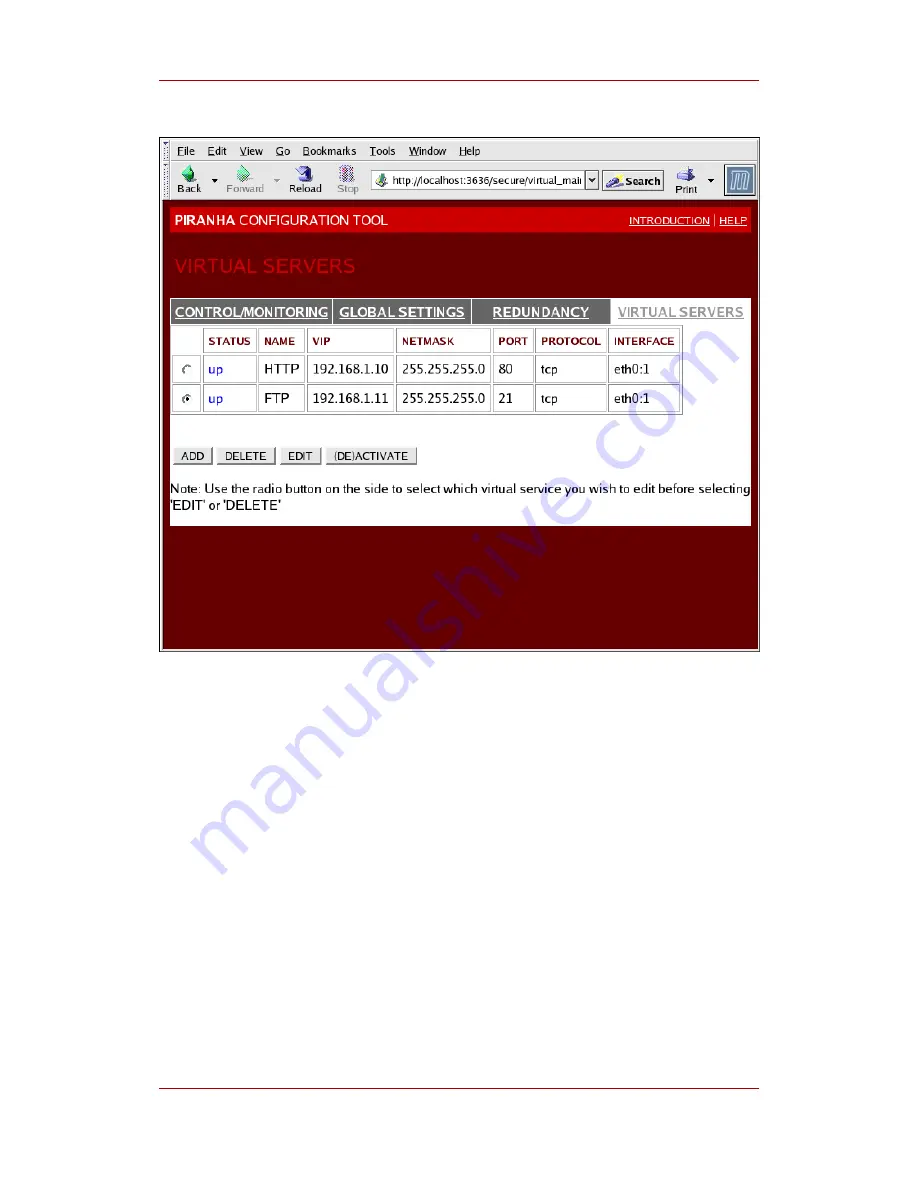
Figure 1.33. The VIRTUAL SERVERS Panel
Each server displayed in the VIRTUAL SERVERS panel can be configured on subsequent
screens or subsections.
To add a service, click the ADD button. To remove a service, select it by clicking the radio
button next to the virtual server and click the DELETE button.
To enable or disable a virtual server in the table click its radio button and click the
(DE)ACTIVATE button.
After adding a virtual server, you can configure it by clicking the radio button to its left and
clicking the EDIT button to display the VIRTUAL SERVER subsection.
10.4.1. The VIRTUAL SERVER Subsection
The VIRTUAL SERVER subsection panel shown in
Figure 1.34, “The VIRTUAL SERVERS
Subsection”
allows you to configure an individual virtual server. Links to subsections related
specifically to this virtual server are located along the top of the page. But before configuring
VIRTUAL SERVERS
49
Содержание CLUSTER SUITE FOR ENTERPRISE LINUX 5.2
Страница 4: ...Red Hat Cluster Suite Overview ...
Страница 6: ...vi ...
Страница 10: ...x ...
Страница 18: ...Figure 1 3 Power Fencing Example Chapter 1 Red Hat Cluster Suite Overview 8 ...
Страница 20: ...Figure 1 5 Fencing a Node with Dual Power Supplies Chapter 1 Red Hat Cluster Suite Overview 10 ...
Страница 33: ...Figure 1 16 Conga LVM Graphical User Interface Cluster Logical Volume Manager 23 ...
Страница 48: ...Figure 1 24 luci homebase Tab Figure 1 25 luci cluster Tab Chapter 1 Red Hat Cluster Suite Overview 38 ...
Страница 66: ...56 ...
Страница 76: ...66 ...
Страница 78: ...68 ...
















































