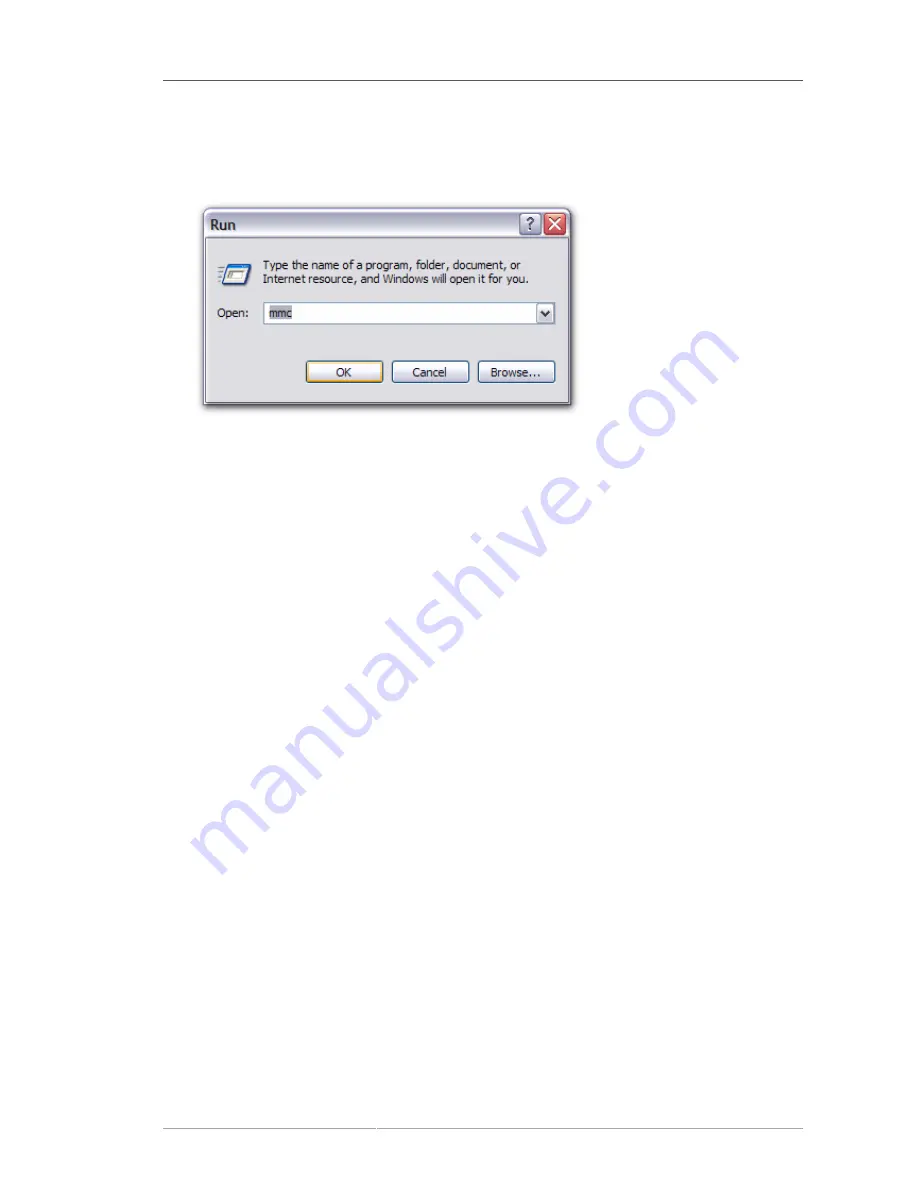
Installing and Setting up the Auto Enrollment Proxy
101
4.6.2.3. Setting up the Auto Enrollment Proxy
1. Open the Microsoft Management Console. If a profile was saved to the desktop, then launch it
from there; otherwise, open the
Start
menu, select
Run
, and type in
mmc
.
2. Set up the CA's agent certificate. The proxy authenticates to the CA as an agent so that it can
immediately approve any certificate requests submitted by the proxy. To do this, the proxy must
have the agent certificate.
a. Retrieve the CA agent certificate from the CA's end entities pages, and save it to a PKCS#12
file. Copy the PKCS#12 to the Windows machine.
b. In the Microsoft Management Console, open the
Certificates - Current User
snap-in.
c. Right-click on
Personal
, select
All tasks
, then select
Import
, to import the saved agent
certificate.
3. Add the CA certificate into the domain group policy. The CA must be trusted in order to issue
certificates, meaning the CA certificate has to be loaded.
a. Use IE and connect to the CA's agent page. No errors/warning should be displayed. If they
appear, make sure they don't appear the next time.
b. Retrieve the CA certificate chain, in binary form, from the CA's end entities pages. Save the
certificate chain to the desktop with a name like
cacert.cer
.
c. In the Microsoft Management Console, open the
Active Directory Users and Computers
snap-in.
d. Right-click
Domain
in the left menu, and select
Properties
.
e. Open the
Group Policy
tab, then select the
Default Domain
policy, and press
Edit
.
f.
In the edit window, open a series of menus: in
Computer Configuration
, then
Windows
Settings
and
Security Settings
, and finally open
Public Key Policies
and
Trusted Root
Certification Authorities
.
g. Right-click on the right panel, Select 'Import...'. Open the 'cacert.cer' file you saved earlier.
Right-click on
Personal
, select
All tasks
, then select
Import
, to import the saved CA
certificate chain file.
4. Install the Auto Enrollment Proxy packages.
Содержание CERTIFICATE SYSTEM 8.0 - ADMINISTRATION
Страница 1: ...Red Hat Certificate System 8 0 Admin Guide Publication date July 22 2009 updated on March 25 2010 ...
Страница 42: ...20 ...
Страница 43: ...Part I Setting up Certificate Services ...
Страница 44: ......
Страница 190: ...168 ...
Страница 208: ...186 ...
Страница 223: ...Part II Additional Configuration to Manage CA Services ...
Страница 224: ......
Страница 256: ...234 ...
Страница 270: ...248 ...
Страница 280: ...258 ...
Страница 292: ...270 ...
Страница 293: ...Part III Managing the Subsystem Instances ...
Страница 294: ......
Страница 363: ...Managing RA Users 341 5 The user details page shows the person s UID full name email address and user SSL certificate ...
Страница 408: ...386 ...
Страница 438: ...416 ...
Страница 439: ...Part IV References ...
Страница 440: ......
Страница 503: ...Netscape Defined Certificate Extensions Reference 481 OID 2 16 840 1 113730 13 ...
Страница 504: ...482 ...
Страница 556: ...534 ...
Страница 564: ...542 ...
















































