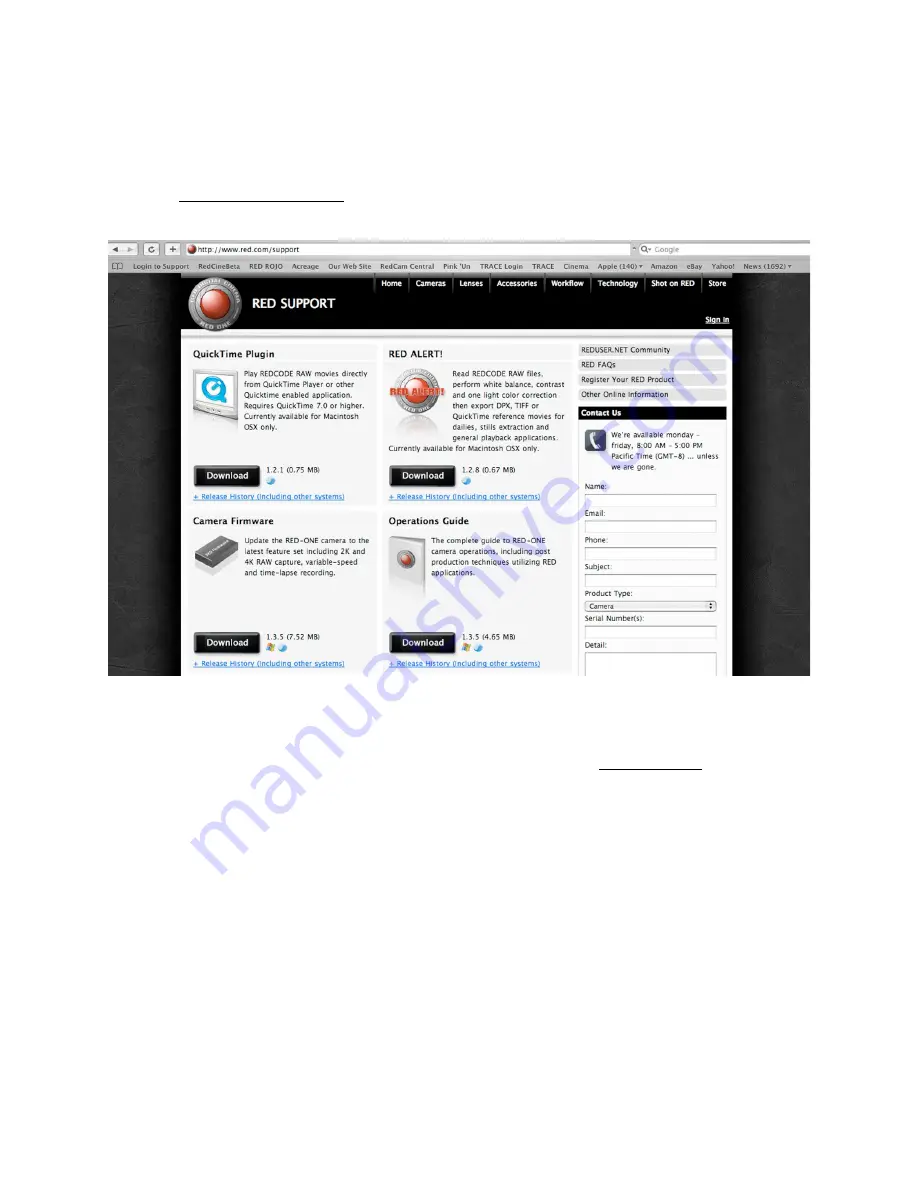
Copyright RED Digital Cinema
Nov 27 2008
60
Appendix A: Upgrading Camera Firmware
RED ONE camera functionality may be upgraded by installing the latest firmware.
Log onto www.red.com/support for a complete listing of firmware revisions available for the
camera, complementary QuickTime codec, postproduction software, and Operation Guide.
Upgrade Procedure
Firmware and software identified by a build and version number. A higher number reflects a
later release. The current release is identified on the home page of www.red.com web site.
To download, click on the desired release’s link at ww.red.com/support. Before the download
starts you will be prompted to enter your account and password or the camera’s P.I.N.
Once the firmware is downloaded, you will see a new folder on your desktop. Open that folder
and verify you see a read me file (containing installation instructions), and a folder called Up-
grade. Now take either an SD Card or a CF card that has been formatted by the camera, and
use your computer to copy the folder called Upgrade onto that SD or CF card.
Finally, un-mount the SD or CF card from the computer (i.e. drag to the trash can) and insert
the SD or CF card into its corresponding slot in the camera. To initiate the upgrade, turn off the
camera, wait approximately ten seconds, and then turn on the camera again.
If there is valid upgrade firmware on the SD or CF card, all monitor outputs will report back –






























