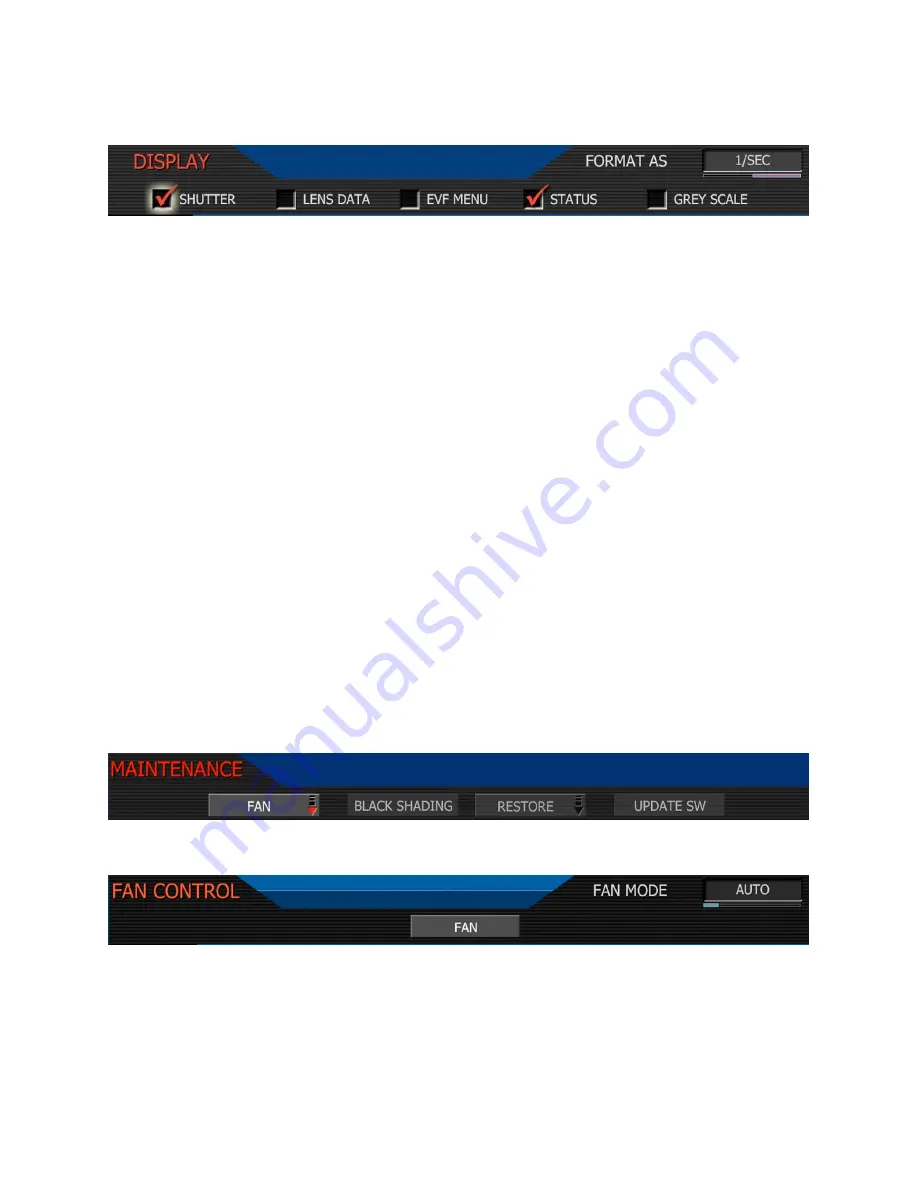
Nov 27 2008
Copyright RED Digital Cinema
55
DISPLAY:
This menu permits specific elements of the GUI to be disabled.
Selections are – SHUTTER, LENS DATA, EVF MENU, STATUS and GREY SCALE
Shutter
: When checked, displays frame rate and sensor status on GUI upper edge. Also allows
the user to choose if camera shutter value is reported in Degrees or 1/Seconds format.
Note: Shutter values are always input in 1/seconds format, irrespective of this choice.
Lens Data
: When checked displays focus / zoom / iris data on GUI mid-upper edge. Also al-
lows the user to choose if Distance is reported in Feet or Meters.
EVF Menu
: When checked displays EVF menus data on left edge of camera GUI
Status
: When checked, displays media, exposure and audio status on GUI lower edge.
Grey Scale
: When checked, displays an 11 step grey scale on GUI right edge.
Note: Disabling a GUI element disables it on all monitor outputs, and disabling the EVF
Menu display also disables the EVF menu controls.
MAINTENANCE
This sub-menu defines how the cooling fan behaves, and enables software updates.
Fan Sub Menu:
specifies how the cooling fan operates.
The camera's fan speed can be changed depending on the ambient air temperature and re-
cording application. The default setting is AUTO
Auto
: This setting combines VARIABLE speed fan operation while not recording, with SILENT
mode when in record. This mode is recommended for extended duration dialog recordings.
















































