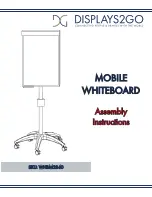REMOTE CONTROL
6
Switch the IFP power on or off
Display or exit the input source menu
Navigate to the home page
Display or exit the setting menu
To confirm or enter a sub-menu or toggle
between options during menu operation.
Use Arrow buttons to navigate in the on-
screen menu
Freeze the current picture
Take a screenshot. It stores the data onto a
connected USB storage device. If there is no
USB storage, the screenshot is stored in the
built-in storage.
Volume up/down
Return to the previous menu or exit the on-screen
menu
NOTES:
● This operation manual provides a description based on operating functions with the remote control.
● In a different mode, some buttons may have a different function.
Содержание ST4-650U
Страница 24: ...PRINTED ON RECYCLED PAPER...