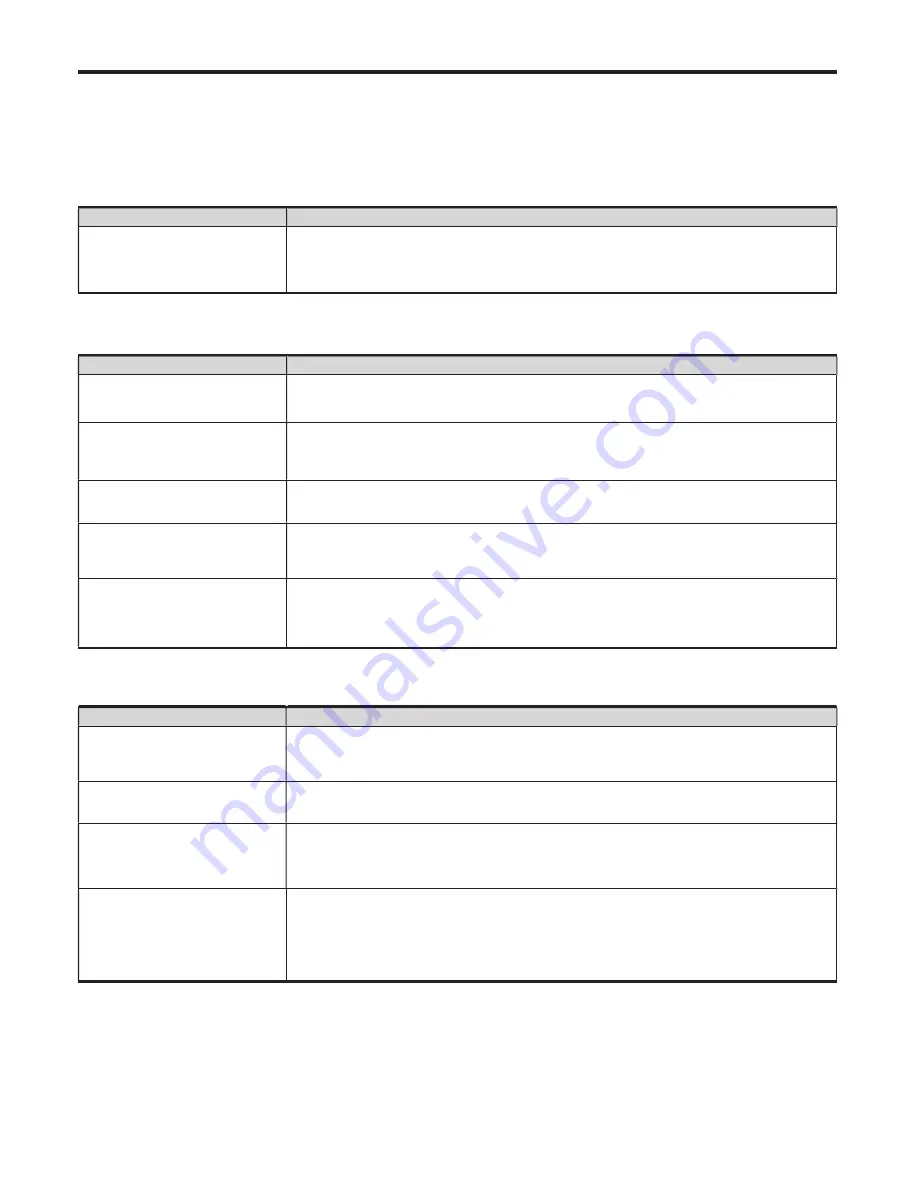
TROUBLESHOOTING
20
If, after reading these operating instructions, you have additional questions related to the use of your IFP, please contact
Recordex support at recordexusa.com/support.
Before contacting support, please check the symptoms and follow the suggested solutions.
Remote Control
Problem
Possible Solutions
The remote control does not work. ● Make sure the power cord is plugged in and that the rocker switch is flipped on (labeled as I).
● Check the orientation of the batteries.
● The batteries could be weak or dead. Try replacing the batteries.
Video and Audio
Problem
Possible Solutions
No picture (screen not lit) and no
Sound.
● Make sure the power cord is plugged in and that the rocker switch is flipped on (labeled as I).
● Press the power button on the IFP or the remote control.
● Test another input source.
Dark, poor or no picture
(screen lit) but there is sound.
● Disconnect and reconnect the video cable (HDMI, VGA, DP, etc.)
● Select a different picture mode.
● Adjust the brightness in the video setting.
● Test another input source.
No color, dark picture, or
abnormal color.
● Adjust the color saturation in the video setting.
Picture but no sound.
● The sound may be muted. Press MUTE on the remote control to check.
● Verify if the sound should output and/or test another source.
Audio noise
● Communication problems may occur if infrared communication equipment (e.g., infrared
cordless headphones) are used near the IFP. Move the infrared communication equipment
away from the IFP until the noise is eliminated.
General
Problem
Possible Solutions
Some items can not be accessed. ● If a setting option appears in gray, this indicates that the settings option is unavailable in the
current input mode. Some display menu items may be different when the unit works in different
sources.
Control buttons do not operate
● Disconnect the power cord and wait for a few seconds. Then re-plug the power cord and turn on
the unit again.
IFP puts itself in standby mode
when an external device or PC goes
into sleeping mode.
● Change the energy settings/sleeping-mode of the external device or PC.
Fog appears on the screen
● Fog/condensation mainly comes from the temperature difference between the screen and the
panel’s environment. Moisture streaks congeal when hot air meets the low-temperature glass
surface. The fog does not impact everyday use, and it will disappear after several-hour of use.
Note:
If your problem is not solved, turn off your unit and then on again.
Cautions:
Never attempt to repair a defective IFP yourself.
Содержание ST4-650U
Страница 24: ...PRINTED ON RECYCLED PAPER...






















