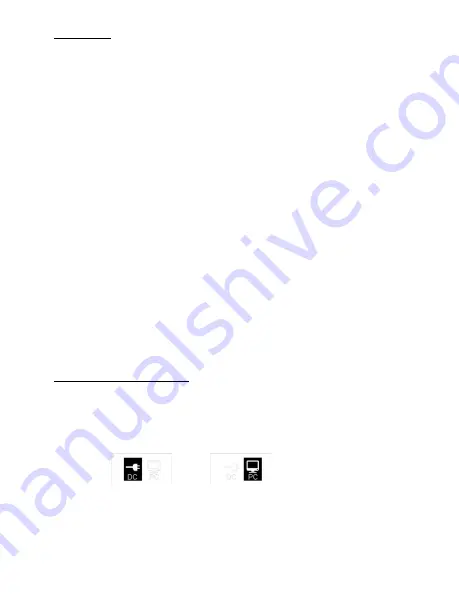
Page 4
3.1 Set Up Guide
1)
Install Batteries
Remove back cover by unscrewing the attachment screws. Install 4 AA Batteries according to the
marking in the bottom of each pocket.
2)
Turning Power ON
Press and hold Power/Advance Button 5 seconds until red indicator starts flashing slowly on the
front of the camera. When the LED stops blinking the camera is in picture capture mode with the
factory default settings.
3)
Turning Power OFF
Press and hold Power/Advance Button until red indicator starts flashing fast on the front of the
camera (about 5 seconds). Note: If camera is busy and the LED does not flash, release the Button
and press again.
4)
Opening Menu and Navigation
A.
With the camera powered on, press Button 2 (Menu/Select Button) to open status screen. With
the status screen showing on the LCD, press Button 2 again to enter menu/setup mode.
B.
Make desired changes to camera settings. See sections 4.1 and 4.2 below.
Always navigate the settings menu by pressing the 2 buttons:
Button 1 will move to the next menu screen or menu item.
It will also increase the value in input screens
Button 2 will select highlighted item screen. Then it is used to
select the setting and exit to the higher menu.
C.
Always advance to “Exit” screen with Button 1 then select it with Button 2 to exit the features
menu. NOTE: The camera will automatically go into picture capture mode after 1 minute of
inactivity while in the features menu.
5)
To Remove MicroSD Memory Card (Card is installed at factory)
Remove back cover by unscrewing the attachment screws. Next, remove the MicroSD memory
card by gently pushing it inward until it releases and pops out. To install slide it into the slot with
the
gold contacts
facing up
and press it in until the card latches in place.
3.2 Accessing and viewing Pictures
USB Cable
With the camera on and the status screen showing, plug the micro USB cable into the micro USB
port in the back of the camera. Then plug the other end into a USB port on a PC computer. The
DC/PC screen will appear on the status LCD display as shown below. The DC setting is for running
the camera on an external 5 Volt USB DC source.
External Power PC Connection
Use button 1 to move selection to “PC”. Then use button 2 to select. When a PC connection is
made, a window will appear on the PC monitor that displays the main DCIM camera folder.
Captured pictures and video will be in a media sub-folder under the DCIM folder.
Card Removal
The microSD card may also be removed and accessed in any standard card reader or PC slot.
Содержание HS100 Series
Страница 1: ...HS Series 100 User s Manual ...













