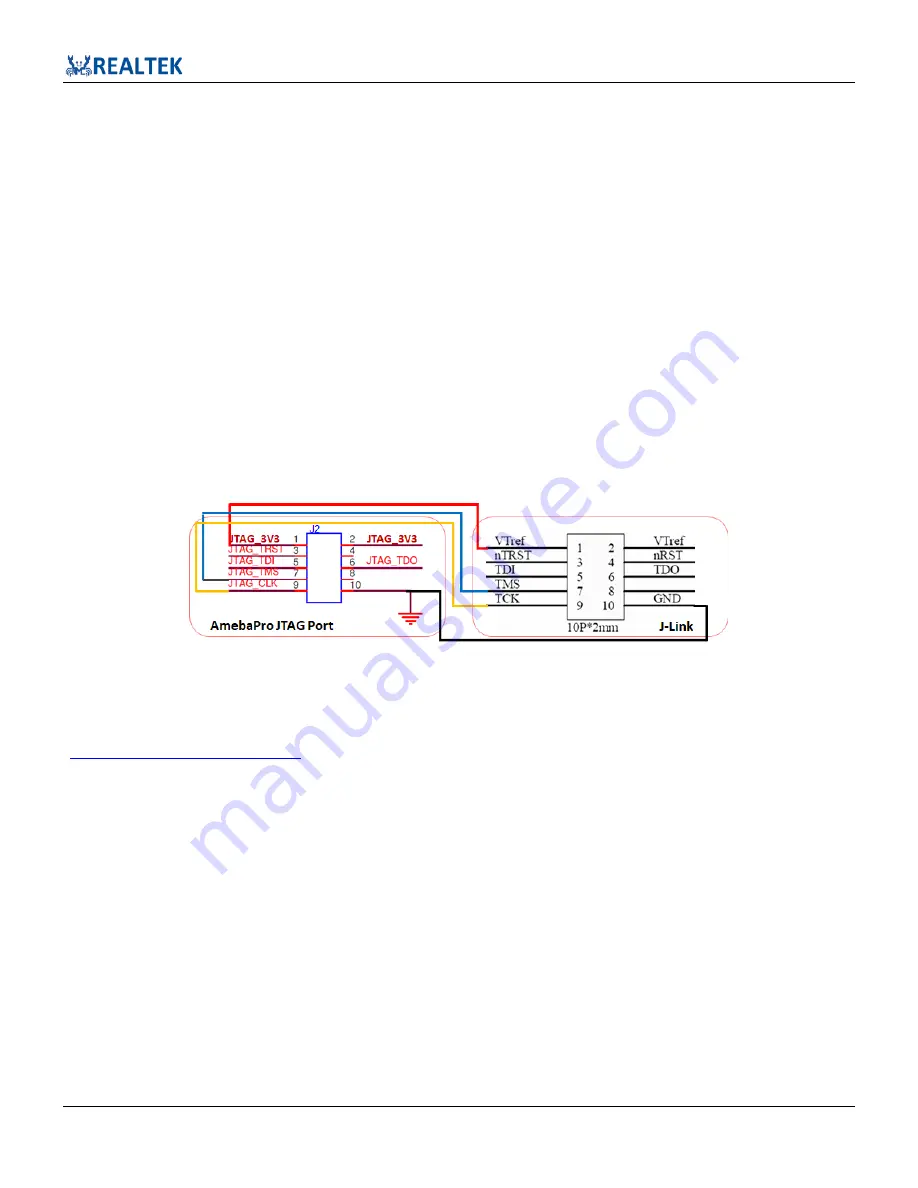
Ameba-Pro KVS Getting Started Guide
Getting Started Guide All information provided in this document is subject to legal disclaimers. © REALTEK 2020. All rights reserved.
17
6
Using J-Link to Download Image and Debug (GCC)
If under linux environment, using J-link to download image to EVB will be recommended.
AmebaPro supports J-Link for code download and enter debugger mode with GCC. The settings for J-Link debuggers are described below. Here,
we will use segger j-link to demonstrate how to download image via SWD interface.
6.1
J-Link with SWD Interface
Note that if you are using Virtual Machine as your platform, please make sure the USB connection setting between VM host and client is
correct so that the VM client can detect the device.
The external SWD interface requires two pins: bidirectional SWDIO signal and a clock, SWCLK, which can be input or output from the device.
Note:
If using 2V0
、
2V1 version AmebaPro. Please check SW7 pin 3 switch to ON before connection.
if using SWD, please check four pin (VTref[VDD]
、
TMS[SWDIO]
、
TCLK[SWCLK] and TDO[SWO]) connected to EVB correctly.
Reminder:
The JTAG pin names are incorrect on AmebaPro 2V0
、
2V1. Please follow the diagram in the following figure to connect AmebaPro to
JTAG/SWD debugger.
6.2
Linux J-Link GDB Server
For J-Link GDB server, please check http://www.segger.com and download “J-Link Software and Documentation Pack”
(
https://www.segger.com/downloads/jlink
). We suggest using Debian package manager to install the Debian version:
$ dpkg -i JLink_Linux_V698e_x86_64.deb
After the installation of the software pack, there should be a tool named “JLinkGDBServer” under JLink directory. Take Ubuntu 16.04 as
example, the JLinkGDBServer can be found at /opt/SEGGER/JLink/ directory. Please open a new terminal and type following command to start
GDB server. Note that this terminal should NOT be closed if you want to download software or enter GDB debugger mode.
$ /opt/SEGGER/JLink/JLinkGDBServer -device cortex-m33 -if SWD






























