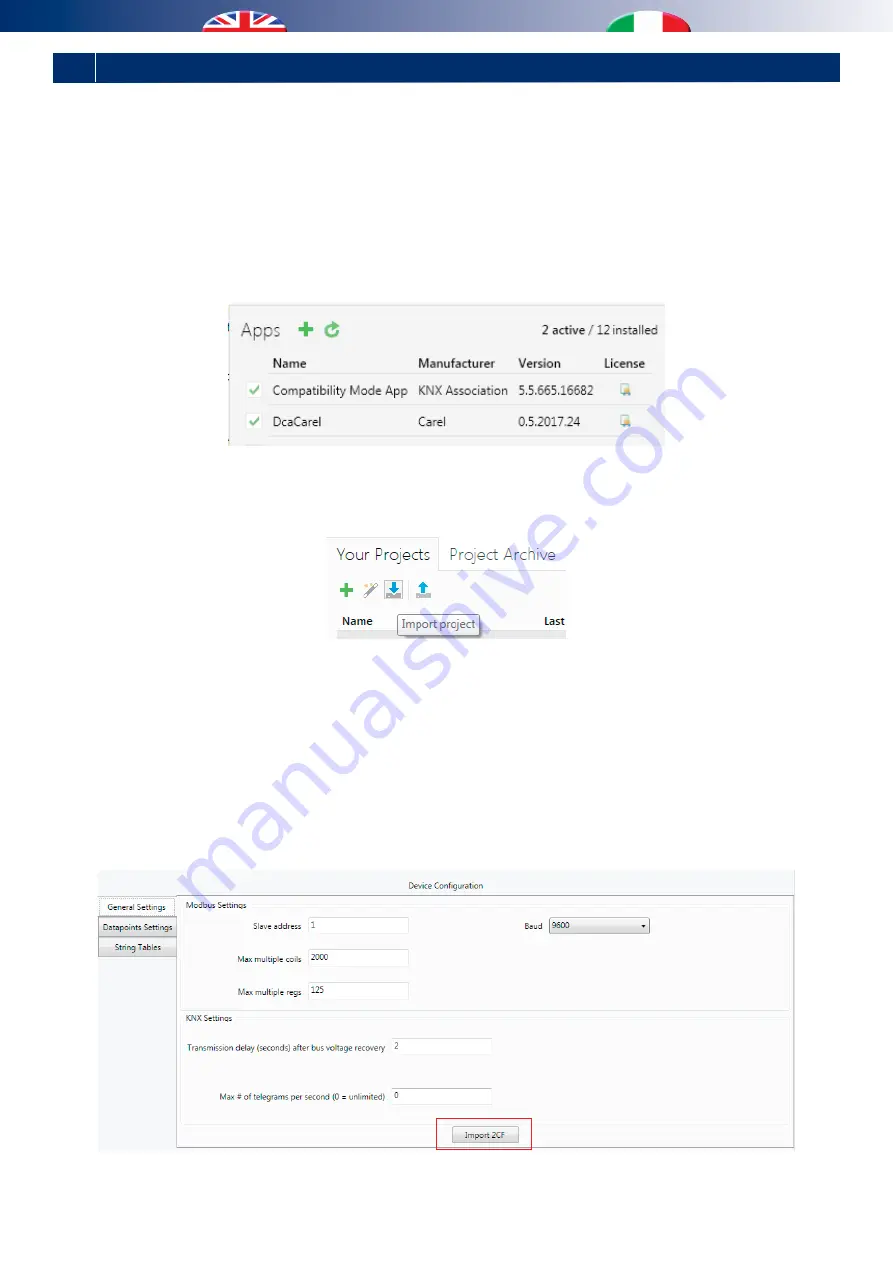
9
3 USING THE DCA CAREL - USO DEL DCA CAREL
Il tool DCA (Device Configuration Apps) Carel è scaricabile dal
sito www. knx.org.
Permette di configurare il gateway Modbus-KNX in base alle
esigenze specifiche dell’utente.
Il tool DCA, scaricato da www.knx.org, può essere installato dalla
pagina iniziale di ETS, cliccando la voce Apps N active (dove N
rappresenta il numero di app attive) e cliccando sul tasto ‘+’.
E’possibile verificare la corretta installazione del tool DCA
verificando che, sia presente e selezionata la dicitura DcaCarel,
come in figura sotto
The Carel DCA (Device Configuration Apps) tool can be downloaded
from www.knx.org.
This is used to configure the Modbus-KNX gateway based on the
user’s specific requirements.
The DCA tool, downloaded from www.knx.org, can be installed
from the ETS opening page, clicking Apps N active (where N
represents the number of active apps) and then clicking the ‘+’
button.
Correct installation of the DCA tool can be verified by checking
that DcaCarel is displayed and selected, as shown in below figure.
Una volta che il tool DCA sia correttamente installato, è
necessario utilizzare il file in formato knxprod per inserire il
nuovo dispositivo nel progetto:
A questo punto, selezionando il pannello Dispositivi, e
importando il dispositivo, è disponibile il tab DCA che permette
di procedere con i successivi passi di definizione del progetto
attraverso la compilazione dei campi nei tab“General Settings”,
“Datapoints Settings” e, opzionale,“String Tables”.
Per procedere all’importazione delle variabili presenti in BMS
sarà ora sufficiente “Importa 2CF” e selezionare il file con
estensione 2cf generato dall’applicativo:
Once the DCA tool has been correctly installed, the file in knxprod
format must be used to add the new device to the project:
Then, selecting the Devices panel and importing the device, a DCA
tab is provided, used to continue the steps for defining the project
by completing the fields in the “General Settings”, “Datapoints
Settings” and, optionally, “String Tables” tabs.
To import the variables present in the BMS, it will now be sufficient
to “Import 2CF” and select the file with the extension 2cf generated
by the application:
Содержание Kit WI - Knx 2.0
Страница 1: ...Wiconnectivity ConnettivitàWi KitWI Knx 2 0 INSTALLATIONMANUAL MANUALE INSTALLAZIONE ...
Страница 35: ......
Страница 36: ...FAF0EA001AB 00 05 2018 bit ly rdzwebsite ...










































