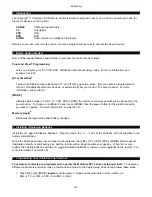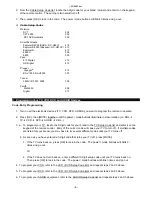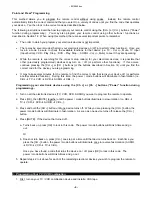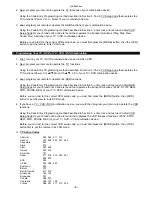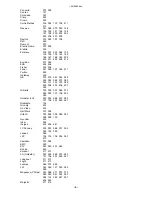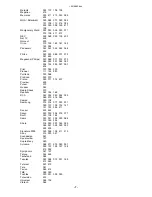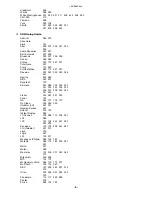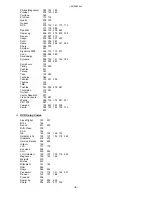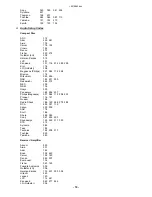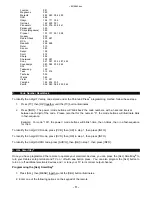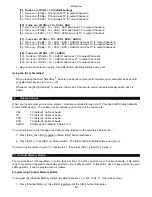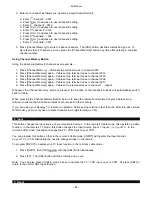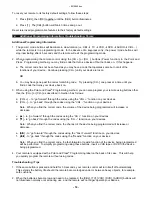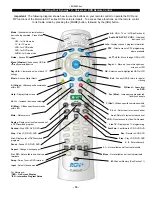~8214842.doc
- 13 -
2. Enter each channel as follows (ex. assumes 4-digit channel format):
a. Enter 1
st
channel # - 0001.
b. Press [CH +] to advance to next channel # setting.
c. Enter 2
nd
channel # - 0012.
d. Press [CH +] to advance to next channel # setting.
e. Enter 3
rd
channel # - 0123.
f. Press [CH +] to advance to next channel # setting.
g. Enter 4
th
channel # - 1234.
h. Press [CH +] to advance to next channel # setting.
i. Enter 5
th
channel # - 0017.
3. Press [Channel Memory] to store the above channels. The [CBL] button will blink 3-times and go out. To
store fewer than 5 channels, you can press the [Channel Memory] button any time after entering a complete
channel number.
Using Channel Memory Button
Using the above programmed channels as an example…
1. Press [Channel Memory] – Cable set-top terminal tunes to channel 0001.
2. Press [Channel Memory] again – Cable set-top terminal tunes to channel 0012.
3. Press [Channel Memory] again – Cable set-top terminal tunes to channel 0123.
4. Press [Channel Memory] again – Cable set-top terminal tunes to channel 1234.
5. Press [Channel Memory] again – Cable set-top terminal tunes to channel 0017.
6. Press [Channel Memory] again – Cable set-top terminal tunes to channel 1….repeat.
Whenever the Channel Memory button is pressed, the function of the transport buttons will automatically switch
back to Cable.
When pressing the Channel Memory Button, be sure to keep the remote control aimed at your Cable set-top
terminal to ensure the full channel numbers are received in their entirety.
If you are using your Synergy
®
V remote to operate a Cable set-top terminal other than the Motorola 62xx series
DVR model, you may only have to enter channels in a 3-digit format (ex. 012).
12. Input
This button changes the input source of your electronic devices. In the remote's Cable mode, this operates a Cable
function. In the remote's TV mode, this button changes the Input Source (Input 1, Input 2...) on your TV. In the
remote's VCR mode, this button changes the TV / VCR Input on your VCR.
You can program this button so that in the remote's Cable mode, [INPUT] will operate the Input function
on your TV or VCR, eliminating the need to change modes on the remote.
To program [INPUT] to operate your TV Input function in the remote’s cable mode...
1. Press [INPUT], then [OK] together until the [CBL] button illuminates.
2. Press [TV]. The [CBL] button will blink 3-times and go out.
Note: You can also press [VCR] in step 2 above to operate the TV / VCR input on your VCR. Or press [CBL] to
return to the normal CBL Input function.
13. Reset